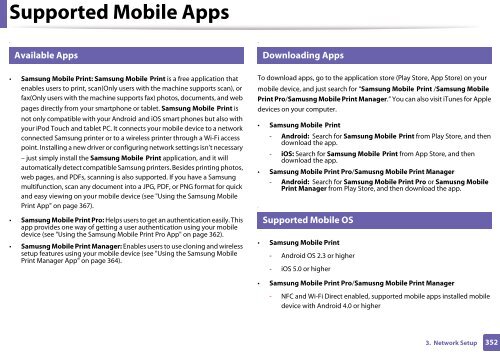Samsung Multifunzione b/n MultiXpress SL-K7400LX (A3) (40 ppm) - User Manual_36.16 MB, pdf, ENGLISH
Samsung Multifunzione b/n MultiXpress SL-K7400LX (A3) (40 ppm) - User Manual_36.16 MB, pdf, ENGLISH
Samsung Multifunzione b/n MultiXpress SL-K7400LX (A3) (40 ppm) - User Manual_36.16 MB, pdf, ENGLISH
Create successful ePaper yourself
Turn your PDF publications into a flip-book with our unique Google optimized e-Paper software.
Supported Mobile Apps<br />
9<br />
10<br />
Available Apps<br />
Downloading Apps<br />
• <strong>Samsung</strong> Mobile Print: <strong>Samsung</strong> Mobile Print is a free application that<br />
enables users to print, scan(Only users with the machine supports scan), or<br />
fax(Only users with the machine supports fax) photos, documents, and web<br />
pages directly from your smartphone or tablet. <strong>Samsung</strong> Mobile Print is<br />
not only compatible with your Android and iOS smart phones but also with<br />
your iPod Touch and tablet PC. It connects your mobile device to a network<br />
connected <strong>Samsung</strong> printer or to a wireless printer through a Wi-Fi access<br />
point. Installing a new driver or configuring network settings isn’t necessary<br />
– just simply install the <strong>Samsung</strong> Mobile Print application, and it will<br />
automatically detect compatible <strong>Samsung</strong> printers. Besides printing photos,<br />
web pages, and PDFs, scanning is also supported. If you have a <strong>Samsung</strong><br />
multifunction, scan any document into a JPG, PDF, or PNG format for quick<br />
and easy viewing on your mobile device (see "Using the <strong>Samsung</strong> Mobile<br />
Print App" on page 367).<br />
• <strong>Samsung</strong> Mobile Print Pro: Helps users to get an authentication easily. This<br />
app provides one way of getting a user authentication using your mobile<br />
device (see "Using the <strong>Samsung</strong> Mobile Print Pro App" on page 362).<br />
• Samusng Mobile Print Manager: Enables users to use cloning and wireless<br />
setup features using your mobile device (see "Using the <strong>Samsung</strong> Mobile<br />
Print Manager App" on page 364).<br />
To download apps, go to the application store (Play Store, App Store) on your<br />
mobile device, and just search for “<strong>Samsung</strong> Mobile Print /<strong>Samsung</strong> Mobile<br />
Print Pro/Samusng Mobile Print Manager.” You can also visit iTunes for Apple<br />
devices on your computer.<br />
• <strong>Samsung</strong> Mobile Print<br />
- Android: Search for <strong>Samsung</strong> Mobile Print from Play Store, and then<br />
download the app.<br />
- iOS: Search for <strong>Samsung</strong> Mobile Print from App Store, and then<br />
download the app.<br />
• <strong>Samsung</strong> Mobile Print Pro/Samusng Mobile Print Manager<br />
- Android: Search for <strong>Samsung</strong> Mobile Print Pro or Samusng Mobile<br />
Print Manager from Play Store, and then download the app.<br />
11<br />
Supported Mobile OS<br />
• <strong>Samsung</strong> Mobile Print<br />
- Android OS 2.3 or higher<br />
- iOS 5.0 or higher<br />
• <strong>Samsung</strong> Mobile Print Pro/Samusng Mobile Print Manager<br />
- NFC and Wi-Fi Direct enabled, supported mobile apps installed mobile<br />
device with Android 4.0 or higher<br />
3. Network Setup<br />
352