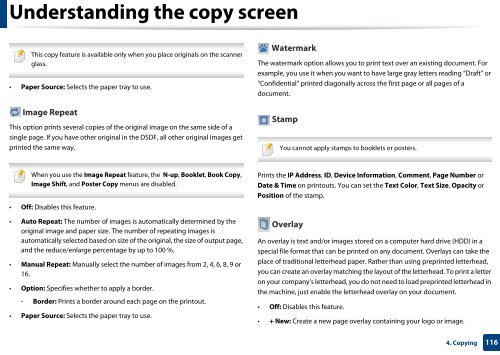Samsung Multifunzione b/n MultiXpress SL-K7500GX (A3) (50 ppm) - User Manual_36.16 MB, pdf, ENGLISH
Samsung Multifunzione b/n MultiXpress SL-K7500GX (A3) (50 ppm) - User Manual_36.16 MB, pdf, ENGLISH
Samsung Multifunzione b/n MultiXpress SL-K7500GX (A3) (50 ppm) - User Manual_36.16 MB, pdf, ENGLISH
Create successful ePaper yourself
Turn your PDF publications into a flip-book with our unique Google optimized e-Paper software.
Understanding the copy screen<br />
This copy feature is available only when you place originals on the scanner<br />
glass.<br />
• Paper Source: Selects the paper tray to use.<br />
Watermark<br />
The watermark option allows you to print text over an existing document. For<br />
example, you use it when you want to have large gray letters reading “Draft” or<br />
“Confidential” printed diagonally across the first page or all pages of a<br />
document.<br />
Image Repeat<br />
This option prints several copies of the original image on the same side of a<br />
single page. If you have other original in the DSDF, all other original images get<br />
printed the same way.<br />
Stamp<br />
You cannot apply stamps to booklets or posters.<br />
When you use the Image Repeat feature, the N-up, Booklet, Book Copy,<br />
Image Shift, and Poster Copy menus are disabled.<br />
• Off: Disables this feature.<br />
• Auto Repeat: The number of images is automatically determined by the<br />
original image and paper size. The number of repeating images is<br />
automatically selected based on size of the original, the size of output page,<br />
and the reduce/enlarge percentage by up to 100 %.<br />
• <strong>Manual</strong> Repeat: <strong>Manual</strong>ly select the number of images from 2, 4, 6, 8, 9 or<br />
16.<br />
• Option: Specifies whether to apply a border.<br />
- Border: Prints a border around each page on the printout.<br />
• Paper Source: Selects the paper tray to use.<br />
Prints the IP Address, ID, Device Information, Comment, Page Number or<br />
Date & Time on printouts. You can set the Text Color, Text Size, Opacity or<br />
Position of the stamp.<br />
Overlay<br />
An overlay is text and/or images stored on a computer hard drive (HDD) in a<br />
special file format that can be printed on any document. Overlays can take the<br />
place of traditional letterhead paper. Rather than using preprinted letterhead,<br />
you can create an overlay matching the layout of the letterhead. To print a letter<br />
on your company’s letterhead, you do not need to load preprinted letterhead in<br />
the machine, just enable the letterhead overlay on your document.<br />
• Off: Disables this feature.<br />
• + New: Create a new page overlay containing your logo or image.<br />
4. Copying<br />
116