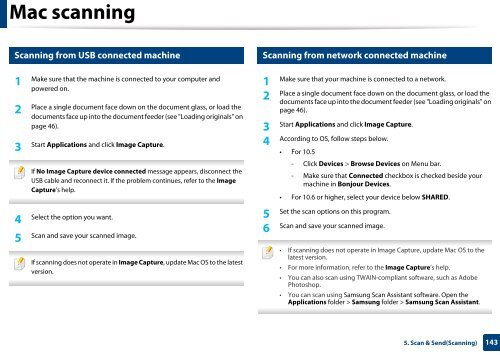Samsung Multifunzione b/n MultiXpress SL-K7500GX (A3) (50 ppm) - User Manual_36.16 MB, pdf, ENGLISH
Samsung Multifunzione b/n MultiXpress SL-K7500GX (A3) (50 ppm) - User Manual_36.16 MB, pdf, ENGLISH
Samsung Multifunzione b/n MultiXpress SL-K7500GX (A3) (50 ppm) - User Manual_36.16 MB, pdf, ENGLISH
Create successful ePaper yourself
Turn your PDF publications into a flip-book with our unique Google optimized e-Paper software.
Mac scanning<br />
7<br />
8<br />
Scanning from USB connected machine<br />
1<br />
Make sure that the machine is connected to your computer and<br />
powered on.<br />
2<br />
Place a single document face down on the document glass, or load the<br />
documents face up into the document feeder (see "Loading originals" on<br />
page 46).<br />
3<br />
Start Applications and click Image Capture.<br />
If No Image Capture device connected message appears, disconnect the<br />
USB cable and reconnect it. If the problem continues, refer to the Image<br />
Capture’s help.<br />
4<br />
Select the option you want.<br />
5<br />
Scan and save your scanned image.<br />
If scanning does not operate in Image Capture, update Mac OS to the latest<br />
version.<br />
Scanning from network connected machine<br />
1<br />
Make sure that your machine is connected to a network.<br />
2<br />
Place a single document face down on the document glass, or load the<br />
documents face up into the document feeder (see "Loading originals" on<br />
page 46).<br />
3<br />
Start Applications and click Image Capture.<br />
4<br />
According to OS, follow steps below.<br />
• For 10.5<br />
- Click Devices > Browse Devices on Menu bar.<br />
- Make sure that Connected checkbox is checked beside your<br />
machine in Bonjour Devices.<br />
• For 10.6 or higher, select your device below SHARED.<br />
5<br />
Set the scan options on this program.<br />
6<br />
Scan and save your scanned image.<br />
• If scanning does not operate in Image Capture, update Mac OS to the<br />
latest version.<br />
• For more information, refer to the Image Capture’s help.<br />
• You can also scan using TWAIN-compliant software, such as Adobe<br />
Photoshop.<br />
• You can scan using <strong>Samsung</strong> Scan Assistant software. Open the<br />
Applications folder > <strong>Samsung</strong> folder > <strong>Samsung</strong> Scan Assistant.<br />
5. Scan & Send(Scanning)<br />
143