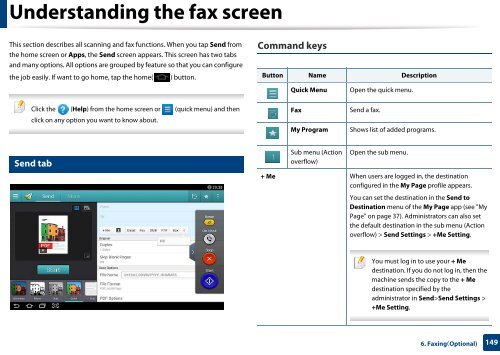Samsung Multifunzione b/n MultiXpress SL-K7500GX (A3) (50 ppm) - User Manual_36.16 MB, pdf, ENGLISH
Samsung Multifunzione b/n MultiXpress SL-K7500GX (A3) (50 ppm) - User Manual_36.16 MB, pdf, ENGLISH
Samsung Multifunzione b/n MultiXpress SL-K7500GX (A3) (50 ppm) - User Manual_36.16 MB, pdf, ENGLISH
You also want an ePaper? Increase the reach of your titles
YUMPU automatically turns print PDFs into web optimized ePapers that Google loves.
Understanding the fax screen<br />
This section describes all scanning and fax functions. When you tap Send from<br />
the home screen or Apps, the Send screen appears. This screen has two tabs<br />
and many options. All options are grouped by feature so that you can configure<br />
the job easily. If want to go home, tap the home(<br />
) button.<br />
Command keys<br />
Button Name Description<br />
Quick Menu Open the quick menu.<br />
Click the (Help) from the home screen or (quick menu) and then<br />
click on any option you want to know about.<br />
Fax<br />
My Program<br />
Send a fax.<br />
Shows list of added programs.<br />
4<br />
Send tab<br />
Sub menu (Action<br />
overflow)<br />
Open the sub menu.<br />
+ Me When users are logged in, the destination<br />
configured in the My Page profile appears.<br />
You can set the destination in the Send to<br />
Destination menu of the My Page app (see "My<br />
Page" on page 37). Administrators can also set<br />
the default destination in the sub menu (Action<br />
overflow) > Send Settings > +Me Setting.<br />
You must log in to use your + Me<br />
destination. If you do not log in, then the<br />
machine sends the copy to the + Me<br />
destination specified by the<br />
administrator in Send>Send Settings ><br />
+Me Setting.<br />
6. Faxing(Optional)<br />
149