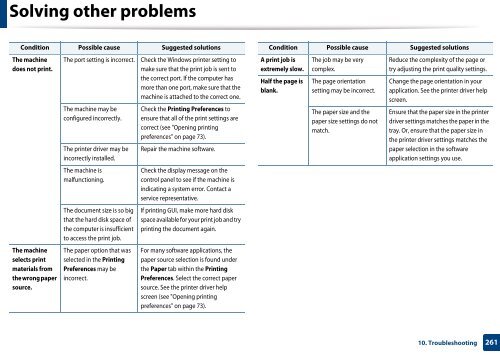Samsung Multifunzione b/n MultiXpress SL-K7500GX (A3) (50 ppm) - User Manual_36.16 MB, pdf, ENGLISH
Samsung Multifunzione b/n MultiXpress SL-K7500GX (A3) (50 ppm) - User Manual_36.16 MB, pdf, ENGLISH
Samsung Multifunzione b/n MultiXpress SL-K7500GX (A3) (50 ppm) - User Manual_36.16 MB, pdf, ENGLISH
Create successful ePaper yourself
Turn your PDF publications into a flip-book with our unique Google optimized e-Paper software.
Solving other problems<br />
Condition Possible cause Suggested solutions<br />
The machine<br />
does not print.<br />
The machine<br />
selects print<br />
materials from<br />
the wrong paper<br />
source.<br />
The port setting is incorrect.<br />
The machine may be<br />
configured incorrectly.<br />
The printer driver may be<br />
incorrectly installed.<br />
The machine is<br />
malfunctioning.<br />
The document size is so big<br />
that the hard disk space of<br />
the computer is insufficient<br />
to access the print job.<br />
The paper option that was<br />
selected in the Printing<br />
Preferences may be<br />
incorrect.<br />
Check the Windows printer setting to<br />
make sure that the print job is sent to<br />
the correct port. If the computer has<br />
more than one port, make sure that the<br />
machine is attached to the correct one.<br />
Check the Printing Preferences to<br />
ensure that all of the print settings are<br />
correct (see "Opening printing<br />
preferences" on page 73).<br />
Repair the machine software.<br />
Check the display message on the<br />
control panel to see if the machine is<br />
indicating a system error. Contact a<br />
service representative.<br />
If printing GUI, make more hard disk<br />
space available for your print job and try<br />
printing the document again.<br />
For many software applications, the<br />
paper source selection is found under<br />
the Paper tab within the Printing<br />
Preferences. Select the correct paper<br />
source. See the printer driver help<br />
screen (see "Opening printing<br />
preferences" on page 73).<br />
Condition Possible cause Suggested solutions<br />
A print job is<br />
extremely slow.<br />
Half the page is<br />
blank.<br />
The job may be very<br />
complex.<br />
The page orientation<br />
setting may be incorrect.<br />
The paper size and the<br />
paper size settings do not<br />
match.<br />
Reduce the complexity of the page or<br />
try adjusting the print quality settings.<br />
Change the page orientation in your<br />
application. See the printer driver help<br />
screen.<br />
Ensure that the paper size in the printer<br />
driver settings matches the paper in the<br />
tray. Or, ensure that the paper size in<br />
the printer driver settings matches the<br />
paper selection in the software<br />
application settings you use.<br />
10. Troubleshooting<br />
261