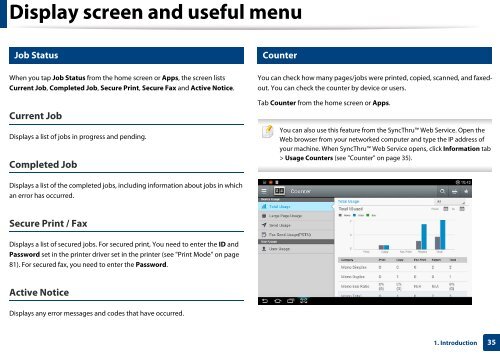Samsung Multifunzione b/n MultiXpress SL-K7500GX (A3) (50 ppm) - User Manual_36.16 MB, pdf, ENGLISH
Samsung Multifunzione b/n MultiXpress SL-K7500GX (A3) (50 ppm) - User Manual_36.16 MB, pdf, ENGLISH
Samsung Multifunzione b/n MultiXpress SL-K7500GX (A3) (50 ppm) - User Manual_36.16 MB, pdf, ENGLISH
You also want an ePaper? Increase the reach of your titles
YUMPU automatically turns print PDFs into web optimized ePapers that Google loves.
Display screen and useful menu<br />
22<br />
23<br />
Job Status<br />
Counter<br />
When you tap Job Status from the home screen or Apps, the screen lists<br />
Current Job, Completed Job, Secure Print, Secure Fax and Active Notice.<br />
Current Job<br />
Displays a list of jobs in progress and pending.<br />
Completed Job<br />
You can check how many pages/jobs were printed, copied, scanned, and faxedout.<br />
You can check the counter by device or users.<br />
Tab Counter from the home screen or Apps.<br />
You can also use this feature from the SyncThru Web Service. Open the<br />
Web browser from your networked computer and type the IP address of<br />
your machine. When SyncThru Web Service opens, click Information tab<br />
> Usage Counters (see "Counter" on page 35).<br />
Displays a list of the completed jobs, including information about jobs in which<br />
an error has occurred.<br />
Secure Print / Fax<br />
Displays a list of secured jobs. For secured print, You need to enter the ID and<br />
Password set in the printer driver set in the printer (see "Print Mode" on page<br />
81). For secured fax, you need to enter the Password.<br />
Active Notice<br />
Displays any error messages and codes that have occurred.<br />
1. Introduction<br />
35