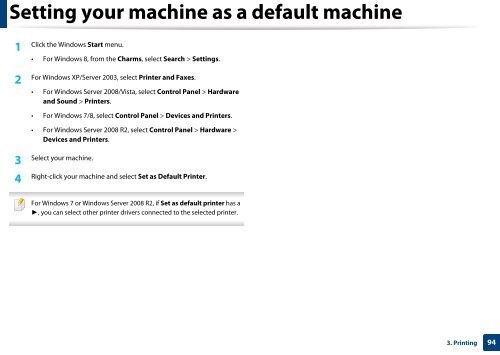Samsung Multifunzione b/n MultiXpress SL-K7500GX (A3) (50 ppm) - User Manual_36.16 MB, pdf, ENGLISH
Samsung Multifunzione b/n MultiXpress SL-K7500GX (A3) (50 ppm) - User Manual_36.16 MB, pdf, ENGLISH
Samsung Multifunzione b/n MultiXpress SL-K7500GX (A3) (50 ppm) - User Manual_36.16 MB, pdf, ENGLISH
Create successful ePaper yourself
Turn your PDF publications into a flip-book with our unique Google optimized e-Paper software.
Setting your machine as a default machine<br />
1<br />
Click the Windows Start menu.<br />
• For Windows 8, from the Charms, select Search > Settings.<br />
2<br />
For Windows XP/Server 2003, select Printer and Faxes.<br />
• For Windows Server 2008/Vista, select Control Panel > Hardware<br />
and Sound > Printers.<br />
• For Windows 7/8, select Control Panel > Devices and Printers.<br />
• For Windows Server 2008 R2, select Control Panel > Hardware ><br />
Devices and Printers.<br />
3<br />
Select your machine.<br />
4<br />
Right-click your machine and select Set as Default Printer.<br />
For Windows 7 or Windows Server 2008 R2, if Set as default printer has a<br />
►, you can select other printer drivers connected to the selected printer.<br />
3. Printing<br />
94