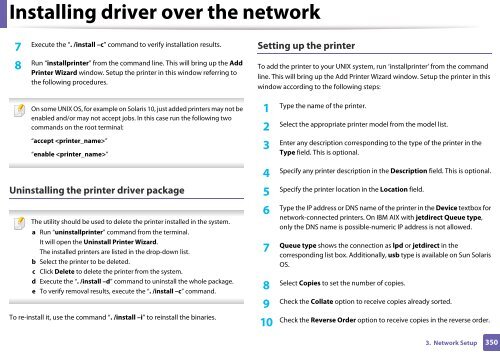Samsung Multifunzione b/n MultiXpress SL-K7500GX (A3) (50 ppm) - User Manual_36.16 MB, pdf, ENGLISH
Samsung Multifunzione b/n MultiXpress SL-K7500GX (A3) (50 ppm) - User Manual_36.16 MB, pdf, ENGLISH
Samsung Multifunzione b/n MultiXpress SL-K7500GX (A3) (50 ppm) - User Manual_36.16 MB, pdf, ENGLISH
Create successful ePaper yourself
Turn your PDF publications into a flip-book with our unique Google optimized e-Paper software.
Installing driver over the network<br />
7<br />
Execute the “. /install –c” command to verify installation results.<br />
Setting up the printer<br />
8<br />
Run “installprinter” from the command line. This will bring up the Add<br />
Printer Wizard window. Setup the printer in this window referring to<br />
the following procedures.<br />
On some UNIX OS, for example on Solaris 10, just added printers may not be<br />
enabled and/or may not accept jobs. In this case run the following two<br />
commands on the root terminal:<br />
“accept ”<br />
“enable ”<br />
Uninstalling the printer driver package<br />
The utility should be used to delete the printer installed in the system.<br />
a Run “uninstallprinter” command from the terminal.<br />
It will open the Uninstall Printer Wizard.<br />
The installed printers are listed in the drop-down list.<br />
b Select the printer to be deleted.<br />
c Click Delete to delete the printer from the system.<br />
d Execute the “. /install –d” command to uninstall the whole package.<br />
e To verify removal results, execute the “. /install –c” command.<br />
To re-install it, use the command “. /install –i” to reinstall the binaries.<br />
To add the printer to your UNIX system, run ‘installprinter’ from the command<br />
line. This will bring up the Add Printer Wizard window. Setup the printer in this<br />
window according to the following steps:<br />
1<br />
Type the name of the printer.<br />
Select the appropriate printer model from the model list.<br />
2<br />
Enter any description corresponding to the type of the printer in the<br />
3<br />
Type field. This is optional.<br />
Specify any printer description in the Description field. This is optional.<br />
4<br />
Specify the printer location in the Location field.<br />
5<br />
Type the IP address or DNS name of the printer in the Device textbox for<br />
6<br />
network-connected printers. On IBM AIX with jetdirect Queue type,<br />
only the DNS name is possible-numeric IP address is not allowed.<br />
7<br />
Queue type shows the connection as lpd or jetdirect in the<br />
corresponding list box. Additionally, usb type is available on Sun Solaris<br />
OS.<br />
Select Copies to set the number of copies.<br />
8<br />
Check the Collate option to receive copies already sorted.<br />
9<br />
10<br />
Check the Reverse Order option to receive copies in the reverse order.<br />
3. Network Setup<br />
3<strong>50</strong>