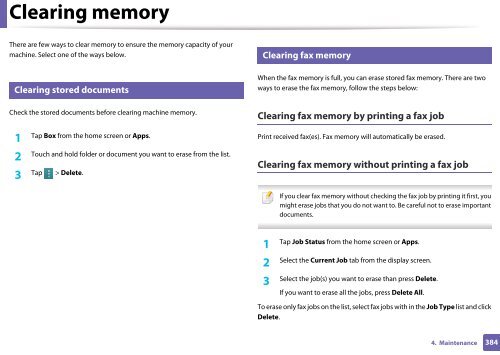Samsung Multifunzione b/n MultiXpress SL-K7500GX (A3) (50 ppm) - User Manual_36.16 MB, pdf, ENGLISH
Samsung Multifunzione b/n MultiXpress SL-K7500GX (A3) (50 ppm) - User Manual_36.16 MB, pdf, ENGLISH
Samsung Multifunzione b/n MultiXpress SL-K7500GX (A3) (50 ppm) - User Manual_36.16 MB, pdf, ENGLISH
You also want an ePaper? Increase the reach of your titles
YUMPU automatically turns print PDFs into web optimized ePapers that Google loves.
Clearing memory<br />
There are few ways to clear memory to ensure the memory capacity of your<br />
machine. Select one of the ways below.<br />
7<br />
Clearing fax memory<br />
6<br />
Clearing stored documents<br />
When the fax memory is full, you can erase stored fax memory. There are two<br />
ways to erase the fax memory, follow the steps below:<br />
Check the stored documents before clearing machine memory.<br />
Clearing fax memory by printing a fax job<br />
1<br />
Tap Box from the home screen or Apps.<br />
Print received fax(es). Fax memory will automatically be erased.<br />
2<br />
Touch and hold folder or document you want to erase from the list.<br />
3<br />
Tap > Delete.<br />
Clearing fax memory without printing a fax job<br />
If you clear fax memory without checking the fax job by printing it first, you<br />
might erase jobs that you do not want to. Be careful not to erase important<br />
documents.<br />
1<br />
Tap Job Status from the home screen or Apps.<br />
Select the Current Job tab from the display screen.<br />
2<br />
Select the job(s) you want to erase than press Delete.<br />
3<br />
If you want to erase all the jobs, press Delete All.<br />
To erase only fax jobs on the list, select fax jobs with in the Job Type list and click<br />
Delete.<br />
4. Maintenance<br />
384