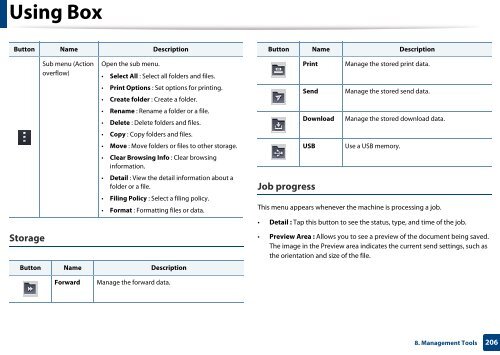Samsung Multifunzione b/n MultiXpress SL-K7500GX (A3) (50 ppm) - User Manual_36.16 MB, pdf, ENGLISH
Samsung Multifunzione b/n MultiXpress SL-K7500GX (A3) (50 ppm) - User Manual_36.16 MB, pdf, ENGLISH
Samsung Multifunzione b/n MultiXpress SL-K7500GX (A3) (50 ppm) - User Manual_36.16 MB, pdf, ENGLISH
You also want an ePaper? Increase the reach of your titles
YUMPU automatically turns print PDFs into web optimized ePapers that Google loves.
Using Box<br />
Button Name Description<br />
Storage<br />
Sub menu (Action<br />
overflow)<br />
Open the sub menu.<br />
• Select All : Select all folders and files.<br />
• Print Options : Set options for printing.<br />
• Create folder : Create a folder.<br />
• Rename : Rename a folder or a file.<br />
• Delete : Delete folders and files.<br />
• Copy : Copy folders and files.<br />
• Move : Move folders or files to other storage.<br />
• Clear Browsing Info : Clear browsing<br />
information.<br />
• Detail : View the detail information about a<br />
folder or a file.<br />
• Filing Policy : Select a filing policy.<br />
• Format : Formatting files or data.<br />
Button Name Description<br />
Button Name Description<br />
Print<br />
Send<br />
Job progress<br />
Download<br />
USB<br />
Manage the stored print data.<br />
Manage the stored send data.<br />
Manage the stored download data.<br />
Use a USB memory.<br />
This menu appears whenever the machine is processing a job.<br />
• Detail : Tap this button to see the status, type, and time of the job.<br />
• Preview Area : Allows you to see a preview of the document being saved.<br />
The image in the Preview area indicates the current send settings, such as<br />
the orientation and size of the file.<br />
Forward<br />
Manage the forward data.<br />
8. Management Tools<br />
206