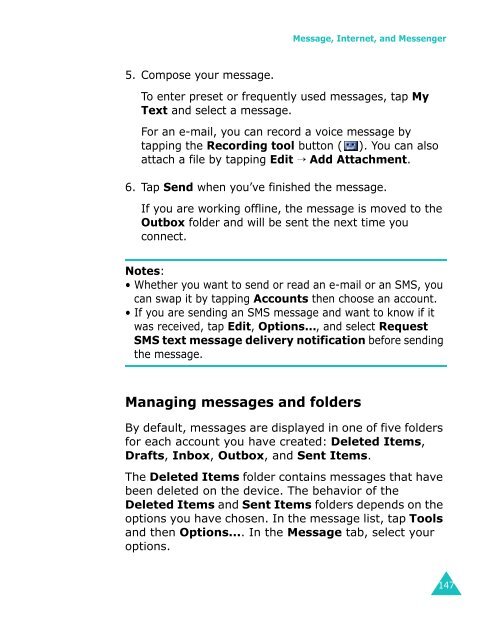Samsung SGH-I700 - User Manual_9.79 MB, pdf, ENGLISH
Samsung SGH-I700 - User Manual_9.79 MB, pdf, ENGLISH
Samsung SGH-I700 - User Manual_9.79 MB, pdf, ENGLISH
You also want an ePaper? Increase the reach of your titles
YUMPU automatically turns print PDFs into web optimized ePapers that Google loves.
Message, Internet, and Messenger<br />
5. Compose your message.<br />
To enter preset or frequently used messages, tap My<br />
Text and select a message.<br />
For an e-mail, you can record a voice message by<br />
tapping the Recording tool button ( ). You can also<br />
attach a file by tapping Edit → Add Attachment.<br />
6. Tap Send when you’ve finished the message.<br />
If you are working offline, the message is moved to the<br />
Outbox folder and will be sent the next time you<br />
connect.<br />
Notes:<br />
• Whether you want to send or read an e-mail or an SMS, you<br />
can swap it by tapping Accounts then choose an account.<br />
• If you are sending an SMS message and want to know if it<br />
was received, tap Edit, Options..., and select Request<br />
SMS text message delivery notification before sending<br />
the message.<br />
Managing messages and folders<br />
By default, messages are displayed in one of five folders<br />
for each account you have created: Deleted Items,<br />
Drafts, Inbox, Outbox, and Sent Items.<br />
The Deleted Items folder contains messages that have<br />
been deleted on the device. The behavior of the<br />
Deleted Items and Sent Items folders depends on the<br />
options you have chosen. In the message list, tap Tools<br />
and then Options.... In the Message tab, select your<br />
options.<br />
147