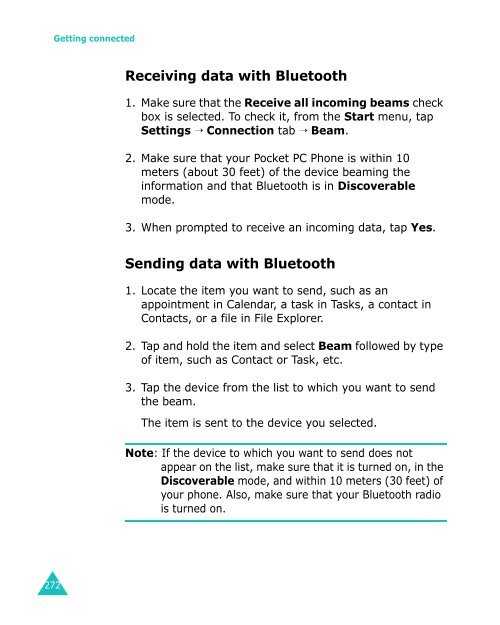Samsung SGH-I700 - User Manual_9.79 MB, pdf, ENGLISH
Samsung SGH-I700 - User Manual_9.79 MB, pdf, ENGLISH
Samsung SGH-I700 - User Manual_9.79 MB, pdf, ENGLISH
Create successful ePaper yourself
Turn your PDF publications into a flip-book with our unique Google optimized e-Paper software.
Getting connected<br />
Receiving data with Bluetooth<br />
1. Make sure that the Receive all incoming beams check<br />
box is selected. To check it, from the Start menu, tap<br />
Settings → Connection tab → Beam.<br />
2. Make sure that your Pocket PC Phone is within 10<br />
meters (about 30 feet) of the device beaming the<br />
information and that Bluetooth is in Discoverable<br />
mode.<br />
3. When prompted to receive an incoming data, tap Yes.<br />
Sending data with Bluetooth<br />
1. Locate the item you want to send, such as an<br />
appointment in Calendar, a task in Tasks, a contact in<br />
Contacts, or a file in File Explorer.<br />
2. Tap and hold the item and select Beam followed by type<br />
of item, such as Contact or Task, etc.<br />
3. Tap the device from the list to which you want to send<br />
the beam.<br />
The item is sent to the device you selected.<br />
Note: If the device to which you want to send does not<br />
appear on the list, make sure that it is turned on, in the<br />
Discoverable mode, and within 10 meters (30 feet) of<br />
your phone. Also, make sure that your Bluetooth radio<br />
is turned on.<br />
272