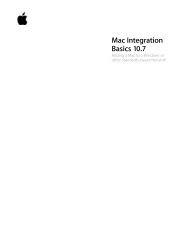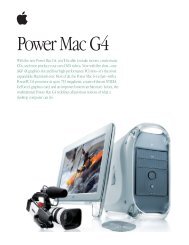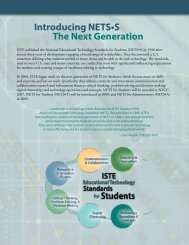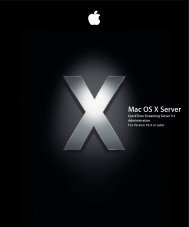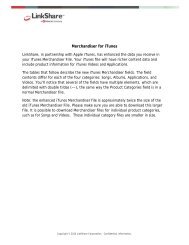- Page 1: AppleCare Protection Plan Getting S
- Page 5: AppleCare Protection Plan Fact Shee
- Page 9 and 10: AppleCare Protection Plan AppleCare
- Page 11 and 12: Equipment; (ii) Damage to the Cover
- Page 13 and 14: Apple may require a credit card aut
- Page 15 and 16: and the prior supported Major Relea
- Page 17 and 18: FOR CONSUMERS IN JURISDICTIONS WHO
- Page 19 and 20: monitoring the quality of Apple’s
- Page 21 and 22: ata amount, whichever is less. FINL
- Page 23 and 24: the pro-rata amount, whichever is l
- Page 25 and 26: Secs. 7.e to 7.g - Secs. 7.e to 7.g
- Page 27 and 28: Section 5 - If you cancel more than
- Page 29 and 30: SPAIN SECTION 4 - 4.1- IF YOU ARE A
- Page 31 and 32: If you cancel more than 30 days aft
- Page 33: 4.6 - SUBJECT TO CLAUSE 4.4, OUR MA
- Page 36 and 37: Le programme couvre un clavier et u
- Page 38 and 39: 5. Utilisez l’utilitaire TechTool
- Page 40 and 41: 40 Français à installer, comme in
- Page 42 and 43: 42 Français (ix) Les pièces conso
- Page 44 and 45: 44 Français de votre carte de cré
- Page 46 and 47: 46 Français Produit Couvert et fon
- Page 48 and 49: 3. Vos obligations Afin de bénéfi
- Page 50 and 51: 50 Français sommes correspondant a
- Page 52 and 53: 52 Français enregistré pour en b
- Page 54 and 55: 54 Français Code de la consommatio
- Page 56 and 57:
56 Français S’ASSURER QUE LE PRO
- Page 58 and 59:
Der Plan deckt auch ein Apple Keybo
- Page 60 and 61:
60 Deutsch zur Fehlerbeseitigung un
- Page 62 and 63:
62 Deutsch sowohl Material- als auc
- Page 64 and 65:
64 Deutsch (viii) Rein kosmetische
- Page 66 and 67:
66 Deutsch Installationsanweisungen
- Page 68 and 69:
68 Deutsch (ii) Gemäß APP für iP
- Page 70 and 71:
3. Ihre Obliegenheiten Als Vorausse
- Page 72 and 73:
6. Übertragung des Plans Sie sind
- Page 74 and 75:
8. Länderspezifische Regelungen Di
- Page 76 and 77:
76 Deutsch GEREGELT; - SÄMTLICHE V
- Page 78 and 79:
En caso de que decida vender el ord
- Page 80 and 81:
80 Español • Consulte el sitio w
- Page 82 and 83:
82 Español fabricación o ya sean
- Page 84 and 85:
84 Español sus posteriores actuali
- Page 86 and 87:
86 Español respuesta pueden variar
- Page 88 and 89:
88 Español conectividad del Equipo
- Page 90 and 91:
4. Limitación de Responsabilidad P
- Page 92 and 93:
92 Español para recibir los servic
- Page 94 and 95:
4.3 - NADA DE LO QUE FIGURA EN EL P
- Page 96 and 97:
Een Apple toetsenbord en Apple muis
- Page 98 and 99:
98 Nederlands • Raadpleeg de Mac
- Page 100 and 101:
100 Nederlands bepaalde eenvoudig t
- Page 102 and 103:
102 Nederlands beperkt tot krassen,
- Page 104 and 105:
104 Nederlands niet conform instruc
- Page 106 and 107:
106 Nederlands (ii) Onder het APP v
- Page 108 and 109:
108 Nederlands Apparatuur of daarop
- Page 110 and 111:
van de twee later plaatsvindt) het
- Page 112 and 113:
j. Dit Plan voorziet niet in eniger
- Page 115 and 116:
AppleCare Protection Plan Scheda pr
- Page 117 and 118:
AppleCare Protection Plan Guida rap
- Page 119 and 120:
Piano di Garanzia AppleCare Piano d
- Page 121 and 122:
di Garanzia, dovesse essere rilevat
- Page 123 and 124:
Garantita avviene presso un Centro
- Page 125 and 126:
assistenza è sempre soggetto alla
- Page 127 and 128:
(iv) Prodotti di terzi, nonché gli
- Page 129 and 130:
PROPRIA NEGLIGENZA O (II) DOLO. NEI
- Page 131 and 132:
g. Apple tutelerà le informazioni
- Page 133:
MASSIMO DI RESPONSABILITÀ CONTRATT
- Page 136 and 137:
Teknisk assistans Om du får proble
- Page 138 and 139:
138 Svenska • Sök på på suppor
- Page 140 and 141:
140 Svenska Apple tar över ägande
- Page 142 and 143:
142 Svenska Utrustningen; eller (xi
- Page 144 and 145:
144 Svenska och delar som följer l
- Page 146 and 147:
146 Svenska inte har att göra med
- Page 148 and 149:
148 Svenska Irland (faxnummer: +353
- Page 150 and 151:
150 Svenska FN-konventionen om inte
- Page 153 and 154:
AppleCare Protection Plan Perustied
- Page 155 and 156:
AppleCare Protection Plan Pikaopas
- Page 157 and 158:
AppleCare Protection Plan AppleCare
- Page 159 and 160:
. Rajoitukset. Suunnitelma ei kata:
- Page 161 and 162:
taa Suojatun Laitteiston asiakkaall
- Page 163 and 164:
jonka Apple on saattanut kaupallise
- Page 165 and 166:
c. Teknisen tuen saaminen. Asiakas
- Page 167 and 168:
Apple voi peruuttaa tämän Suunnit
- Page 169 and 170:
8. Maakohtaiset ehdot Seuraavia maa
- Page 171 and 172:
AppleCare Protection Plan Faktaark
- Page 173 and 174:
AppleCare Protection Plan Hurtigref
- Page 175 and 176:
AppleCare Protection Plan AppleCare
- Page 177 and 178:
eparasjon eller vedlikehold av utst
- Page 179 and 180:
(iv) Gjør-det-selv-service er tilg
- Page 181 and 182:
denne, men forbeholder seg retten t
- Page 183 and 184:
For at Kunden skal kunne få servic
- Page 185 and 186:
det dekkede utstyret, kvittering fo
- Page 187:
Kontaktinformasjon (47) 815 00 158
- Page 190 and 191:
dækningen i henhold til serviceaft
- Page 192 and 193:
192 Dansk • Se nærmere på webst
- Page 194 and 195:
194 Dansk nye, brugte eller reparer
- Page 196 and 197:
196 Dansk data ikke oprindeligt var
- Page 198 and 199:
198 Dansk d. Brug af reparations- e
- Page 200 and 201:
200 Dansk (iii) Brug eller ændring
- Page 202 and 203:
5. Opsigelse Du kan opsige denne Se
- Page 204:
204 Dansk dig og Apple vedrørende