narrowcast server - MicroStrategy
narrowcast server - MicroStrategy
narrowcast server - MicroStrategy
Create successful ePaper yourself
Turn your PDF publications into a flip-book with our unique Google optimized e-Paper software.
Narrowcast Server Upgrade Guide Upgrading the Test Environment 2<br />
Registering the upgraded Narrowcast Server<br />
system<br />
The upgraded system should be registered. To register the system, navigate<br />
to the System menu and select Register Existing System. The System<br />
Configuration Wizard opens. For more information about the System<br />
Configuration Wizard, see the Narrowcast Server Installation and<br />
Configuration Guide.<br />
Configuring the upgraded system to assign<br />
new machines<br />
When the repositories are copied, references to Distribution Manager and<br />
Execution Engine are removed. To assign new machines for DM and EE, you<br />
need to configure the upgraded system as follows.<br />
To configure the upgraded system to assign new machines to DM and EE<br />
1 From the System menu, select Configure New System. The System<br />
Configuration Wizard opens.<br />
2 On the Clustering page, specify the appropriate information for the new<br />
machines.<br />
3 Click OK.<br />
Configuring the Subscription Portal<br />
From the earlier version of the Narrowcast Server system, copy the<br />
Subscription Portal and DBDriver property files located by default at<br />
Program Files\Common Files\<strong>MicroStrategy</strong>\Config to the<br />
location where the newer version of Narrowcast Server is installed.<br />
© 2012 <strong>MicroStrategy</strong>, Inc. Registering the upgraded Narrowcast Server system 11


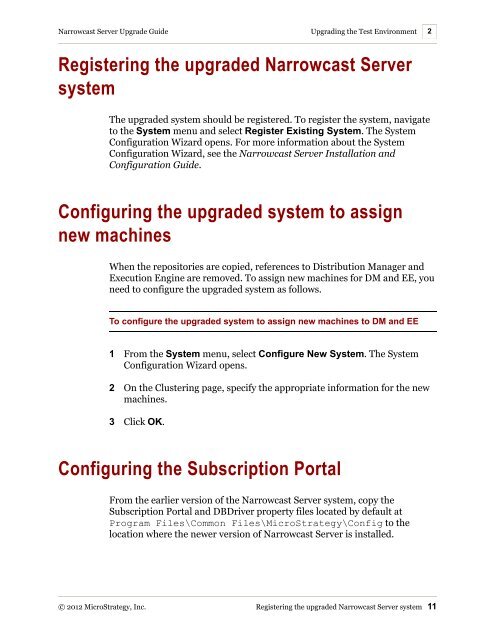










![The New Era of Mobile Intelligence: [PDF] - MicroStrategy](https://img.yumpu.com/13859921/1/190x245/the-new-era-of-mobile-intelligence-pdf-microstrategy.jpg?quality=85)
![customer success story [pdf] - MicroStrategy](https://img.yumpu.com/13859884/1/190x146/customer-success-story-pdf-microstrategy.jpg?quality=85)
![Call for Speakers Guide [PDF] - MicroStrategy](https://img.yumpu.com/13859856/1/190x245/call-for-speakers-guide-pdf-microstrategy.jpg?quality=85)
