narrowcast server - MicroStrategy
narrowcast server - MicroStrategy
narrowcast server - MicroStrategy
Create successful ePaper yourself
Turn your PDF publications into a flip-book with our unique Google optimized e-Paper software.
Narrowcast Server Upgrade Guide Testing the Upgrade 3<br />
2 From the Tools menu, select View System Messages to view error<br />
information. The error messages are displayed in the System Message<br />
Viewer: Tutorial System dialog box.<br />
3 Expand Administration and select Scheduled Services. Check the<br />
service queue to ensure that the scheduled services are available.<br />
4 Manually run each service with each subscription set it can use, one at a<br />
time. To do this, right-click the service and select Run Immediately.<br />
Check the System Message Viewer for errors during service execution.<br />
5 Create a test subscription set that includes a test subscription for each<br />
supported locale and device in the target system. Then add this<br />
subscription set to every active service. For information on creating a<br />
subscription set, see the Narrowcast Server Application Designer Guide.<br />
If<br />
you already have a test subscription set available, you do not<br />
need to create another one. You can use the existing test<br />
subscription set to test the subscriptions.<br />
6 Manually run each service with the test subscription set. To do this,<br />
right-click the service and select Run Immediately. Check the messages<br />
generated to ensure that the correct content is being delivered.<br />
7 Note and deactivate all the active schedules to disable service execution.<br />
To do this, right-click the schedule and select Activate or Deactivate.<br />
8 Re-enable message delivery via email and SMS. To do this, select the<br />
Send to Recipient via SMTP option from the Information Transmitter –<br />
Email (SMTP) dialog box. For more information, see the Narrowcast<br />
Server System Administrator Guide.<br />
Testing Subscription Portal behavior<br />
If your organization has a test procedure available, use that procedure to test<br />
the Subscription Portal behavior. You can also check the following in the<br />
Subscription Portal website to test the Subscription Portal behavior in the<br />
upgraded application:<br />
• Authentication behavior of the application when you log on to the<br />
upgraded target system.<br />
• Availability and behavior of the locales (languages) on the upgraded<br />
Subscription Portal. To do this, on the User Preferences page, ensure that<br />
© 2012 <strong>MicroStrategy</strong>, Inc. Testing Subscription Portal behavior 21


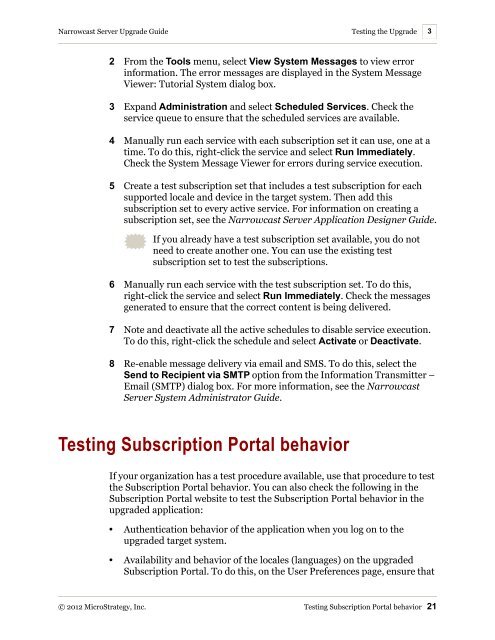










![The New Era of Mobile Intelligence: [PDF] - MicroStrategy](https://img.yumpu.com/13859921/1/190x245/the-new-era-of-mobile-intelligence-pdf-microstrategy.jpg?quality=85)
![customer success story [pdf] - MicroStrategy](https://img.yumpu.com/13859884/1/190x146/customer-success-story-pdf-microstrategy.jpg?quality=85)
![Call for Speakers Guide [PDF] - MicroStrategy](https://img.yumpu.com/13859856/1/190x245/call-for-speakers-guide-pdf-microstrategy.jpg?quality=85)
