narrowcast server - MicroStrategy
narrowcast server - MicroStrategy
narrowcast server - MicroStrategy
You also want an ePaper? Increase the reach of your titles
YUMPU automatically turns print PDFs into web optimized ePapers that Google loves.
3<br />
Testing the Upgrade Narrowcast Server Upgrade Guide<br />
Modifying the configuration of the target<br />
system<br />
Email delivery<br />
File delivery<br />
Before testing the upgraded Narrowcast Server system, you need to modify<br />
the configuration to prevent message delivery and data changes. The steps to<br />
modify the configuration of the Narrowcast Server system include modifying<br />
email, file, print, SMS, portal delivery, and data warehouse.<br />
Start the Narrowcast Server system and modify the following functionality,<br />
using the steps that follow.<br />
Modify the message output for the Email (SMTP) Information Transmitters<br />
to transmit messages to a test folder using the following steps.<br />
To modify email delivery configuration<br />
1 In Narrowcast Server Administrator, expand Administration, expand<br />
Information Transmitters, right-click Email (SMTP), and select Edit.<br />
The Information Transmitter - Email (SMTP) dialog box opens.<br />
2 Select the Show Advanced Properties check box to display the<br />
additional tabs.<br />
3 On the Message Output tab, select the Save to File option to save the<br />
generated email message files. The files are saved at the location specified<br />
in the Save to folder field.<br />
4 Click OK.<br />
Modify the Device Editor General properties for a file to specify a test file<br />
location using the following steps.<br />
14 Modifying the configuration of the target system © 2012 <strong>MicroStrategy</strong>, Inc.


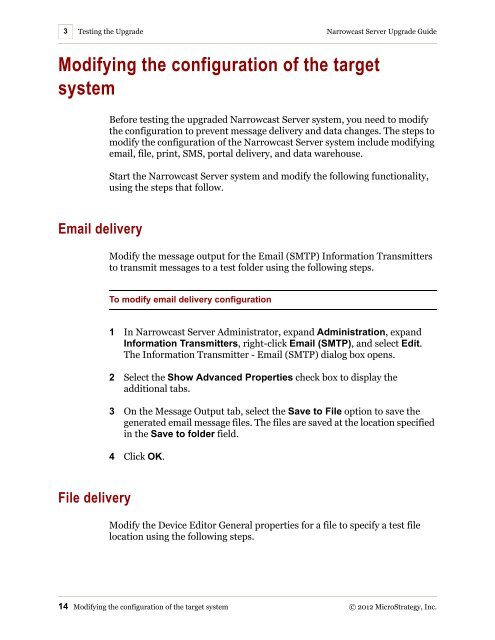










![The New Era of Mobile Intelligence: [PDF] - MicroStrategy](https://img.yumpu.com/13859921/1/190x245/the-new-era-of-mobile-intelligence-pdf-microstrategy.jpg?quality=85)
![customer success story [pdf] - MicroStrategy](https://img.yumpu.com/13859884/1/190x146/customer-success-story-pdf-microstrategy.jpg?quality=85)
![Call for Speakers Guide [PDF] - MicroStrategy](https://img.yumpu.com/13859856/1/190x245/call-for-speakers-guide-pdf-microstrategy.jpg?quality=85)
