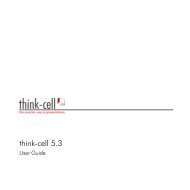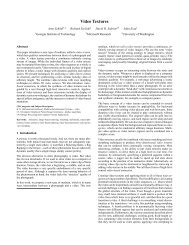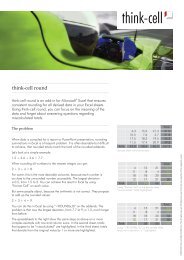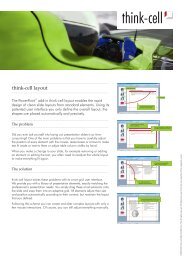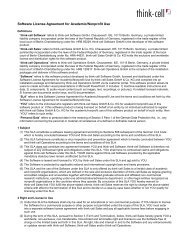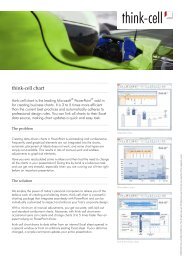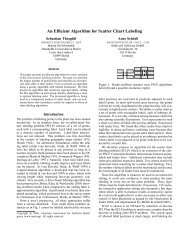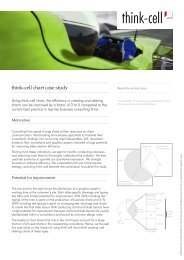think-cell technical report TC2003/01 A GUI-based Interaction ...
think-cell technical report TC2003/01 A GUI-based Interaction ...
think-cell technical report TC2003/01 A GUI-based Interaction ...
You also want an ePaper? Increase the reach of your titles
YUMPU automatically turns print PDFs into web optimized ePapers that Google loves.
2.1 Qualitative Aspects FIELD STUDY<br />
hard spaces and potential hyphens as they are known in Microsoft Word.<br />
Instead, sometimes a line break occurs at an arbitrary position within<br />
a word and without a hyphen. This is not acceptable and visuals pre-<br />
fer to disable automatic wrapping all together and insert all line breaks<br />
manually.<br />
B. Alignment<br />
(1) The PowerPoint grid is not stable through multiple runtime instances of<br />
PowerPoint. If a presentation is reopened, elements that were previously<br />
aligned with the grid frequently happen to be just slightly off. In this<br />
case, modifying a complex slide becomes a nightmare. The only cure<br />
is to select all elements of the slide and push them back into the grid,<br />
before changing or adding any shapes.<br />
(2) When Snap to Grid is active and a shape is moved with the mouse, it is<br />
unclear which point of the shape actually is aligned with the grid. If a<br />
shape is moved with the cursor keys, alignment depends on the direction<br />
of movement.<br />
(3) The number of magnetic guidelines is constrained to 8 per dimension.<br />
Since guidelines relate to an entire presentation (as opposed to a single<br />
slide), there are only 8 vertical and 8 horizontal positions available. This<br />
is not enough when a presentation contains numerous complex arrange-<br />
ments.<br />
(4) The guidelines and the grid are hard to see on a slide; they are displayed<br />
as very small dots in light gray. This is unnecessarily tiring for the<br />
visuals’ eyes.<br />
(5) Even carefully aligned elements that seem to fit perfectly in normal view,<br />
frequently turn out to look distorted in the presentation view or printout.<br />
The only reliable way to avoid these kinds of problems, is to view the<br />
drawing with the maximum zoom factor of 400 %.<br />
(6) Generally, it is possible to resize multiple shapes synchronously by just<br />
doing a multi selection. A strange exception to this principle exists: Lines<br />
can only be kept aligned during resizing, if they are grouped beforehand.<br />
(7) The alignment tools always move the shapes. There is no function to<br />
align, for instance, all right edges of a couple of text boxes, and leave all<br />
the left edges where they are (effectively resizing the shapes).<br />
C. PowerPoint Charts<br />
(1) Although the Microsoft applications are controlled by the means of a<br />
graphical user interface, the principle of direct manipulation is not always<br />
applied. In the case of charts, it is not possible to change the height<br />
of a column or the size of a slice with the mouse. To achieve these<br />
17