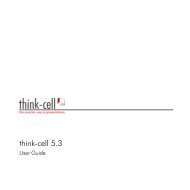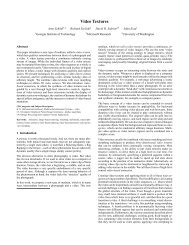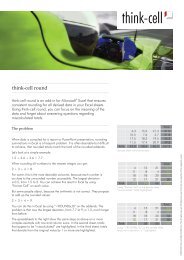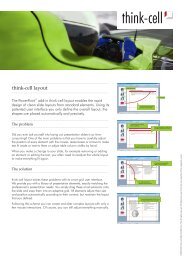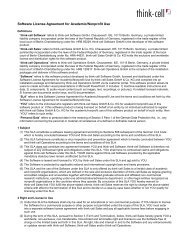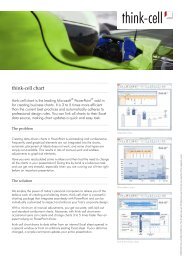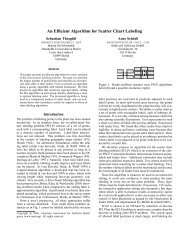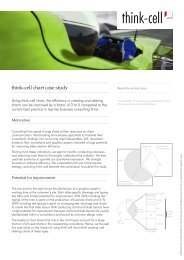think-cell technical report TC2003/01 A GUI-based Interaction ...
think-cell technical report TC2003/01 A GUI-based Interaction ...
think-cell technical report TC2003/01 A GUI-based Interaction ...
You also want an ePaper? Increase the reach of your titles
YUMPU automatically turns print PDFs into web optimized ePapers that Google loves.
4.3 Specifying the User Interface INTERACTION CONCEPT<br />
Several variations to the interaction pattern for insertion of multiple elements are<br />
conceivable. For example, there is no inherent need to associate the mouse cursor<br />
position with the upper left corner of the insertion bounding box. When a cut, copy,<br />
or move operation is initiated, a user-specified reference point inside or even outside<br />
the bounding box could be saved and used for the insertion placement; Autodesk’s<br />
AutoCAD [Aut] uses a similar technique for moving and copying objects.<br />
In an attempt to give the user more control over the placement, it should also be<br />
possible to specify not only a single mouse cursor position, but again a rectangular<br />
screen area. The elements being inserted would then have to arrange within the<br />
user specified destination area. Both of these ideas are actually part of my concept<br />
but to date could not be realized due to time constraints.<br />
Clone-Insert<br />
My user study (Chap. 2) revealed typical use cases for the duplication of elements.<br />
• When multiple shapes of the same type and formatting are required in a<br />
layout, users typically insert one element and apply all necessary styles and<br />
formatting. Then, they duplicate this element to produce the number of<br />
elements they need. (see also Sect. 4.2.5)<br />
• Due to the shortcomings of built-in PowerPoint tables, tables are typically<br />
built from carefully aligned single boxes. Not only is it very time consuming<br />
to create tables like this, but it is especially painful to insert new rows and<br />
columns later. (see also Sect. 2.1.5, item D)<br />
These observations led to a new interaction pattern, which I call clone insert.<br />
Because clone insert is very similar to cut, copy, paste operations, I suggest that it is<br />
put into the menu next to these operations and its shortcut be ctrl-y. In its basic<br />
application, the clone insert tool copies an element and places the copy aligned and<br />
flush next to the original shape, creating a new row or column in the smart grid.<br />
What is more, clone insert not only takes a single element, but automatically de-<br />
termines a group of elements that fill a contiguous range of <strong>cell</strong>s in the smart grid.<br />
With a single user action, the entire composition is copied and placed flush and<br />
aligned. An example setup is shown in figure 28. While figure 28(a) is a live screen-<br />
shot with only little touch-up, figure 28(b) is manually arranged, because copying<br />
actual shapes is not yet realized in my prototype. However, the determination of<br />
joined shapes and the placement of the copy are already working as specified.<br />
Figure 29 shows that in cooperation with the dynamic smart grid, clone insert can<br />
do still more: Even in a compact table, entire rows and columns can be inserted. To<br />
make room for the new elements, both old and new shapes are temporarily shrunk<br />
to fit. Then the solver takes over to rearrange the over-all layout and to provide as<br />
much room for each element as required, while keeping all other shapes perfectly<br />
aligned.<br />
60