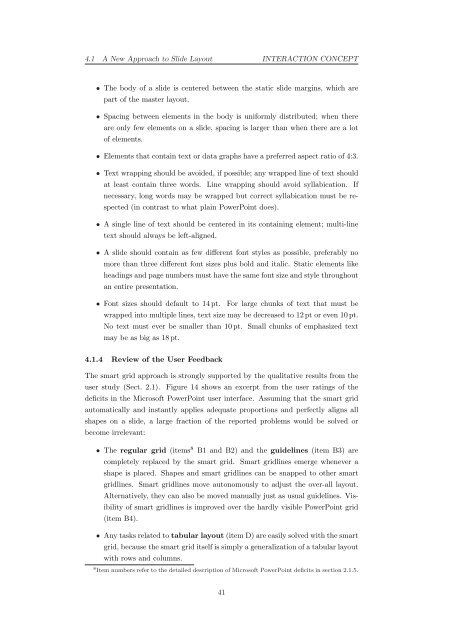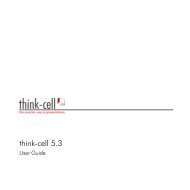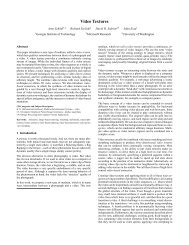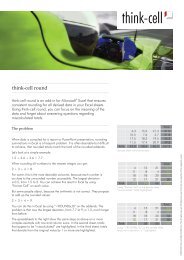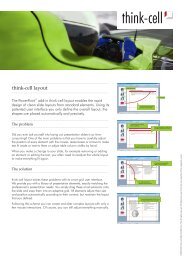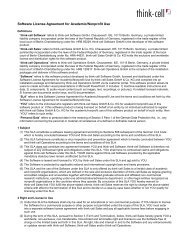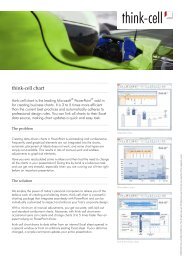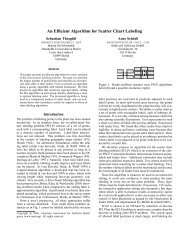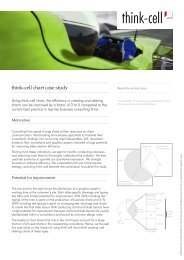think-cell technical report TC2003/01 A GUI-based Interaction ...
think-cell technical report TC2003/01 A GUI-based Interaction ...
think-cell technical report TC2003/01 A GUI-based Interaction ...
Create successful ePaper yourself
Turn your PDF publications into a flip-book with our unique Google optimized e-Paper software.
4.1 A New Approach to Slide Layout INTERACTION CONCEPT<br />
• The body of a slide is centered between the static slide margins, which are<br />
part of the master layout.<br />
• Spacing between elements in the body is uniformly distributed; when there<br />
are only few elements on a slide, spacing is larger than when there are a lot<br />
of elements.<br />
• Elements that contain text or data graphs have a preferred aspect ratio of 4:3.<br />
• Text wrapping should be avoided, if possible; any wrapped line of text should<br />
at least contain three words. Line wrapping should avoid syllabication. If<br />
necessary, long words may be wrapped but correct syllabication must be re-<br />
spected (in contrast to what plain PowerPoint does).<br />
• A single line of text should be centered in its containing element; multi-line<br />
text should always be left-aligned.<br />
• A slide should contain as few different font styles as possible, preferably no<br />
more than three different font sizes plus bold and italic. Static elements like<br />
headings and page numbers must have the same font size and style throughout<br />
an entire presentation.<br />
• Font sizes should default to 14 pt. For large chunks of text that must be<br />
wrapped into multiple lines, text size may be decreased to 12 pt or even 10 pt.<br />
No text must ever be smaller than 10 pt. Small chunks of emphasized text<br />
may be as big as 18 pt.<br />
4.1.4 Review of the User Feedback<br />
The smart grid approach is strongly supported by the qualitative results from the<br />
user study (Sect. 2.1). Figure 14 shows an excerpt from the user ratings of the<br />
deficits in the Microsoft PowerPoint user interface. Assuming that the smart grid<br />
automatically and instantly applies adequate proportions and perfectly aligns all<br />
shapes on a slide, a large fraction of the <strong>report</strong>ed problems would be solved or<br />
become irrelevant:<br />
• The regular grid (items 8 B1 and B2) and the guidelines (item B3) are<br />
completely replaced by the smart grid. Smart gridlines emerge whenever a<br />
shape is placed. Shapes and smart gridlines can be snapped to other smart<br />
gridlines. Smart gridlines move autonomously to adjust the over-all layout.<br />
Alternatively, they can also be moved manually just as usual guidelines. Vis-<br />
ibility of smart gridlines is improved over the hardly visible PowerPoint grid<br />
(item B4).<br />
• Any tasks related to tabular layout (item D) are easily solved with the smart<br />
grid, because the smart grid itself is simply a generalization of a tabular layout<br />
with rows and columns.<br />
8 Item numbers refer to the detailed description of Microsoft PowerPoint deficits in section 2.1.5.<br />
41