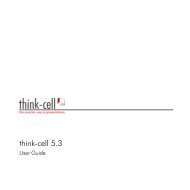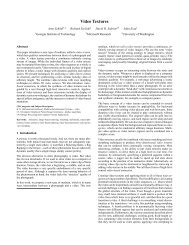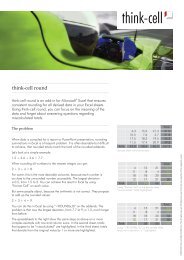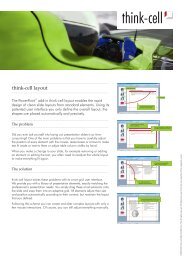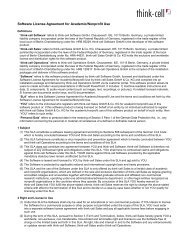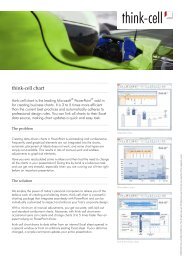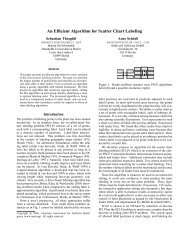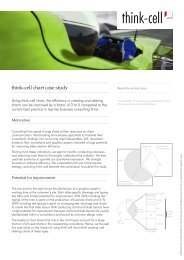think-cell technical report TC2003/01 A GUI-based Interaction ...
think-cell technical report TC2003/01 A GUI-based Interaction ...
think-cell technical report TC2003/01 A GUI-based Interaction ...
You also want an ePaper? Increase the reach of your titles
YUMPU automatically turns print PDFs into web optimized ePapers that Google loves.
4.2 <strong>Interaction</strong> Toolbox INTERACTION CONCEPT<br />
of different needs is served, but also the need to switch frequently between mouse<br />
and keyboard is reduced. This is especially important for optimal performance of<br />
expert users because the frequent relocation of the hands from mouse to keyboard<br />
and back requires additional attention.<br />
Modifier Keys. Usual modifier keys are shift, ctrl and alt. When held down<br />
while another key is pressed, the modifier keys modify the function of that other<br />
key. Modifier keys are used with alphanumeric keys and function keys as well as<br />
sometimes with mouse interaction. Although it often appears convenient to assign<br />
multiple – usually similar – functions to the same key with different modifier keys,<br />
the multiplicity of key combinations usually does not allow single handed input and<br />
also may confuse users.<br />
Shortcut Keys. There is a number of common shortcut keys – actually, key<br />
combinations – that should be supported by all Microsoft Windows applications<br />
(refer to [Micb] for a complete list). In particular, those common shortcut keys<br />
should not take on other functions than the standardized ones. This idea supports<br />
the principles of consistency, familiarity and predictability and thus enhances the<br />
learnability of the system.<br />
Function Keys. To the function keys f1 through f12, similar considerations<br />
apply as to shortcut keys. Moreover, while shortcut keys usually have at least one<br />
character as a reminder of their function – e. g., ctrl-c for copy – the assignment<br />
of features to function keys appears entirely arbitrary and is therefore especially<br />
hard to learn. In addition, function keys are usually located along the upper brim<br />
of the keyboard and often are especially small on laptop computers, meaning that<br />
additional effort and attention is required to reach them. For these reasons, the use<br />
of function keys for application specific features is generally discouraged, although<br />
the default functions that are suggested by [Micb] should be implemented.<br />
4.2.3 Mouse-<strong>based</strong> <strong>Interaction</strong><br />
The mouse is a standard input device for personal computers just as much as the<br />
keyboard. While the keyboard is ideal for discrete input, the mouse is convenient<br />
to interact with a (pseudo) continuum in 2-dimensional space. The most commonly<br />
used mouse interaction patterns are point-and-click and drag-and-drop. The mouse-<br />
over pattern, that occurs when the mouse is moved and then rests with no buttons<br />
pressed, is often used to support learnability: An on-screen control at the current<br />
mouse pointer position highlights and sometimes a short explanation of the control’s<br />
function is given by a tooltip.<br />
In Microsoft Windows, there are always at least two mouse buttons that can<br />
be used in the user interface. Some mice have additional buttons and a wheel,<br />
that can be used to provide shortcuts to frequently used functions. However, it<br />
must remain possible to access an application’s full functionality with only two<br />
45