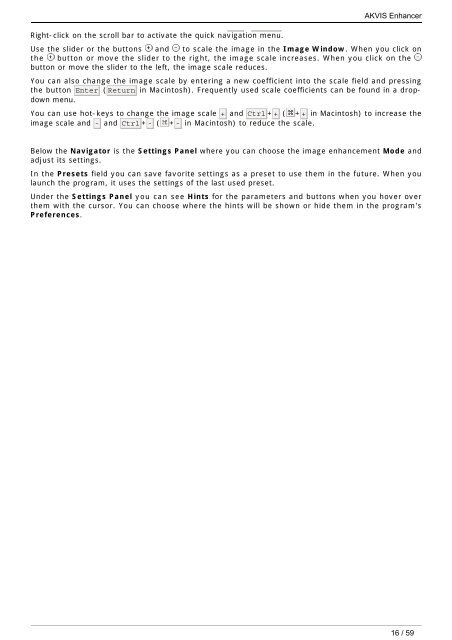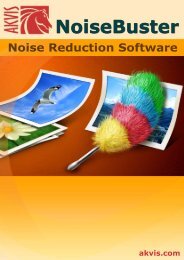Download PDF: AKVIS Enhancer
Download PDF: AKVIS Enhancer
Download PDF: AKVIS Enhancer
You also want an ePaper? Increase the reach of your titles
YUMPU automatically turns print PDFs into web optimized ePapers that Google loves.
Right-click on the scroll bar to activate the quick navigation menu.<br />
<strong>AKVIS</strong> <strong>Enhancer</strong><br />
Use the slider or the buttons and to scale the image in the Image Window. When you click on<br />
the button or move the slider to the right, the image scale increases. When you click on the<br />
button or move the slider to the left, the image scale reduces.<br />
You can also change the image scale by entering a new coefficient into the scale field and pressing<br />
the button Enter (Return in Macintosh). Frequently used scale coefficients can be found in a dropdown<br />
menu.<br />
You can use hot-keys to change the image scale + and Ctrl ++ ( ++ in Macintosh) to increase the<br />
image scale and - and Ctrl +- ( +- in Macintosh) to reduce the scale.<br />
Below the Navigator is the Settings Panel where you can choose the image enhancement Mode and<br />
adjust its settings.<br />
In the Presets field you can save favorite settings as a preset to use them in the future. When you<br />
launch the program, it uses the settings of the last used preset.<br />
Under the Settings Panel you can see Hints for the parameters and buttons when you hover over<br />
them with the cursor. You can choose where the hints will be shown or hide them in the program's<br />
Preferences.<br />
16 / 59