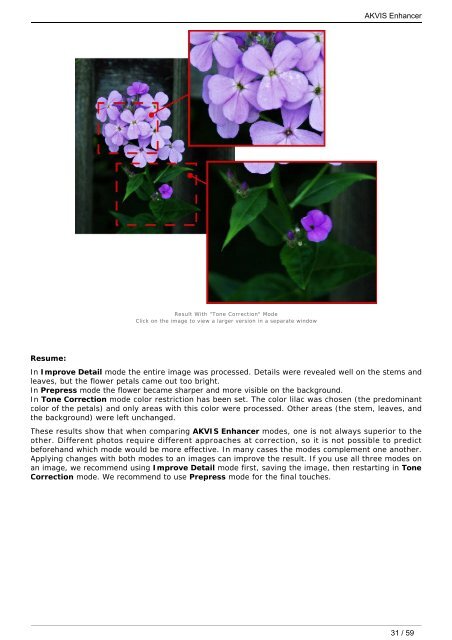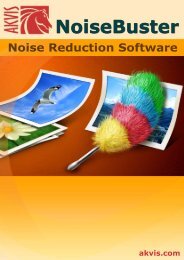Download PDF: AKVIS Enhancer
Download PDF: AKVIS Enhancer
Download PDF: AKVIS Enhancer
Create successful ePaper yourself
Turn your PDF publications into a flip-book with our unique Google optimized e-Paper software.
Resume:<br />
Result With "Tone Correction" Mode<br />
Click on the image to view a larger version in a separate window<br />
<strong>AKVIS</strong> <strong>Enhancer</strong><br />
In Improve Detail mode the entire image was processed. Details were revealed well on the stems and<br />
leaves, but the flower petals came out too bright.<br />
In Prepress mode the flower became sharper and more visible on the background.<br />
In Tone Correction mode color restriction has been set. The color lilac was chosen (the predominant<br />
color of the petals) and only areas with this color were processed. Other areas (the stem, leaves, and<br />
the background) were left unchanged.<br />
These results show that when comparing <strong>AKVIS</strong> <strong>Enhancer</strong> modes, one is not always superior to the<br />
other. Different photos require different approaches at correction, so it is not possible to predict<br />
beforehand which mode would be more effective. In many cases the modes complement one another.<br />
Applying changes with both modes to an images can improve the result. If you use all three modes on<br />
an image, we recommend using Improve Detail mode first, saving the image, then restarting in Tone<br />
Correction mode. We recommend to use Prepress mode for the final touches.<br />
31 / 59