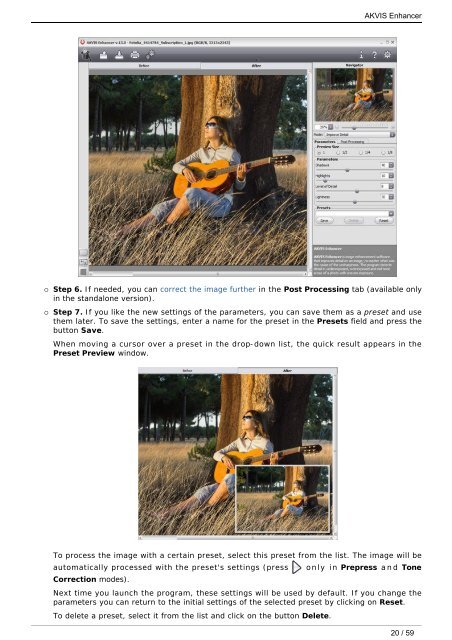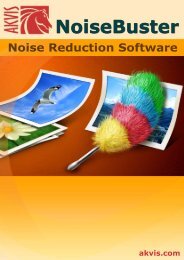Download PDF: AKVIS Enhancer
Download PDF: AKVIS Enhancer
Download PDF: AKVIS Enhancer
Create successful ePaper yourself
Turn your PDF publications into a flip-book with our unique Google optimized e-Paper software.
¡ Step 6. If needed, you can correct the image further in the Post Processing tab (available only<br />
in the standalone version).<br />
¡ Step 7. If you like the new settings of the parameters, you can save them as a preset and use<br />
them later. To save the settings, enter a name for the preset in the Presets field and press the<br />
button Save.<br />
When moving a cursor over a preset in the drop-down list, the quick result appears in the<br />
Preset Preview window.<br />
To process the image with a certain preset, select this preset from the list. The image will be<br />
automatically processed with the preset's settings (press only in Prepress and Tone<br />
Correction modes).<br />
Next time you launch the program, these settings will be used by default. If you change the<br />
parameters you can return to the initial settings of the selected preset by clicking on Reset.<br />
To delete a preset, select it from the list and click on the button Delete.<br />
<strong>AKVIS</strong> <strong>Enhancer</strong><br />
20 / 59