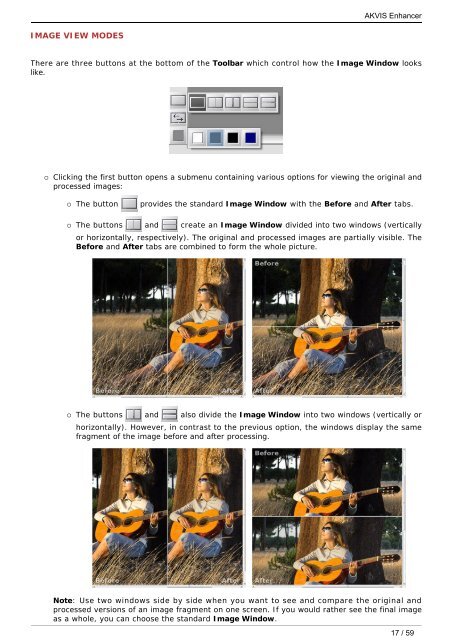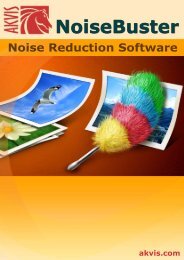Download PDF: AKVIS Enhancer
Download PDF: AKVIS Enhancer
Download PDF: AKVIS Enhancer
Create successful ePaper yourself
Turn your PDF publications into a flip-book with our unique Google optimized e-Paper software.
IMAGE VIEW MODES<br />
<strong>AKVIS</strong> <strong>Enhancer</strong><br />
There are three buttons at the bottom of the Toolbar which control how the Image Window looks<br />
like.<br />
¡ Clicking the first button opens a submenu containing various options for viewing the original and<br />
processed images:<br />
¡ The button provides the standard Image Window with the Before and After tabs.<br />
¡ The buttons and create an Image Window divided into two windows (vertically<br />
or horizontally, respectively). The original and processed images are partially visible. The<br />
Before and After tabs are combined to form the whole picture.<br />
¡ The buttons and also divide the Image Window into two windows (vertically or<br />
horizontally). However, in contrast to the previous option, the windows display the same<br />
fragment of the image before and after processing.<br />
Note: Use two windows side by side when you want to see and compare the original and<br />
processed versions of an image fragment on one screen. If you would rather see the final image<br />
as a whole, you can choose the standard Image Window.<br />
17 / 59