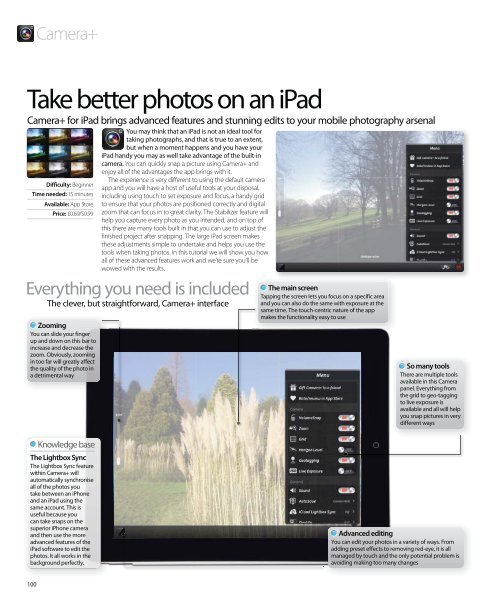Create successful ePaper yourself
Turn your PDF publications into a flip-book with our unique Google optimized e-Paper software.
Zooming<br />
You can slide your finger<br />
up and down on this bar to<br />
increase and decrease the<br />
zoom. Obviously, zooming<br />
in too far will greatly affect<br />
the quality of the photo in<br />
a detrimental way<br />
The Lightbox Sync<br />
The Lightbox Sync feature<br />
within Camera+ will<br />
automatically synchronise<br />
all of the photos you<br />
take between an iPhone<br />
and an iPad using the<br />
same account. This is<br />
useful because you<br />
can take snaps on the<br />
superior iPhone camera<br />
and then use the more<br />
advanced features of the<br />
iPad software to edit the<br />
photos. It all works in the<br />
background perfectly.<br />
100<br />
Camera+<br />
Take better photos on an iPad<br />
Camera+ for iPad brings advanced features and stunning edits to your mobile photography arsenal<br />
Difficulty: Beginner<br />
Time needed: 15 minutes<br />
Available: App Store<br />
Price: £0.69/$0.99<br />
Knowledge base<br />
You may think that an iPad is not an ideal tool for<br />
taking photographs, and that is true to an extent,<br />
but when a moment happens and you have your<br />
iPad handy you may as well take advantage of the built-in<br />
camera. You can quickly snap a picture using Camera+ and<br />
enjoy all of the advantages the app brings with it.<br />
The experience is very different to using the default camera<br />
app and you will have a host of useful tools at your disposal,<br />
including using touch to set exposure and focus, a handy grid<br />
to ensure that your photos are positioned correctly and digital<br />
zoom that can focus in to great clarity. The Stabilizer feature will<br />
help you capture every photo as you intended, and on top of<br />
this there are many tools built in that you can use to adjust the<br />
finished project after snapping. The large iPad screen makes<br />
these adjustments simple to undertake and helps you use the<br />
tools when taking photos. In this tutorial we will show you how<br />
all of these advanced features work and we’re sure you’ll be<br />
wowed with the results.<br />
Everything you need is included<br />
The clever, but straightforward, Camera+ interface<br />
The main screen<br />
Tapping the screen lets you focus on a specific area<br />
and you can also do the same with exposure at the<br />
same time. The touch-centric nature of the app<br />
makes the functionality easy to use<br />
So many tools<br />
There are multiple tools<br />
available in this Camera<br />
panel. Everything from<br />
the grid to geo-tagging<br />
to live exposure is<br />
available and all will help<br />
you snap pictures in very<br />
different ways<br />
Advanced editing<br />
You can edit your photos in a variety of ways. From<br />
adding preset effects to removing red-eye, it is all<br />
managed by touch and the only potential problem is<br />
avoiding making too many changes