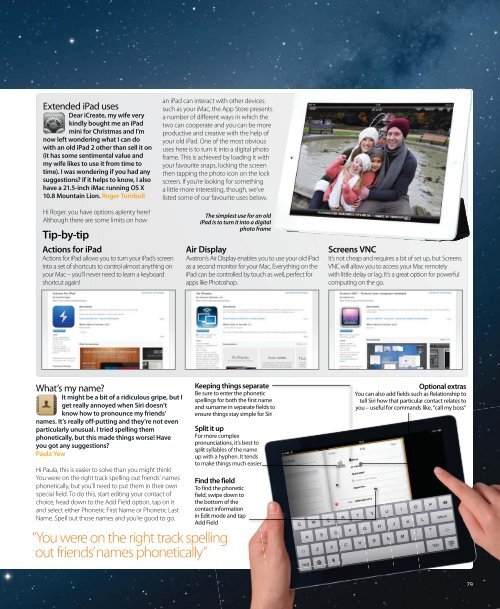You also want an ePaper? Increase the reach of your titles
YUMPU automatically turns print PDFs into web optimized ePapers that Google loves.
Extended iPad uses<br />
Dear iCreate, my wife very<br />
kindly bought me an iPad<br />
mini for Christmas and I’m<br />
now left wondering what I can do<br />
with an old iPad 2 other than sell it on<br />
(it has some sentimental value and<br />
my wife likes to use it from time to<br />
time). I was wondering if you had any<br />
suggestions? If it helps to know, I also<br />
have a 21.5-inch iMac running OS X<br />
10.8 Mountain Lion. Roger Turnbull<br />
Hi Roger, you have options aplenty here!<br />
Although there are some limits on how<br />
Tip-by-tip<br />
Actions for iPad<br />
Actions for iPad allows you to turn your iPad’s screen<br />
into a set of shortcuts to control almost anything on<br />
your Mac – you’ll never need to learn a keyboard<br />
shortcut again!<br />
What’s my name?<br />
It might be a bit of a ridiculous gripe, but I<br />
get really annoyed when Siri doesn’t<br />
know how to pronounce my friends’<br />
names. It’s really off-putting and they’re not even<br />
particularly unusual. I tried spelling them<br />
phonetically, but this made things worse! Have<br />
you got any suggestions?<br />
Paula Yew<br />
Hi Paula, this is easier to solve than you might think!<br />
You were on the right track spelling out friends’ names<br />
phonetically, but you’ll need to put them in their own<br />
special field. To do this, start editing your contact of<br />
choice, head down to the Add Field option, tap on it<br />
and select either Phonetic First Name or Phonetic Last<br />
Name. Spell out those names and you’re good to go.<br />
an iPad can interact with other devices<br />
such as your iMac, the App Store presents<br />
a number of different ways in which the<br />
two can cooperate and you can be more<br />
productive and creative with the help of<br />
your old iPad. One of the most obvious<br />
uses here is to turn it into a digital photo<br />
frame. This is achieved by loading it with<br />
your favourite snaps, locking the screen<br />
then tapping the photo icon on the lock<br />
screen. If you’re looking for something<br />
a little more interesting, though, we’ve<br />
listed some of our favourite uses below.<br />
“You were on the right track spelling<br />
out friends’ names phonetically”<br />
The simplest use for an old<br />
iPad is to turn it into a digital<br />
photo frame<br />
Air Display<br />
Avatron’s Air Display enables you to use your old iPad<br />
as a second monitor for your Mac. Everything on the<br />
iPad can be controlled by touch as well, perfect for<br />
apps like Photoshop.<br />
Keeping things separate<br />
Be sure to enter the phonetic<br />
spellings for both the first name<br />
and surname in separate fields to<br />
ensure things stay simple for Siri<br />
Split it up<br />
For more complex<br />
pronunciations, it’s best to<br />
split syllables of the name<br />
up with a hyphen. It tends<br />
to make things much easier<br />
Find the field<br />
To find the phonetic<br />
field, swipe down to<br />
the bottom of the<br />
contact information<br />
in Edit mode and tap<br />
Add Field<br />
Screens VNC<br />
It’s not cheap and requires a bit of set up, but Screens<br />
VNC will allow you to access your Mac remotely<br />
with little delay or lag. It’s a great option for powerful<br />
computing on the go.<br />
Optional extras<br />
You can also add fields such as Relationship to<br />
tell Siri how that particular contact relates to<br />
you – useful for commands like, “call my boss”<br />
79