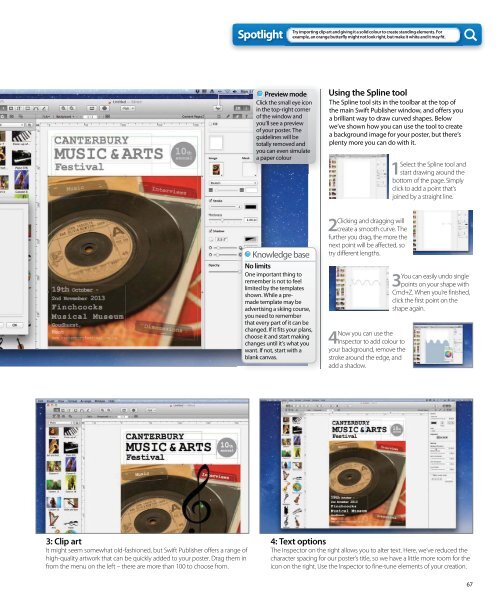Create successful ePaper yourself
Turn your PDF publications into a flip-book with our unique Google optimized e-Paper software.
3: Clip art<br />
It might seem somewhat old-fashioned, but Swift Publisher offers a range of<br />
high-quality artwork that can be quickly added to your poster. Drag them in<br />
from the menu on the left – there are more than 100 to choose from.<br />
Spotlight<br />
Preview mode<br />
Click the small eye icon<br />
in the top-right corner<br />
of the window and<br />
you’ll see a preview<br />
of your poster. The<br />
guidelines will be<br />
totally removed and<br />
you can even simulate<br />
a paper colour<br />
Knowledge base<br />
No limits<br />
One important thing to<br />
remember is not to feel<br />
limited by the templates<br />
shown. While a premade<br />
template may be<br />
advertising a skiing course,<br />
you need to remember<br />
that every part of it can be<br />
changed. If it fits your plans,<br />
choose it and start making<br />
changes until it’s what you<br />
want. If not, start with a<br />
blank canvas.<br />
Try importing clip art and giving it a solid colour to create standing elements. For<br />
example, an orange butterfl y might not look right, but make it white and it may fi t.<br />
Using the Spline tool<br />
The Spline tool sits in the toolbar at the top of<br />
the main Swift Publisher window, and offers you<br />
a brilliant way to draw curved shapes. Below<br />
we’ve shown how you can use the tool to create<br />
a background image for your poster, but there’s<br />
plenty more you can do with it.<br />
Clicking and dragging will<br />
2 create a smooth curve. The<br />
further you drag, the more the<br />
next point will be affected, so<br />
try different lengths.<br />
Now you can use the<br />
4 Inspector to add colour to<br />
your background, remove the<br />
stroke around the edge, and<br />
add a shadow.<br />
Select the Spline tool and<br />
1 start drawing around the<br />
bottom of the page. Simply<br />
click to add a point that’s<br />
joined by a straight line.<br />
You can easily undo single<br />
3 points on your shape with<br />
Cmd+Z. When you’re finished,<br />
click the first point on the<br />
shape again.<br />
4: Text options<br />
The Inspector on the right allows you to alter text. Here, we’ve reduced the<br />
character spacing for our poster’s title, so we have a little more room for the<br />
icon on the right. Use the Inspector to fine-tune elements of your creation.<br />
67