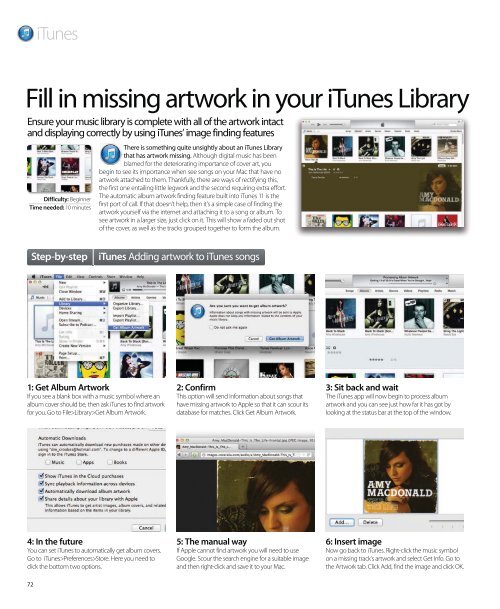Create successful ePaper yourself
Turn your PDF publications into a flip-book with our unique Google optimized e-Paper software.
72<br />
iTunes<br />
Fill in missing artwork in your iTunes Library<br />
Ensure your music library is complete with all of the artwork intact<br />
and displaying correctly by using iTunes’ image finding features<br />
Difficulty: Beginner<br />
Time needed: 10 minutes<br />
1: Get Album Artwork<br />
If you see a blank box with a music symbol where an<br />
album cover should be, then ask iTunes to find artwork<br />
for you. Go to File>Library>Get Album Artwork.<br />
4: In the future<br />
You can set iTunes to automatically get album covers.<br />
Go to iTunes>Preferences>Store. Here you need to<br />
click the bottom two options.<br />
There is something quite unsightly about an iTunes Library<br />
that has artwork missing. Although digital music has been<br />
blamed for the deteriorating importance of cover art, you<br />
begin to see its importance when see songs on your Mac that have no<br />
artwork attached to them. Thankfully, there are ways of rectifying this,<br />
the first one entailing little legwork and the second requiring extra effort.<br />
The automatic album artwork finding feature built into iTunes 11 is the<br />
first port of call. If that doesn’t help, then it’s a simple case of finding the<br />
artwork yourself via the internet and attaching it to a song or album. To<br />
see artwork in a larger size, just click on it. This will show a faded out shot<br />
of the cover, as well as the tracks grouped together to form the album.<br />
Step-by-step iTunes Adding artwork to iTunes songs<br />
2: Confirm<br />
This option will send information about songs that<br />
have missing artwork to Apple so that it can scour its<br />
database for matches. Click Get Album Artwork.<br />
5: The manual way<br />
If Apple cannot find artwork you will need to use<br />
Google. Scour the search engine for a suitable image<br />
and then right-click and save it to your Mac.<br />
3: Sit back and wait<br />
The iTunes app will now begin to process album<br />
artwork and you can see just how far it has got by<br />
looking at the status bar at the top of the window.<br />
6: Insert image<br />
Now go back to iTunes. Right-click the music symbol<br />
on a missing track’s artwork and select Get Info. Go to<br />
the Artwork tab. Click Add, find the image and click OK.