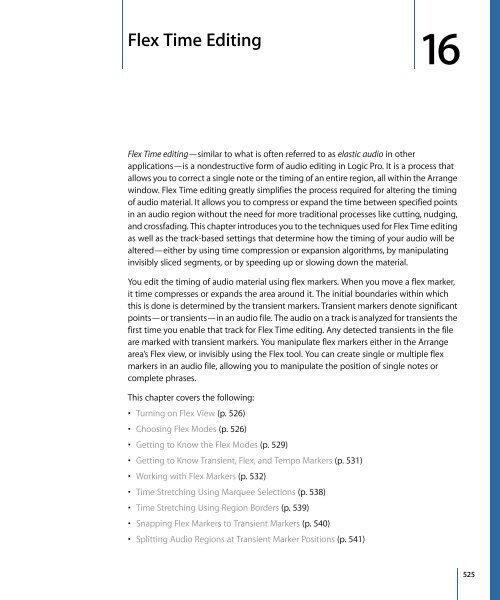- Page 1 and 2:
Logic Pro 9 User Manual
- Page 3 and 4:
Preface Chapter 1 Chapter 2 Chapter
- Page 5 and 6:
Chapter 8 Chapter 9 163 166 166 167
- Page 7 and 8:
Chapter 14 387 393 394 398 401 402
- Page 9 and 10:
Chapter 18 Chapter 19 Chapter 20 55
- Page 11 and 12:
Chapter 26 Chapter 27 Chapter 28 72
- Page 13 and 14:
Chapter 32 Chapter 33 Chapter 34 91
- Page 15 and 16:
Chapter 38 Chapter 39 Chapter 40 Ch
- Page 17 and 18:
Welcome to Logic Pro Logic Pro is a
- Page 19:
• Logic Studio Working with Apoge
- Page 22 and 23:
MIDI recordings are used to trigger
- Page 24 and 25:
A Logic Pro project file contains a
- Page 26 and 27:
MIDI Regions and Events MIDI region
- Page 28 and 29:
• External MIDI control surfaces
- Page 30 and 31:
MIDI Interface Your Mac computer do
- Page 32 and 33:
To facilitate this, an amplifier an
- Page 34 and 35:
Note: Condenser microphones require
- Page 36 and 37:
Note: USB audio interfaces should a
- Page 38 and 39:
AES/EBU The AES/EBU (Audio Engineer
- Page 40 and 41:
If the MIDI interface connected to
- Page 42 and 43:
For example, if you buy a new keybo
- Page 44 and 45:
µ Click the Preferences button in
- Page 46 and 47:
Networking Considerations The prima
- Page 48 and 49:
The Track Node buttons have four po
- Page 51 and 52:
Overview of the Logic Pro Interface
- Page 53 and 54:
The following is an overview of the
- Page 55 and 56:
• Track list: This is where you s
- Page 57 and 58:
The following image shows the Inspe
- Page 59 and 60:
You can add, edit, delete, and rena
- Page 61 and 62:
Introducing the Loop Browser The Lo
- Page 63 and 64:
Introducing the Library The Library
- Page 65 and 66:
• Path menu: Displays the levels
- Page 67 and 68:
Introducing Project Notes The Proje
- Page 69 and 70:
The Event List can display two type
- Page 71 and 72:
Introducing the Tempo List The Temp
- Page 73 and 74:
Introducing the Mixer The Mixer is
- Page 75 and 76:
Introducing the Piano Roll Editor T
- Page 77 and 78:
Local Menu Bars A window’s local
- Page 79 and 80:
Global Tracks All linear editing wi
- Page 81 and 82:
The Sample Editor is shown, display
- Page 83 and 84:
11 Select the software instrument t
- Page 85 and 86:
If you want to select an item that
- Page 87 and 88:
Customizing Your Window Setup 4 Log
- Page 89 and 90:
Key focus areas within windows—su
- Page 91 and 92:
To open a window Do one of the foll
- Page 93 and 94:
µ Click the close button at the to
- Page 95 and 96:
To adjust the size of a window Do o
- Page 97 and 98:
µ Set the default size for plug-in
- Page 99 and 100:
You can move the visible section by
- Page 101 and 102:
To zoom in µ Click the widely spac
- Page 103 and 104:
To change the zoom level using the
- Page 105 and 106:
Note: When a marquee selection is a
- Page 107 and 108:
• Content Link: This mode results
- Page 109 and 110:
2 Drag the buttons you want to add
- Page 111 and 112:
• Time and Bar: Displays the Bar
- Page 113 and 114:
µ Control-click (or right-click) a
- Page 115 and 116:
Note: Screensets 1 to 9 can be reca
- Page 117:
To delete the current screenset µ
- Page 120 and 121:
Setting the Playhead Position The p
- Page 122 and 123:
When typing in a full position usin
- Page 124 and 125:
• Play from Left Window Edge: Pla
- Page 126 and 127:
• Jump Between Cycle- and Project
- Page 128 and 129:
The cycle area is defined by the po
- Page 130 and 131:
This has no impact on the Bar ruler
- Page 132 and 133:
Defining a Cycle with Markers Dragg
- Page 134 and 135:
2 Click the Chase tab, then select
- Page 136 and 137:
2 Turn on or turn off individual fu
- Page 138 and 139:
• Signature/Division: The (Time)
- Page 140 and 141:
To open a new SMPTE or Bar Display
- Page 142 and 143:
2 Choose one of the following setti
- Page 144 and 145:
Opening Marker Areas and Windows Th
- Page 146 and 147:
Creating Markers You can create mar
- Page 148 and 149:
Markers created in these ways are a
- Page 150 and 151:
• Select the markers, then choose
- Page 152 and 153:
2 Type the new marker name in the M
- Page 154 and 155:
3 Choose settings in the Font windo
- Page 156 and 157:
To adjust a marker to fit a cycle
- Page 158 and 159:
Switching Between Marker Alternativ
- Page 160 and 161:
When you create a new project (or u
- Page 162 and 163:
3 Browse to the location where you
- Page 164 and 165:
If a project is already loaded, you
- Page 166 and 167:
Opening and Creating Projects Autom
- Page 168 and 169:
You can also import the following s
- Page 170 and 171:
Tip: You can customize the column v
- Page 172 and 173:
The Browser tab updates to show a t
- Page 174 and 175:
• Click the Settings button in th
- Page 176 and 177:
µ Click the Sample Rate display in
- Page 178 and 179:
Time signatures do not affect the p
- Page 180 and 181:
µ Open the Signature track, and do
- Page 182 and 183:
Click the Dim Master Volume button
- Page 184 and 185:
The following should be taken into
- Page 186 and 187:
Saving Projects When you choose Fil
- Page 188 and 189:
Saving a Project as a Template You
- Page 191 and 192:
Basic Operations 8 There are a numb
- Page 193 and 194:
2 Type in 45, followed by the Retur
- Page 195 and 196:
µ Click the Preferences button in
- Page 197 and 198:
• Save a new key command set: Ent
- Page 199 and 200:
Assigning Key Commands to Computer
- Page 201 and 202:
The Assignments field displays the
- Page 203 and 204:
Tools are accessed in the Tool menu
- Page 205 and 206:
• Opens Tool Menu: Right-clicking
- Page 207 and 208:
• Marquee Tool Click Zones: When
- Page 209 and 210:
Flex Tool The Flex tool provides yo
- Page 211 and 212:
Using Selection Techniques Whenever
- Page 213 and 214:
To select all events (of a specifie
- Page 215 and 216:
• Edit > Select Equal Colored Reg
- Page 217 and 218:
Paste at Original Position This com
- Page 219:
To erase the Undo History µ Choose
- Page 222 and 223:
Understanding Tracks and Channel St
- Page 224 and 225:
Configuring the Track Header The tr
- Page 226 and 227:
• Buttons section: Select the che
- Page 228 and 229:
To create one or more new tracks (a
- Page 230 and 231:
Software Instrument Tracks You can
- Page 232 and 233:
Creating Tracks Only The commands a
- Page 234 and 235:
Creating Tracks for Selected Region
- Page 236 and 237:
Naming Tracks in the Arrange Area Y
- Page 238 and 239:
To create a track name Do one of th
- Page 240 and 241:
Assigning Tracks to Environment Obj
- Page 242 and 243:
Assigning Track Icons in the Track
- Page 244 and 245:
A bullet to the left of the track n
- Page 246 and 247:
Soloing When the Track Solo Buttons
- Page 248 and 249:
To freeze a track 1 Click the Freez
- Page 250 and 251:
You can now perform your edits, and
- Page 252 and 253:
Clicking a Track Protect button tog
- Page 254 and 255:
3 Set the following parameters, as
- Page 256 and 257:
To bounce regions in place 1 Select
- Page 258 and 259:
The Bounce Track in Place dialog ap
- Page 260 and 261:
• Include Volume/Pan Automation c
- Page 262 and 263:
The Arrange (and Mixer) channel str
- Page 264 and 265:
Setting Channel Strip Input Format
- Page 266 and 267:
To set the Pan or Balance position
- Page 268 and 269:
A menu appears, showing all availab
- Page 270 and 271:
To use the Hand tool in the Arrange
- Page 272 and 273:
µ On channel strips where Insert s
- Page 274 and 275:
The Library displays all channel st
- Page 276 and 277:
You can remotely switch between cha
- Page 278 and 279:
The plug-in window opens automatica
- Page 280 and 281:
To adjust a parameter slider Do one
- Page 282 and 283:
When the Link Button Is Switched Of
- Page 284 and 285:
• Choose the Load Setting command
- Page 286 and 287:
Replacing Setting-Compatible Plug-i
- Page 288 and 289:
Hiding and Showing Extended Paramet
- Page 290 and 291:
Learning About Effect Routings Ther
- Page 292 and 293:
Similarly, you can completely chang
- Page 294 and 295:
A post fader signal level, routed t
- Page 296 and 297:
Tip: Many of the setup and routing
- Page 298 and 299:
3 Click GM Device in the left colum
- Page 300 and 301:
To reassign tracks to channels usin
- Page 302 and 303:
• If you use the Track Parameter
- Page 304 and 305:
• Program, Volume, and Pan: Trans
- Page 306 and 307:
7 Insert the effects in the Insert
- Page 308 and 309:
Tuning Software Instruments The Fil
- Page 310 and 311:
Important: Start Logic Pro first, t
- Page 312 and 313:
2 Connect the output (or output pai
- Page 314 and 315:
You can see the results of the vali
- Page 316 and 317:
Disabling Plug-ins The Audio Units
- Page 318 and 319:
Logic Pro also supports Broadcast W
- Page 320 and 321:
Navigating in the Browser You can s
- Page 322 and 323:
Restricting the search to a particu
- Page 324 and 325:
To remove a single advanced conditi
- Page 326 and 327:
To access the Loop Browser in the A
- Page 328 and 329:
When you place Software Instrument
- Page 330 and 331:
Column view offers a standard Mac O
- Page 332 and 333:
As you can see from this example, t
- Page 334 and 335:
Creating a Collection of Your Favor
- Page 336 and 337:
4 Click the Play button to preview
- Page 338 and 339:
The dialog below opens. 2 Browse to
- Page 340 and 341:
Audio regions that point to compres
- Page 342 and 343:
2 Choose settings in the Import ReC
- Page 345 and 346:
Getting to Know Regions 12 When aud
- Page 347 and 348:
It is, of course, possible to direc
- Page 349 and 350:
Feature Quantize parameter availabl
- Page 351 and 352:
The Sample Editor opens, with the e
- Page 353 and 354:
To open the Audio Bin window µ Cho
- Page 355 and 356:
Warning: If any of the deleted regi
- Page 357 and 358:
Snapping Edits to Zero Crossings If
- Page 359:
Updating the Audio Region Arrangeme
- Page 362 and 363:
• Creating Multiple Copies of Reg
- Page 364 and 365:
4 In the Colors window that opens,
- Page 366 and 367:
To snap to an absolute, not relativ
- Page 368 and 369:
To change the drag mode µ Choose o
- Page 370 and 371:
Using Shortcut Menus Many selection
- Page 372 and 373:
2 Drag to select or Shift-select th
- Page 374 and 375:
To assign the same name to multiple
- Page 376 and 377:
c Click the OK button to replace th
- Page 378 and 379:
2 Drag the marquee rectangle to mak
- Page 380 and 381:
Using the Marquee Selection to Crea
- Page 382 and 383:
To restore a deleted audio region D
- Page 384 and 385:
µ Choose the View > Event Position
- Page 386 and 387:
• Nudge Region/Event Position Rig
- Page 388 and 389:
Note: If Hyper Draw or automation i
- Page 390 and 391:
Adjusting the Start or End Point of
- Page 392 and 393:
• Set the value in the Transport
- Page 394 and 395:
To copy a region (method 1) µ Opti
- Page 396 and 397:
To remove gaps between regions 1 Se
- Page 398 and 399:
All selected regions are cut at the
- Page 400 and 401:
The alias appears on the selected t
- Page 402 and 403:
2 In the dialog that appears, set t
- Page 404 and 405:
Note: The EXS instrument is saved t
- Page 406 and 407:
2 Select (turn on) the Loop option
- Page 408 and 409:
2 Choose Region > Loops > Convert t
- Page 410 and 411:
All selected regions located wholly
- Page 412 and 413:
Merging Regions (General Tools and
- Page 414 and 415:
No Mixdown Situation If there are s
- Page 416 and 417:
When opened, folders look just like
- Page 418 and 419:
You should ensure that the folder i
- Page 420 and 421:
Creating Fades A fade in starts at
- Page 422 and 423:
µ Select a region, then edit the F
- Page 424 and 425:
To change the playback speed Do one
- Page 426 and 427:
Editing Several Regions Simultaneou
- Page 428 and 429:
• Advanced Quantization: Q-Flam:
- Page 431 and 432:
Recording in Logic Pro 14 This chap
- Page 433 and 434:
µ Click the Sample Rate display in
- Page 435 and 436:
Setting Up the Metronome for Record
- Page 437 and 438:
For details about the Metronome pro
- Page 439 and 440:
Tip: You can leave the Input Monito
- Page 441 and 442:
To choose the recording file type 1
- Page 443 and 444:
Record-Enabling Tracks You can make
- Page 445 and 446:
• Multitrack recording: You can r
- Page 447 and 448:
Imagine a guitar solo being perform
- Page 449 and 450:
5 Open the take folder by doing one
- Page 451 and 452:
Audio Multitrack Recording You can
- Page 453 and 454:
The Autopunch feature can be used f
- Page 455 and 456:
5 Stop recording by clicking the St
- Page 457 and 458:
The recording appears as a single M
- Page 459 and 460:
4 Set a cycle area by doing one of
- Page 461 and 462:
Only the actual recording of MIDI e
- Page 463 and 464:
To record several MIDI tracks in Cy
- Page 465 and 466:
When you stop recording, you can wo
- Page 467 and 468:
2 Open the Overlapping Recordings p
- Page 469 and 470:
3 Select the checkboxes that corres
- Page 471 and 472:
To color a take in an open or close
- Page 473 and 474: MIDI Step Input Recording The Step
- Page 475 and 476: 4 Click a key in the Step Input Key
- Page 477 and 478: Triplets, Dotted Note Groups The
- Page 479: The Space bar provides a Sustain fu
- Page 482 and 483: Getting to Know Take Folders You wi
- Page 484 and 485: The following key commands enable y
- Page 486 and 487: Creating Comps You can use quick sw
- Page 488 and 489: Extending a take region section (dr
- Page 490 and 491: To alternate selected comp areas be
- Page 492 and 493: Resizing Take Regions You can edit
- Page 494 and 495: To cut a take folder µ Click the t
- Page 496 and 497: The first cut occurs at the clicked
- Page 498 and 499: To create a new take lane for a tak
- Page 500 and 501: To create a new comp from the activ
- Page 502 and 503: 3 Type the new name in the dialog t
- Page 504 and 505: To delete a take 1 Click the arrow
- Page 506 and 507: 2 Click the arrow in the top right
- Page 508 and 509: To export an active take to a new t
- Page 510 and 511: To export an active comp to a new t
- Page 512 and 513: To move an active take to a new tra
- Page 514 and 515: 2 Click the arrow in the top right
- Page 516 and 517: To flatten a take folder 1 Click th
- Page 518 and 519: 2 Click the arrow in the top right
- Page 520 and 521: This command—Unpack Take Folder,
- Page 522 and 523: This command—“Unpack Take Folde
- Page 526 and 527: • Using the Flex Tool (p. 541)
- Page 528 and 529: After assigning a flex mode to an a
- Page 530 and 531: Rhythmic Rhythmic flex mode time st
- Page 532 and 533: • Tempo markers: Displayed as blu
- Page 534 and 535: • If you click in the area where
- Page 536 and 537: 536 Chapter 16 Flex Time Editing If
- Page 538 and 539: To delete multiple flex markers Do
- Page 540 and 541: This action time stretches the enti
- Page 542 and 543: You can use the Flex tool for the f
- Page 544 and 545: µ Make a selection in the region w
- Page 546 and 547: To turn Varispeed mode on or off µ
- Page 548 and 549: • Customizing Waveform Amplitude
- Page 550 and 551: • Waveform display: Provides a de
- Page 552 and 553: To scrub audio µ Click-hold the ru
- Page 554 and 555: Making Selections in the Sample Edi
- Page 556 and 557: To change the start or end point of
- Page 558 and 559: Audio Editing and Processing in the
- Page 560 and 561: When you turn on Transient Editing
- Page 562 and 563: To move a transient marker in an au
- Page 564 and 565: As long as the mouse button is held
- Page 566 and 567: You can set the desired maximum lev
- Page 568 and 569: 3 Select the S Curve checkboxes if
- Page 570 and 571: Undoing Edit Steps in the Sample Ed
- Page 572 and 573: Customizing Waveform Amplitude Scal
- Page 574 and 575:
Time is measured from the start of
- Page 576 and 577:
Using the Sample Editor’s “Time
- Page 578 and 579:
• Algorithm menu: You can choose
- Page 580 and 581:
• Harmonic Correction: When audio
- Page 582 and 583:
Setting Groove Machine Parameters H
- Page 584 and 585:
2 Choose Factory > Audio Energizer
- Page 586 and 587:
Using the Sample Editor’s Silence
- Page 588 and 589:
The process of Noise Reduction is s
- Page 590 and 591:
Setting “Audio to Score” Parame
- Page 592 and 593:
2 Choose Factory > Quantize Engine
- Page 594 and 595:
2 Click the Sample Editor tab, then
- Page 597 and 598:
Working with Tempo and Audio Region
- Page 599 and 600:
Note: The Follow Tempo option does
- Page 601 and 602:
Time Stretching Regions Logic Pro a
- Page 603 and 604:
Using Beat Detection to Create Temp
- Page 605 and 606:
4 Click the Advanced Options disclo
- Page 607 and 608:
Removing Silent Passages from Audio
- Page 609 and 610:
• Search Zero Crossings: Select t
- Page 611:
Using Strip Silence to Create Segme
- Page 614 and 615:
Sorting Audio Files Information on
- Page 616 and 617:
2 Choose View > Create Group (or Co
- Page 618 and 619:
This expands or collapses all group
- Page 620 and 621:
• If the file is half of a split
- Page 622 and 623:
3 Choose settings in the “Copy/co
- Page 624 and 625:
To delete sections of audio files t
- Page 626 and 627:
• You have renamed the files in t
- Page 629 and 630:
Quantizing Audio and MIDI 21 Quanti
- Page 631 and 632:
• Swing quantization: The 8F Swin
- Page 633 and 634:
Tip: To obtain the best Q-Range res
- Page 635 and 636:
Important: Unlike other region play
- Page 637 and 638:
This triggers a process where quant
- Page 639 and 640:
This pop-up menu contains the same
- Page 641 and 642:
Tip: Two-bar MIDI regions work part
- Page 643 and 644:
3 To add them to the Quantize pop-u
- Page 645:
While the “Audio to MIDI Groove T
- Page 648 and 649:
• Event List: Shows all MIDI even
- Page 650 and 651:
µ Drag the Event List tab in the L
- Page 652 and 653:
To create an empty MIDI region µ C
- Page 654 and 655:
This transmits control change messa
- Page 656 and 657:
To open the Piano Roll Editor as a
- Page 658 and 659:
Understanding Note Velocities Each
- Page 660 and 661:
To snap events to a grid µ Choose
- Page 662 and 663:
When no notes are selected, the inf
- Page 664 and 665:
Events of the same type, but on dif
- Page 666 and 667:
2 Click the Editing tab, then selec
- Page 668 and 669:
To change the start point (and leng
- Page 670 and 671:
To copy or move notes Do one of the
- Page 672 and 673:
Protecting the Position of Events i
- Page 674 and 675:
To change the color of notes Do one
- Page 676 and 677:
2 Click at different points in the
- Page 678 and 679:
Note: If using an independent Piano
- Page 680 and 681:
µ Drag the Hyper Editor button, wh
- Page 682 and 683:
You can, of course, record events w
- Page 684 and 685:
• Framed Values: Shows a hollow f
- Page 686 and 687:
As you do so, you see the line trai
- Page 688 and 689:
To delete similar or equal events 1
- Page 690 and 691:
Moving Events via Key Commands Edit
- Page 692 and 693:
Selecting and Creating Event Defini
- Page 694 and 695:
Tip: It’s a good idea to create a
- Page 696 and 697:
On the left (Convert), you can see
- Page 698 and 699:
If Control is chosen in the Status
- Page 700 and 701:
• GM Drum Kit: Offers lanes that
- Page 702 and 703:
A dotted line links the two instrum
- Page 705 and 706:
Editing MIDI Events in the Event Li
- Page 707 and 708:
µ Drag the Event tab, which change
- Page 709 and 710:
As a practical example of where the
- Page 711 and 712:
To view events outside the display
- Page 713 and 714:
Important: Events can only be creat
- Page 715 and 716:
In some instances, clicking the inf
- Page 717 and 718:
If a parameter of one of several se
- Page 719 and 720:
Note Events Note events are used to
- Page 721 and 722:
• Val(ue): Value of the controlle
- Page 723 and 724:
Poly Pressure Events Poly(phonic) p
- Page 725:
• The type or name of the selecte
- Page 728 and 729:
A number of preset transform sets a
- Page 730 and 731:
Random Pitch Sets a random pitch fo
- Page 732 and 733:
• If you want a less dynamic cres
- Page 734 and 735:
Humanize Adds a random value to the
- Page 736 and 737:
Exponential Velocity Alters the sca
- Page 738 and 739:
Maximum Note Length Sets the maximu
- Page 740 and 741:
Using the Transform Window Paramete
- Page 742 and 743:
To set all other selection conditio
- Page 744 and 745:
• Mul: The parameter value is mul
- Page 746 and 747:
Exchanging Parameter Values You can
- Page 748 and 749:
To add a mod wheel controller event
- Page 750 and 751:
• Operations area: Set Pitch to +
- Page 753 and 754:
Mixing 27 The Mixer is an area in L
- Page 755 and 756:
µ Drag the Mixer button, which cha
- Page 757 and 758:
Understanding Channel Strip Types i
- Page 759 and 760:
• Channel EQ: Allows you to add a
- Page 761 and 762:
Working with Mixer Groups Prior to
- Page 763 and 764:
• Mute checkbox: Changing the mut
- Page 765 and 766:
While Group Clutch is activated, al
- Page 767 and 768:
Logic Pro intelligently scans the e
- Page 769 and 770:
Signal clipping occurs when too lou
- Page 771 and 772:
Understanding a Channel Strip’s L
- Page 773 and 774:
For example, imagine the concert st
- Page 775 and 776:
Routing Audio in the Mixer via Send
- Page 777 and 778:
Enter a number, then choose setting
- Page 779 and 780:
Logic Pro supports the multiple out
- Page 781 and 782:
An aux channel strip appears to the
- Page 783 and 784:
To define the stereo output 1 Open
- Page 785 and 786:
Using Binaural Panning in the Mixer
- Page 787 and 788:
Getting to Know the Binaural Panner
- Page 789 and 790:
• If set to Spherical, the result
- Page 791 and 792:
As you are unlikely to have the tec
- Page 793 and 794:
• Program button: Allows you to s
- Page 795 and 796:
To configure GS or XG effects 1 Cho
- Page 797 and 798:
To automatically create a track for
- Page 799 and 800:
Viewing Track Notes in the Mixer Tr
- Page 801 and 802:
To create new I/O labels for the In
- Page 803 and 804:
To deselect multiple channel strips
- Page 805 and 806:
To adjust the send destination of a
- Page 807:
The new name is applied to all sele
- Page 810 and 811:
• Offsetting Automation (p. 824)
- Page 812 and 813:
This can be the Volume fader, pan p
- Page 814 and 815:
To view all recorded automation dat
- Page 816 and 817:
If a channel strip or an external (
- Page 818 and 819:
• Choose a parameter in the arran
- Page 820 and 821:
Nodes will be created along the lin
- Page 822 and 823:
This allows fine adjustment of the
- Page 824 and 825:
To adjust the track automation data
- Page 826 and 827:
Editing Track Automation Data in th
- Page 828 and 829:
Enabling and Disabling Automation Q
- Page 830 and 831:
To set the MIDI Channel µ Choose a
- Page 832 and 833:
• Hyper Draw: Pitch Bend • Hype
- Page 834 and 835:
Stage 2: Define the Bounce Range De
- Page 836 and 837:
Defining Parameters in the Bounce W
- Page 838 and 839:
• Start and End fields: These fie
- Page 840 and 841:
• Dithering pop-up menu: Ditherin
- Page 842 and 843:
• Quality pop-up menu: Keep this
- Page 844 and 845:
• “Add to iTunes library” che
- Page 846 and 847:
Setting the Bounce Filename and Fol
- Page 849 and 850:
Creating Apple Loops 30 You can sav
- Page 851 and 852:
• Set the file type, which can be
- Page 853 and 854:
You can use one of the following op
- Page 855 and 856:
3 In the Add Region to Apple Loops
- Page 857 and 858:
Adding Acid Loops to the Loop Brows
- Page 859 and 860:
The global Transpose track transpos
- Page 861 and 862:
Working with Notation 31 The Score
- Page 863 and 864:
µ Drag the Score button, which cha
- Page 865 and 866:
• Stage 4: Inputting Events, Symb
- Page 867 and 868:
This function can also be used on m
- Page 869 and 870:
• Fast input of symbols by assign
- Page 871 and 872:
When working in Full Score view (wh
- Page 873 and 874:
You can make the multiple MIDI regi
- Page 875 and 876:
To change the arrangement of groups
- Page 877 and 878:
• Three times selects the dotted
- Page 879 and 880:
Sustain Pedal Symbols in the Part B
- Page 881 and 882:
The gray note head makes a note’s
- Page 883 and 884:
Key Signature Symbols in the Part B
- Page 885 and 886:
The trill line and arpeggio lines c
- Page 887 and 888:
Note: The tempo indicators in the T
- Page 889 and 890:
General Editing in the Score Editor
- Page 891 and 892:
To restrict movement to one directi
- Page 893 and 894:
To delete an object Do one of the f
- Page 895 and 896:
Using the Layout Tool The Layout to
- Page 897 and 898:
µ Grab one (or several) notes with
- Page 899 and 900:
Creating and Editing N-Tuplets in t
- Page 901 and 902:
The method described above also all
- Page 903 and 904:
• They can be moved vertically. A
- Page 905 and 906:
To change the size of clef changes
- Page 907 and 908:
Particular Attributes of Certain Sy
- Page 909 and 910:
1st and 2nd Endings Following the i
- Page 911 and 912:
Each text object (except text in th
- Page 913 and 914:
To open the Text Styles window µ C
- Page 915 and 916:
Score sets determine which instrume
- Page 917 and 918:
These automatic text objects can be
- Page 919 and 920:
2 Enter the text for the chord. A c
- Page 921 and 922:
Transposing Chord Symbols Chord sym
- Page 923 and 924:
Getting to Know the Instrument Edit
- Page 925 and 926:
• Left-Handed checkbox: Change th
- Page 927 and 928:
To insert a chord grid symbol 1 Do
- Page 929 and 930:
To align selected chord grid symbol
- Page 931 and 932:
To display higher frets in the chor
- Page 933 and 934:
To define the finger number on a fi
- Page 935 and 936:
µ Click the area at the top of the
- Page 937 and 938:
To delete a barre µ Select a barre
- Page 939 and 940:
The string is open. Creating, Renam
- Page 941 and 942:
3 In the Create Library dialog that
- Page 943 and 944:
4 Enter a name for the library, and
- Page 945 and 946:
To view the Signature List Do one o
- Page 947 and 948:
To create a key signature Do one of
- Page 949 and 950:
If you make a cut in the middle of
- Page 951 and 952:
Transcribing MIDI Recordings Tradit
- Page 953 and 954:
Display Parameters This section out
- Page 955 and 956:
Fixing the Score Quantize Value The
- Page 957 and 958:
When set to off, the score display
- Page 959 and 960:
To change note attributes Do one of
- Page 961 and 962:
• Flats To Sharps • Sharps To F
- Page 963 and 964:
Changing the Syncopation of Notes B
- Page 965 and 966:
Assigning Staff Styles to MIDI Regi
- Page 967 and 968:
Staff style Viola Violoncello # Dru
- Page 969 and 970:
A staff style includes the followin
- Page 971 and 972:
Copying Voices or Staffs into Other
- Page 973 and 974:
Name Double-clicking in the name bo
- Page 975 and 976:
Note: The Automatic Key Transpositi
- Page 977 and 978:
In addition, you can also use Score
- Page 979 and 980:
One solution is to use a staff styl
- Page 981 and 982:
To beam notes that do not belong to
- Page 983 and 984:
Prior to defining the details of a
- Page 985 and 986:
Using Score Sets to Create Scores a
- Page 987 and 988:
Full Name Click any line in this co
- Page 989 and 990:
Editing Score Sets Once you have cr
- Page 991 and 992:
For the default All Instruments set
- Page 993 and 994:
Note: If you drag more bars into a
- Page 995 and 996:
• Page Display Options > Show Mar
- Page 997 and 998:
To export the score as an image 1 S
- Page 999:
Changing the Length of Duration Bar
- Page 1002 and 1003:
Sharing Logic Pro Data over a Netwo
- Page 1004 and 1005:
• When you try to back up/share d
- Page 1006 and 1007:
You have the choice of your own acc
- Page 1008 and 1009:
They either: • Stay where they ar
- Page 1010 and 1011:
The MIDI file is loaded as a new pr
- Page 1012 and 1013:
Working with OMF Files The OMF (Ope
- Page 1014 and 1015:
3 Click Create to have all exported
- Page 1016 and 1017:
To import an AAF file Do one of the
- Page 1018 and 1019:
The audio file is opened as a new a
- Page 1020 and 1021:
• One File per Channel Strip: Cre
- Page 1022 and 1023:
• One File per Channel Strip: Cre
- Page 1024 and 1025:
• One File per Channel Strip: Cre
- Page 1026 and 1027:
To change the format of the tempo d
- Page 1028 and 1029:
Creating Tempo Curves in the Tempo
- Page 1030 and 1031:
µ Double-click either range value
- Page 1032 and 1033:
Using the Tempo List The Tempo List
- Page 1034 and 1035:
To copy tempo changes from a passag
- Page 1036 and 1037:
Creating Tempo Curves in the Tempo
- Page 1038 and 1039:
If Logic Pro “hears” a Tap Temp
- Page 1040 and 1041:
Using the Tempo Fader You can creat
- Page 1042 and 1043:
Assuming accurate beat mapping, eve
- Page 1044 and 1045:
Beat Mapping Audio Regions Beat map
- Page 1046 and 1047:
To use the automatic Beat Mapping f
- Page 1049 and 1050:
Editing Transposition with the Chor
- Page 1051 and 1052:
Understanding How MIDI Events and A
- Page 1053 and 1054:
To create a chord event in the Chor
- Page 1055:
To insert chords from the Chord tra
- Page 1058 and 1059:
To open the Environment window µ C
- Page 1060 and 1061:
Understanding Protected Layers The
- Page 1062 and 1063:
Working with Objects As with all wi
- Page 1064 and 1065:
2 Select the objects you want to mo
- Page 1066 and 1067:
Using Advanced Selection Commands Y
- Page 1068 and 1069:
For example, the output of an arran
- Page 1070 and 1071:
Cabling Environment Objects The cab
- Page 1072 and 1073:
A cable connection to another layer
- Page 1074 and 1075:
2 Select the destination object and
- Page 1076 and 1077:
Note: This complex task involves a
- Page 1078 and 1079:
Tip: You can prevent the accidental
- Page 1081 and 1082:
Environment Objects Reference 37 Th
- Page 1083 and 1084:
An Object Parameter box containing
- Page 1085 and 1086:
• Channel: Sets the MIDI channel
- Page 1087 and 1088:
You will generally use multi-instru
- Page 1089 and 1090:
With modern synths, there’s a goo
- Page 1091 and 1092:
• Sent to one of up to 16 output
- Page 1093 and 1094:
Velocity Use to set a velocity offs
- Page 1095 and 1096:
The letter in parentheses next to t
- Page 1097 and 1098:
The Touch Tracks Window Double-clic
- Page 1099 and 1100:
Fader Objects Faders are used to se
- Page 1101 and 1102:
Recording Fader Movements You don
- Page 1103 and 1104:
Buttons Button style faders can onl
- Page 1105 and 1106:
• -1- (0 to 127): Defines the fir
- Page 1107 and 1108:
For controllers, the MSB uses the I
- Page 1109 and 1110:
µ Change an existing fader’s Out
- Page 1111 and 1112:
Meta event 125 126 127 Controlled L
- Page 1113 and 1114:
The corresponding SysEx message is
- Page 1115 and 1116:
Value option One Byte MSB/LSB LSB/M
- Page 1117 and 1118:
This creates a meta fader, with a -
- Page 1119 and 1120:
The GM mixer is intended for contro
- Page 1121 and 1122:
2 Choose the controller you want fr
- Page 1123 and 1124:
To create a monitor object µ Choos
- Page 1125 and 1126:
Macro Parameters Macros have the fo
- Page 1127 and 1128:
• Snap To: Unless this value is s
- Page 1129 and 1130:
Configuring a Transformer Object Do
- Page 1131 and 1132:
• The data byte 2 value sets the
- Page 1133 and 1134:
Delay Line Objects A delay line obj
- Page 1135 and 1136:
Channel Splitter Objects A channel
- Page 1137 and 1138:
Working in the Chord Memorizer Wind
- Page 1139 and 1140:
To create a Physical Input object
- Page 1141 and 1142:
To create a MIDI Click object µ Ch
- Page 1143 and 1144:
To manually create a ReWire object
- Page 1145 and 1146:
The Arrange channel strips contain
- Page 1147:
Input channel strips can be used as
- Page 1150 and 1151:
Note: You will need a fast hard pro
- Page 1152 and 1153:
• Fullscreen: Expands the Movie w
- Page 1154 and 1155:
To search a movie for scene cuts µ
- Page 1156 and 1157:
• Control-click (or right-click)
- Page 1158 and 1159:
• Using the Down Mixer Plug-in (p
- Page 1160 and 1161:
6.1 (ES/EX) Surround Format The 6.1
- Page 1162 and 1163:
µ Ls = Left Surround (Rear Left)
- Page 1164 and 1165:
Setting the Surround Preferences Th
- Page 1166 and 1167:
µ Click one of the three Initializ
- Page 1168 and 1169:
To change the bounce extensions 1 C
- Page 1170 and 1171:
• Stereo: Two interlocked circles
- Page 1172 and 1173:
If you add an audio file to a track
- Page 1174 and 1175:
Using the Mono-to-Surround Panner I
- Page 1176 and 1177:
The separation square is visible if
- Page 1178 and 1179:
Tip: It is possible to release the
- Page 1180 and 1181:
• LR, C, and Ls-Rs shown on three
- Page 1182 and 1183:
Working with the Surround Master Wh
- Page 1184 and 1185:
Positioning Your Speakers The physi
- Page 1186 and 1187:
The reason, put simply, is due to t
- Page 1188 and 1189:
SACD: Super Audio Compact Disc Basi
- Page 1190 and 1191:
Tip: Logic Pro also supports manual
- Page 1192 and 1193:
You can, however, manually set the
- Page 1194 and 1195:
To avoid having to do this by trial
- Page 1196 and 1197:
• Following an MMC-controlled rec
- Page 1199 and 1200:
Working with Plug-in Latencies 41 A
- Page 1201 and 1202:
2 Set the Limit slider to the desir
- Page 1203 and 1204:
There are, however, some limitation
- Page 1205 and 1206:
Working with Split Channel Audio Fi
- Page 1207 and 1208:
You can now edit both sides of the
- Page 1209 and 1210:
Project Settings in Logic Pro 43 Th
- Page 1211 and 1212:
Saving Project Settings Project set
- Page 1213 and 1214:
• MTC: MIDI Time Code mode. Logic
- Page 1215 and 1216:
Audio Synchronization Settings Use
- Page 1217 and 1218:
• MTC Trigger + Auto Speed Detect
- Page 1219 and 1220:
• Transmit MIDI Clock: Destinatio
- Page 1221 and 1222:
• SMPTE Mode Refresh checkbox: Ac
- Page 1223 and 1224:
MIDI Click Settings • Bar checkbo
- Page 1225 and 1226:
• x Bar: The recording begins wit
- Page 1227 and 1228:
Software Instrument Pitch Settings
- Page 1229 and 1230:
To simplify this example: Imagine t
- Page 1231 and 1232:
Hermode Tuning can help with this p
- Page 1233 and 1234:
• Playback Pre-Roll checkbox: Whe
- Page 1235 and 1236:
General MIDI Settings The following
- Page 1237 and 1238:
Chase Settings If you start playbac
- Page 1239 and 1240:
Global Score Settings The Global Sc
- Page 1241 and 1242:
If you only use Proportional Spacin
- Page 1243 and 1244:
Note: For each of these options, yo
- Page 1245 and 1246:
• Hide Bar Numbers in Linear View
- Page 1247 and 1248:
Note: Up to eight strings are shown
- Page 1249 and 1250:
A further point to note is that not
- Page 1251 and 1252:
• Alignment pop-up menu: Determin
- Page 1253 and 1254:
Key and Time Signatures Settings
- Page 1255 and 1256:
Layout Settings The Layout pane is
- Page 1257 and 1258:
MIDI Meaning Settings The settings
- Page 1259 and 1260:
Color Settings The Colors pane dete
- Page 1261 and 1262:
Video Project Settings In the Video
- Page 1263:
Assets Project Settings The project
- Page 1266 and 1267:
These and several other access meth
- Page 1268 and 1269:
To open General preferences Do one
- Page 1270 and 1271:
General Editing Preferences The Edi
- Page 1272 and 1273:
• “Select Regions on Track sele
- Page 1274 and 1275:
General Caps Lock Keys Preferences
- Page 1276 and 1277:
Core Audio Device Preferences Logic
- Page 1278 and 1279:
20- and 24-bit files use one-and-a-
- Page 1280 and 1281:
• CPU-saving (Slow Response): Cho
- Page 1282 and 1283:
Output Pane The Output pane consist
- Page 1284 and 1285:
Input Pane The Input pane consists
- Page 1286 and 1287:
• “Store undo files in project
- Page 1288 and 1289:
• Quality pop-up menu: Keep this
- Page 1290 and 1291:
MIDI Preferences in Logic Pro MIDI
- Page 1292 and 1293:
MIDI General Preferences The Genera
- Page 1294 and 1295:
• MTC Pickup Delay field: This pa
- Page 1296 and 1297:
General Display Preferences This pa
- Page 1298 and 1299:
Mixer Display Preferences These pre
- Page 1300 and 1301:
Score Preferences in Logic Pro Scor
- Page 1302 and 1303:
Video Preferences in Logic Pro Vide
- Page 1304 and 1305:
• Ramp Time field: Determines the
- Page 1306 and 1307:
To open Control Surfaces preference
- Page 1309 and 1310:
Glossary AAC Abbreviation for Advan
- Page 1311 and 1312:
ASCII Acronym for American Standard
- Page 1313 and 1314:
Beat Mapping track Global track use
- Page 1315 and 1316:
channel strip A channel strip is a
- Page 1317 and 1318:
cutting The act of reducing a level
- Page 1319 and 1320:
dynamics Refers to changes in volum
- Page 1321 and 1322:
flex time editing A process that al
- Page 1323 and 1324:
importing The process of bringing f
- Page 1325 and 1326:
locators Lower two sets of numbers,
- Page 1327 and 1328:
MIDI region Data container for MIDI
- Page 1329 and 1330:
notch filter This filter type cuts
- Page 1331 and 1332:
plug-in window A window that opens
- Page 1333 and 1334:
egion Regions can be found on arran
- Page 1335 and 1336:
SDII Sound Designer II audio file f
- Page 1337 and 1338:
SPP Abbreviation for Song Position
- Page 1339 and 1340:
tempo The playback speed of a piece
- Page 1341 and 1342:
Voice Separation tool You can separ