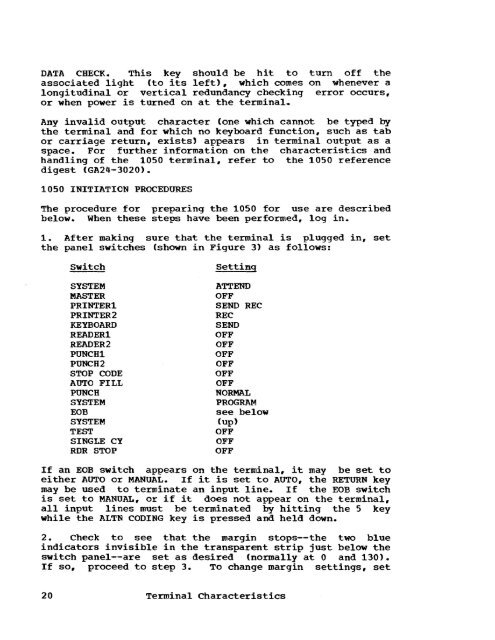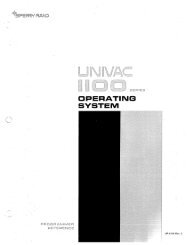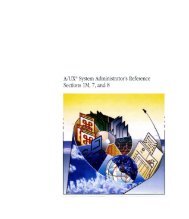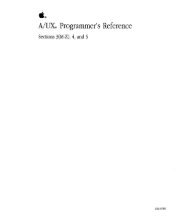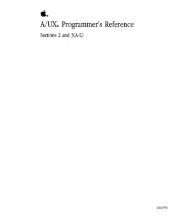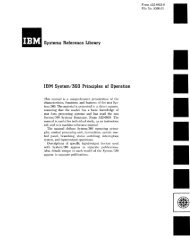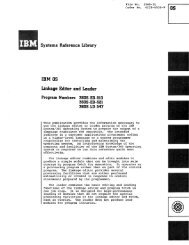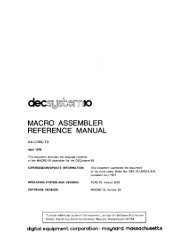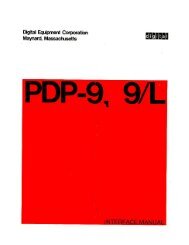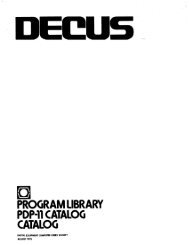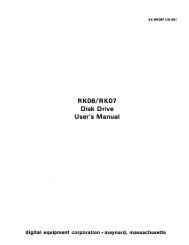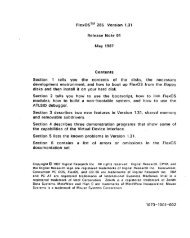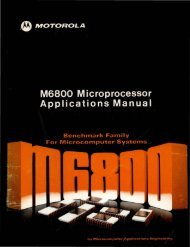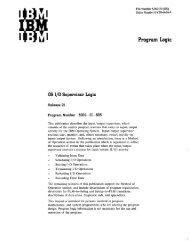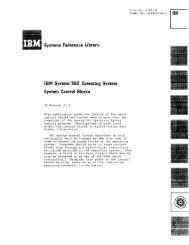- Page 1 and 2: Control Program-67/Cambridge Monito
- Page 4 and 5: SNOBOL BRUIN CMS SNOBOL User's Manu
- Page 7 and 8: SPLIT STATE UPDATE INDENT Control J
- Page 9: I/O Format Conversion 336 PLI 338 P
- Page 13 and 14: 20 21 22 23 24 25 26 21 28 29 Examp
- Page 21: ampersand (&) arguments. Hitting AT
- Page 32 and 33: The 2741 paper controls (such as th
- Page 36: Figure 1. IBM 2741 Keyboard (PTTC/E
- Page 46: DIALING A MULTIACCESS SYSTEM This s
- Page 56: eadable but not CMS=T-DISK., the di
- Page 65: the first character of each record
- Page 73: EDIT Purpose: EDIT has three purpos
- Page 85 and 86:
BLANR Request Format: I I BLANK B l
- Page 90 and 91:
DELETE Request Format: 1 , DELETE 1
- Page 92:
Examples: a. FILE request: response
- Page 96 and 97:
INSERT Request Format: INSERT I lin
- Page 99:
Examples: a. L /FORMAT/ request: li
- Page 105:
REPEAT Request Format: REPEAT I < n
- Page 112:
Logical tab settings. which are red
- Page 115:
VERIFY Request Format: VERIFY t nn
- Page 118 and 119:
Response: END ZONE RESET TO 12 FOR
- Page 120:
Error Messaqes: E(00001) INVALID PA
- Page 128:
FINIS Purpose: FINIS closes one or
- Page 134 and 135:
OFFLINE Purpose: The OFFLINE comman
- Page 136:
The OFFLINE PRINT command prints th
- Page 143 and 144:
SCRIPT Purpose: The SCRIPT command
- Page 145 and 146:
Note. The TAB key generates an acce
- Page 147 and 148:
SCRIPT Control Words SCRIPT control
- Page 150 and 151:
BREAK Control Purpose: When CONCATE
- Page 152 and 153:
COMMENT Control Purpose: The COMMEN
- Page 154 and 155:
CONDITIONAL PAGE Control Purpose: T
- Page 156:
FORMAT Control Purpose: The FORMAT
- Page 163:
NO CONCATENATE Control Purpose: The
- Page 166 and 167:
OFFSET Control Purpose: The OFFSET
- Page 168 and 169:
PAGE LENGTH Control Purpose: The PA
- Page 170 and 171:
READ Control Purpose: The READ Cont
- Page 172 and 173:
SINGLE SPACE Control Purpose: The S
- Page 174 and 175:
TOP MARGIN ( Purpose: The TOP MAR(
- Page 176:
SCRIPT Example This example will de
- Page 185 and 186:
FATAL ERROR 2 The file to be change
- Page 187 and 188:
EXECUTION CONTROL Several commands
- Page 189:
EXEC Purpose: EXEC executes one or
- Page 199:
&TIME TYPE ON OFF &TIME TYPE types
- Page 205:
E(00003) DISK ERROR A disk malfunct
- Page 213:
The order of search of the specifie
- Page 217 and 218:
E(00002) DISI{ ERROR An address has
- Page 235:
BREAK Format: I I I BREAK I I I id
- Page 240:
load prime (type) PRIME# AT 12000 P
- Page 247:
for this operand. all of core from
- Page 253 and 254:
See Figure 20. gpr 8 002AIA88 gpr 5
- Page 255:
KX Format: Usage: KX The KX request
- Page 261:
RETURN Format: Usage: RETURN -rhis
- Page 265:
STORE Format: STORE syrobol hexinfo
- Page 271:
x xyz 00CCD501 def other 120 x othe
- Page 278:
normal and error overrides, this ex
- Page 282:
ASSEMBLE Purpose: The ASSEMBLE comm
- Page 288 and 289:
and xx/xx/xx is the time of day in
- Page 291:
STMT SOURCE STATEMENT 1 BEGIN CSECT
- Page 297 and 298:
FINIS Macro purpose: The FINIS macr
- Page 299 and 300:
COLE o 1 2 3 4 5 6 1 8 9 11 12 13 M
- Page 301 and 302:
STATE Macro Purpose-: The STATE mac
- Page 303:
Examples: a. ERR1 TYPE 'ERROR WHILE
- Page 308 and 309:
OS MACROS The OS macros that are us
- Page 313:
ATTN Function Purpose: The ATTN fun
- Page 317 and 318:
ERASE Function Purpose: The ERASE f
- Page 319:
HNDINT Function Purpose: The HNDINT
- Page 323 and 324:
PRINTR Function Purpose: The PRINTR
- Page 325:
STATE Function Purpose: The STATE f
- Page 329:
TRAP Function Purpose: The TRAP fun
- Page 334 and 335:
E(00018) E{00019) 320 Number of ite
- Page 337:
(EBCDIC). If BCD is used, the BCD o
- Page 341:
Loadin9 of the compiler failed; no
- Page 344:
Figure 33. Summary of record format
- Page 351:
input/output statements for other l
- Page 361 and 362:
implicit open. PL/I SUBROU'IINES Th
- Page 364:
IHEFILE--PL/I File Access Routine P
- Page 370:
Examples: a. SNOBOL SORT4 The file
- Page 379:
E(00004) FILE IS ALREADY VARIABLE T
- Page 385 and 386:
DUMP REST Purpose: DUMPREST dumps t
- Page 387:
ECHO Purpose: The ECHO command test
- Page 393:
MAPPRT Purpose: MAPPRT creates, and
- Page 397 and 398:
OSTAPE Purpose: OSTAPE creates CMS
- Page 400:
NR= 160000 14 + NC where NR is the
- Page 408:
filled. To retry the command. repos
- Page 412 and 413:
TPCOPY Purpose: The command TPCOPY
- Page 414:
WRTAPE Purpose: WRTAPE copies fixed
- Page 419:
. CBARDEF L The line-delete symbol
- Page 422 and 423:
1(0 Purpose: The 1(0 command comman
- Page 424:
KT Purpose: The KT command causes a
- Page 428:
LOGIN Purpose: LOGIN causes the use
- Page 434:
with the correct mode. E(00003) GIV
- Page 438:
. SYN Types a list of the system ab
- Page 448:
TEXT LIBRARIES This section covers
- Page 455:
exit was specified in the user's pr
- Page 460 and 461:
LOGDSK Subroutine Purpose: The LOGD
- Page 465:
with only one argument, the routine
- Page 469 and 470:
SSPLIB--FORTRAN Scientific Subrouti
- Page 473 and 474:
CONSOLE FUNCTIONS BEGIN CLOSE DETAC
- Page 475 and 476:
BEGIN Purpose: BEGIN initiates exec
- Page 477 and 478:
spooling areas. Responses: BAD ARGU
- Page 479 and 480:
Examples: a. DETACH 181 console fun
- Page 484:
PSW = 00000000 80001374 X 2 = 0003A
- Page 488 and 489:
EXTERNAL Purpose: EXTERNAL simulate
- Page 490 and 491:
UNABLE TO IPL SPECIFIED UNIT TYPE T
- Page 493 and 494:
link exists. and a write request is
- Page 495:
LOGOUT Purpose: LOGOUT removes the
- Page 500 and 501:
e. q temp21 TEMP21 - 032 q temp 4 O
- Page 502 and 503:
RESET Purpose: RESET simulates the
- Page 506 and 507:
SLEEP Purpose: SLEEP allows the use
- Page 508 and 509:
specifying the virtual card reader
- Page 512 and 513:
Examples: a. d 12011 L 12010 = 4110
- Page 514:
XFER Purpose: XFER controls the pas
- Page 523:
search. LOAD, USE, and REUSE normal
- Page 527 and 528:
CHANGING OBJECT PROGRAMS Files whic
- Page 534 and 535:
CMS BATCH MONITOR The Batch Monitor
- Page 537 and 538:
ASSEMBLE // COMMAND // CP // DATASE
- Page 544:
output: MAP produces a table of add
- Page 547:
E(00004) THE FOLLOWING NAMES ARE UN
- Page 550 and 551:
TEXT Format: Usage: // TEXT The car
- Page 554 and 555:
CONSOLE FUNCTION. A software facili
- Page 556 and 557:
the user has requested information.
- Page 559:
READY RESET SET SLEEP SPOOL STORE X
- Page 567 and 568:
APPENDIX D: EDIT REQUESTS The EDIT
- Page 571 and 572:
.RD n issues the specified number o
- Page 573 and 574:
file is opened and given the specif
- Page 576 and 577:
typeout userid specified by an opti
- Page 578 and 579:
DEBUG DISK DUMP fn ft fro LOAD DUMP
- Page 580 and 581:
MACLIB MAPPRT MODMAP OFFLINE OSTAPE
- Page 583 and 584:
DEBUG REQUESTS BREAK CAW CSW DEF DU
- Page 587 and 588:
CONTROL PROGRAM CONSOLE FUNCTIONS B
- Page 591 and 592:
.NC .NF .NJ turns off concatenation
- Page 595:
OTHER DEVICES SUPPORTED BY CP-67 Ad
- Page 606:
GH20-0859-0 International Business