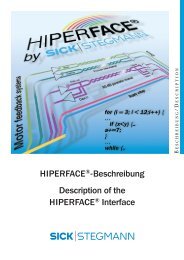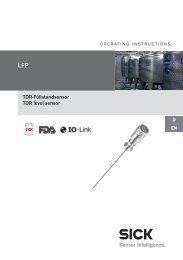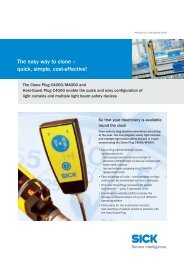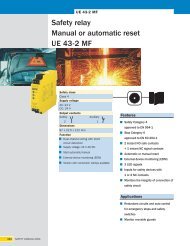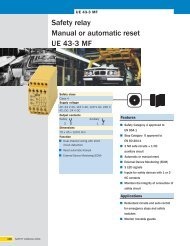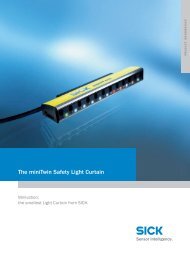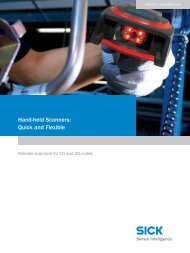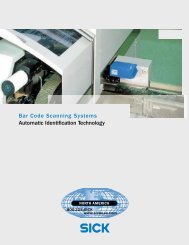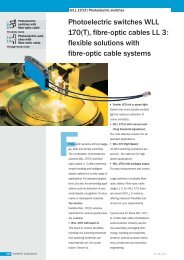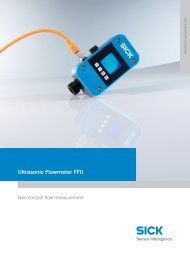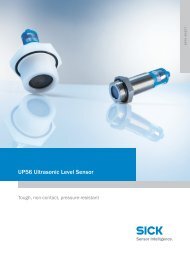ICR 803 Bar Code Scanner BAR CODE MANUAL
ICR 803 Bar Code Scanner BAR CODE MANUAL
ICR 803 Bar Code Scanner BAR CODE MANUAL
You also want an ePaper? Increase the reach of your titles
YUMPU automatically turns print PDFs into web optimized ePapers that Google loves.
Manual Trigger, Low Power<br />
The imager powers down until the trigger is pulled. When the trigger is pulled, the imager powers<br />
up and operates until there is no triggering for the time set with the Low Power Time Out bar code<br />
below. There is a delay of up to one second in operation when the imager is first triggered, but<br />
there is no delay when operating in low power timeout mode.<br />
Low Power Time Out Timer<br />
Scan the Low Power Time Out bar code to change the time out duration (in seconds). Then scan<br />
the time out duration (from 0-300 seconds) from Appendix D, and Save. Default = 120 seconds.<br />
If the unit remains idle during the low power time out interval, the unit goes into low power mode.<br />
Whenever the trigger is enabled, the low power time out timer is reset.<br />
Note: This timeout does not begin until the imager timeout setting has expired.<br />
Scan Stand Mode<br />
When a unit is in Scan Stand mode, it remains idle as long as it sees the Scan Stand symbol. (See<br />
Scan Stand Symbol that follows.) When a different code is presented, the Imager is triggered to<br />
read the new code.<br />
Note:The imager automatically adjusts the illumination LEDs to the lowest light level possible to<br />
maintain a good lock on the Scan Stand symbol. When a symbol is presented, the imager’s light<br />
levels adjust to the saved LED power setting.<br />
Scan Stand Symbol<br />
When a unit is in Scan Stand mode, the LEDs shine at the Scan Stand symbol on the base of the<br />
stand which tells it to remain idle. When the Scan Stand symbol is covered, the imager turns the<br />
LEDs on at the configured power level (Default High) and attempts to find and decode bar codes in<br />
its field of view.<br />
<strong>ICR</strong><strong>803</strong> <strong>Bar</strong> <strong>Code</strong> Manual – Rev A – 04/2007 - 11 -