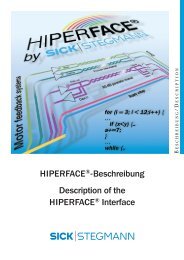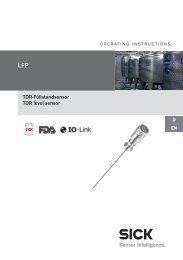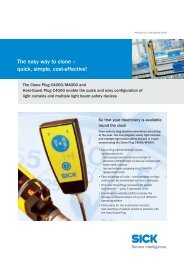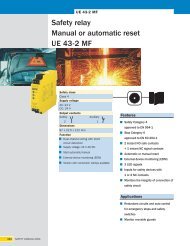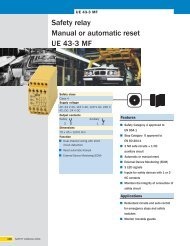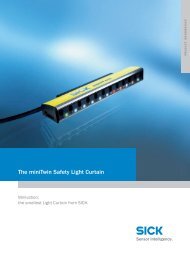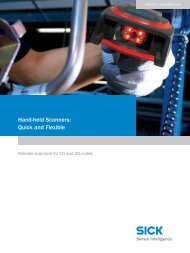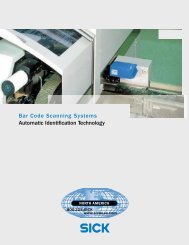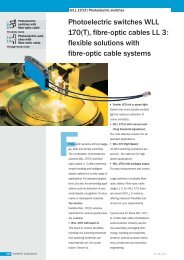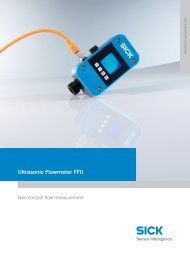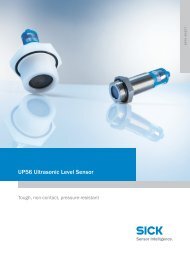ICR 803 Bar Code Scanner BAR CODE MANUAL
ICR 803 Bar Code Scanner BAR CODE MANUAL
ICR 803 Bar Code Scanner BAR CODE MANUAL
You also want an ePaper? Increase the reach of your titles
YUMPU automatically turns print PDFs into web optimized ePapers that Google loves.
Creating OCR Templates<br />
You can create a custom “template,” or character string that defines the length and content of OCR strings<br />
that will be read with your imager. There are several choices when creating a custom template for your<br />
application. You can create a template for a single format, you can string together several formats, and you<br />
can create a template for a user-defined variable. These choices are described in detail below.<br />
Creating an OCR Template<br />
A single template allows you to program the imager to read any combination of characters in the order you<br />
specify. Refer to examples that follow the Template Characters table below.<br />
Template Characters<br />
a represents any alphanumeric character (digit or letter)<br />
c represents a check character position<br />
d represents any digit<br />
e represents any available OCR character<br />
g represents character from user-defined variable “g”<br />
h represents character from user-defined variable “h”<br />
l represents any uppercase letter<br />
t marks the start of a new template<br />
r multi row indicator<br />
All other characters represent themselves. Spaces can be used.<br />
To Add an OCR Template<br />
1. Begin building the template. Scan the Enter OCR Template symbol.<br />
2. Scan the characters for the string. Use the Template Characters chart above to determine what<br />
characters you need to create your format. Use the OCR Programming Chart (after the Sample<br />
<strong>Code</strong>s in Appendix D) to scan the characters for your template.<br />
Example A: You need to read any combination of 8 digits. The template would be:<br />
dddddddd<br />
To create this template, you would scan the Enter OCR Template symbol, then scan the d from the<br />
OCR Programming Chart after the Sample <strong>Code</strong>s (in Appendix D) 8 times. Scan Save OCR Template.<br />
This would let you read any string of 8 digits, for example:<br />
37680981<br />
3. Character Match Sequences On the ASCII Conversion Chart (Appendix B), find the Hex value that<br />
represents the character(s) you want to match. Use the Programming Chart (Appendix D) to scan the<br />
numbers that represent these characters.<br />
Example B: You need to read 3 digits, 3 specific characters (ABC), 3 digits. The template would be:<br />
ddd414243ddd<br />
- 81 -