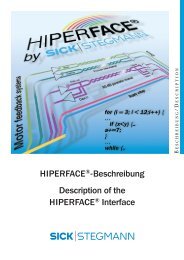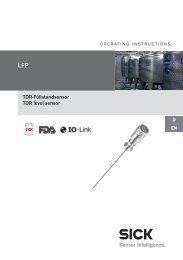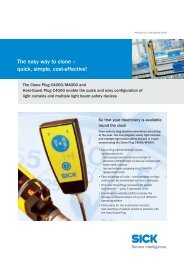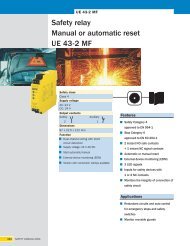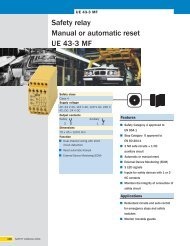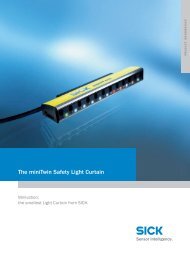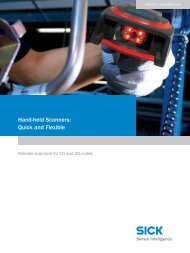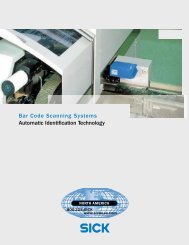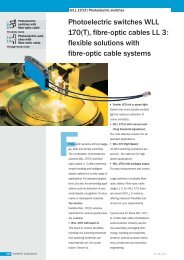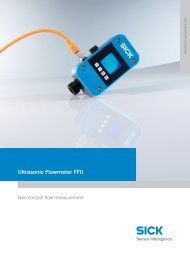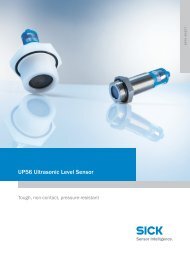ICR 803 Bar Code Scanner BAR CODE MANUAL
ICR 803 Bar Code Scanner BAR CODE MANUAL
ICR 803 Bar Code Scanner BAR CODE MANUAL
You also want an ePaper? Increase the reach of your titles
YUMPU automatically turns print PDFs into web optimized ePapers that Google loves.
Centering<br />
Use Centering to narrow the imager’s field of view to make sure the imager reads only those bar<br />
codes intended by the user. For instance, if multiple codes are placed closely together, centering<br />
will insure that only the desired codes are read.<br />
In the example below, the gray area is the full imager field of view and the white area is the<br />
centering window. <strong>Bar</strong> <strong>Code</strong> 1 will not be read, while <strong>Bar</strong> <strong>Code</strong> 2 will be.<br />
The default centering window is a 60 pixel square area in the center of the imager’s field of view.<br />
The following diagram illustrates the default top, bottom, left, and right pixel positions, measured<br />
from the top and the left side of the imager’s field of view, which is 640 by 480 pixels.<br />
40% 60% 100%<br />
The centering window must intersect the center of the image. If a bar code is not within the<br />
predefined window, it will not be decoded or output by the imager. If centering is turned on by<br />
scanning Centering On, the imager only reads codes that intersect the centering window you<br />
specify using the Top, Bottom, Left, or Right bar codes.<br />
Scan Centering On, then scan one of the following bar codes to change the top, bottom, left, or<br />
right of the centering window. Then scan the percent you want to shift the centering window using<br />
digits in Appendix D of this manual. Scan Save. Default Centering = 40% for Top and Left, 60% for<br />
Bottom and Right.<br />
- 15 -