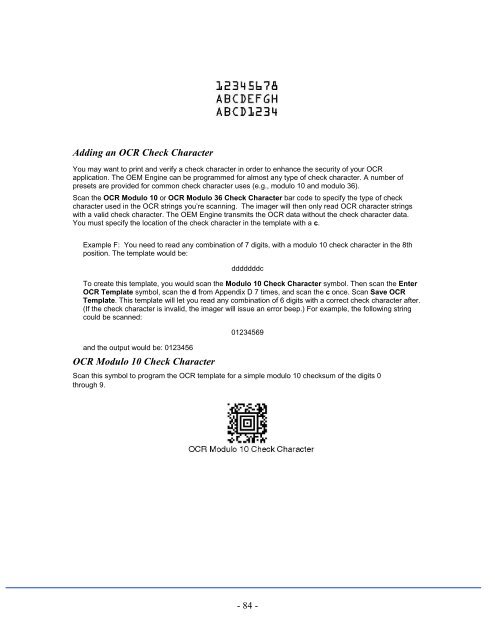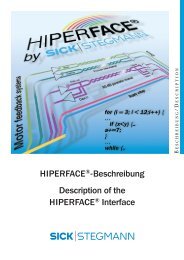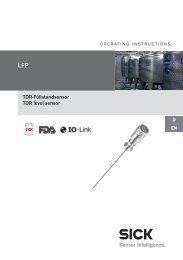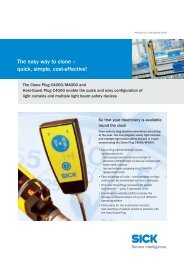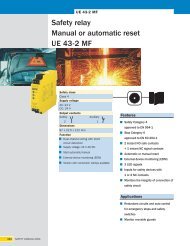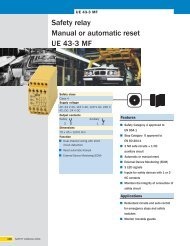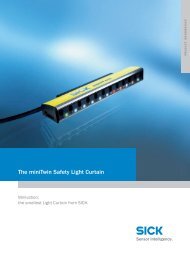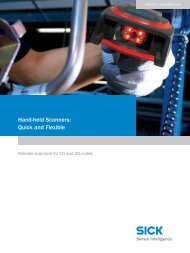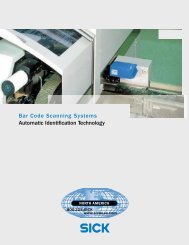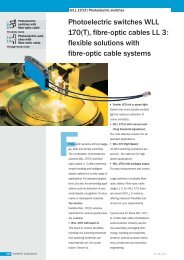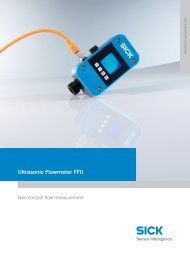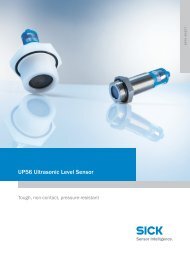ICR 803 Bar Code Scanner BAR CODE MANUAL
ICR 803 Bar Code Scanner BAR CODE MANUAL
ICR 803 Bar Code Scanner BAR CODE MANUAL
Create successful ePaper yourself
Turn your PDF publications into a flip-book with our unique Google optimized e-Paper software.
Adding an OCR Check Character<br />
You may want to print and verify a check character in order to enhance the security of your OCR<br />
application. The OEM Engine can be programmed for almost any type of check character. A number of<br />
presets are provided for common check character uses (e.g., modulo 10 and modulo 36).<br />
Scan the OCR Modulo 10 or OCR Modulo 36 Check Character bar code to specify the type of check<br />
character used in the OCR strings you’re scanning. The imager will then only read OCR character strings<br />
with a valid check character. The OEM Engine transmits the OCR data without the check character data.<br />
You must specify the location of the check character in the template with a c.<br />
Example F: You need to read any combination of 7 digits, with a modulo 10 check character in the 8th<br />
position. The template would be:<br />
dddddddc<br />
To create this template, you would scan the Modulo 10 Check Character symbol. Then scan the Enter<br />
OCR Template symbol, scan the d from Appendix D 7 times, and scan the c once. Scan Save OCR<br />
Template. This template will let you read any combination of 6 digits with a correct check character after.<br />
(If the check character is invalid, the imager will issue an error beep.) For example, the following string<br />
could be scanned:<br />
and the output would be: 0123456<br />
OCR Modulo 10 Check Character<br />
01234569<br />
Scan this symbol to program the OCR template for a simple modulo 10 checksum of the digits 0<br />
through 9.<br />
- 84 -