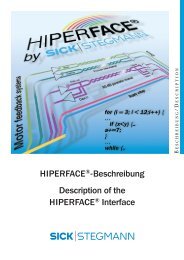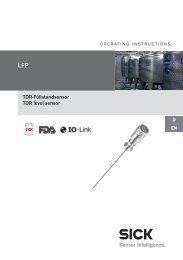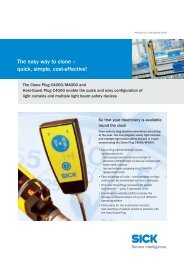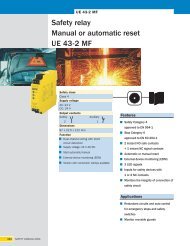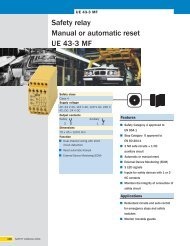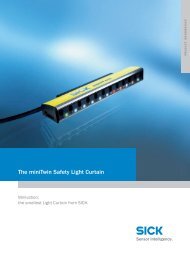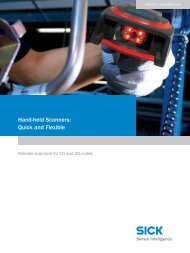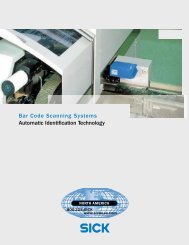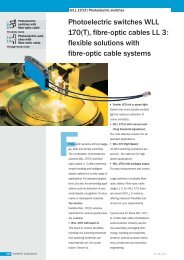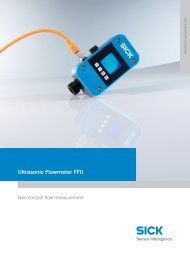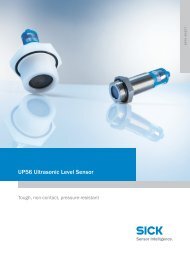ICR 803 Bar Code Scanner BAR CODE MANUAL
ICR 803 Bar Code Scanner BAR CODE MANUAL
ICR 803 Bar Code Scanner BAR CODE MANUAL
Create successful ePaper yourself
Turn your PDF publications into a flip-book with our unique Google optimized e-Paper software.
9902XZ50<br />
You can string together as many templates as you need.<br />
Creating a User-Defined Variable<br />
You can create up to two of your own user variables for an OCR template. These variables will represent<br />
any OCR readable characters. The user-defined variables are stored under the letters “g” and “h.” Creating<br />
a user variable follows the same steps as creating a template, but instead of scanning the Enter OCR<br />
Template symbol, you scan the Enter User-Defined Variable symbol . The letters g and h can then be<br />
used in an OCR template to define the variable you specified.<br />
Example E: You need a variable to represent the letters “A,” “B,” or “C.” The template for this variable<br />
would be:<br />
414243<br />
To create the template, you would scan the Enter User-Defined Variable g symbol. Scan 414243 from<br />
Appendix D (the hex characters for “A,” “B,” and “C”). Scan Save OCR Template. This will let you read<br />
either A or B or C in any position where you place the g. For example, you could create the following<br />
template:<br />
ddddddggg<br />
This template would then let you read data that began with 6 digits, and had an A, B, or C trailing. So you<br />
would be able to read:<br />
654321ABC<br />
or<br />
654321BAC<br />
or<br />
Reading Multi-Row OCR<br />
654321CCC<br />
The OEM Engine is capable of decoding multi-row OCR text. Consider the following example. This example<br />
shows serial commands as would be entered using Quick*View.<br />
Example G: You need to read multiple rows of OCR data as shown below:<br />
12345678 ABCDEFGH<br />
To read the first row of OCR data, you would menu the following template:<br />
OCRTMP"dddddddd".<br />
This template is the default OCR template. If you wanted to read the second line of data, you would use<br />
the following template:<br />
OCRTMP"llllllll".<br />
To read both lines of OCR at one time, use the variable rto indicate the start of a new row. All of the other<br />
templating variables for the individual rows work the same as previously described. For instance, in the<br />
above example, you would use the following template to read both rows:<br />
OCRTMP"ddddddddrllllllll".<br />
To read the three rows below, you would use the template command<br />
"OCRTMP"ddddddddrllllllllrlllldddd".<br />
- 83 -