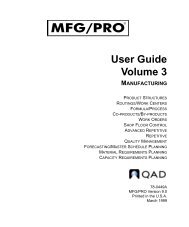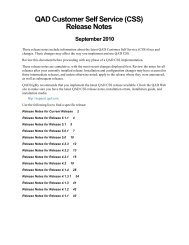User Guide: QAD .NET User Interface - QAD.com
User Guide: QAD .NET User Interface - QAD.com
User Guide: QAD .NET User Interface - QAD.com
You also want an ePaper? Increase the reach of your titles
YUMPU automatically turns print PDFs into web optimized ePapers that Google loves.
10 <strong>User</strong> <strong>Guide</strong> — <strong>QAD</strong> .<strong>NET</strong> <strong>User</strong> <strong>Interface</strong><br />
Fig. 1.3<br />
.<strong>NET</strong> UI File Menu<br />
Note The date is in the format YY/MM/DD: for example, March 5, 2007,<br />
would be 07/03/05.<br />
The key elements of the main page are:<br />
1 A set of <strong>QAD</strong> .<strong>NET</strong> UI functional menus—File, Edit, Tools,<br />
Workspace, Window—that let you operate within the <strong>QAD</strong> .<strong>NET</strong> UI<br />
Note The Workspace menu displays only when the logged in user<br />
has access to more than one workspace.<br />
2 An application area for running <strong>QAD</strong> applications<br />
3 A search function for finding application menu items to execute<br />
4 An application menu area<br />
5 The Favorites area for your custom menu structure as you choose to<br />
design it<br />
You can resize the menu area and application area by using the vertical<br />
resize bar and dragging it to the right or left. You can also resize the<br />
Application menu area and the Favorites area by dragging the horizontal<br />
resize bar up or down.<br />
Note The ID of the currently logged in user displays in the bottom right<br />
corner of the screen.<br />
Each of the screen areas is discussed in detail in the following sections.<br />
<strong>QAD</strong> .<strong>NET</strong> UI Functional Menus<br />
File Menu<br />
Program history