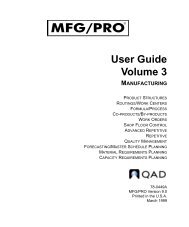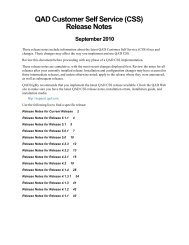User Guide: QAD .NET User Interface - QAD.com
User Guide: QAD .NET User Interface - QAD.com
User Guide: QAD .NET User Interface - QAD.com
Create successful ePaper yourself
Turn your PDF publications into a flip-book with our unique Google optimized e-Paper software.
36 <strong>User</strong> <strong>Guide</strong> — <strong>QAD</strong> .<strong>NET</strong> <strong>User</strong> <strong>Interface</strong><br />
Table 2.1<br />
Browse Navigation<br />
• Click the Excel icon to generate an Excel worksheet with the browse<br />
data. For details, see “Creating Excel Output” on page 41.<br />
• Click the printer icon to print the browse data. The standard Windows<br />
print dialog displays so that you can select a remote or local printer or<br />
print to file. You can also use the Print and Print Preview <strong>com</strong>mands<br />
on the Menu to print the browse data.<br />
Important Make sure that the printer is online before trying to print<br />
to it. No error displays when you attempt to print to an offline printer.<br />
• Specify simple or <strong>com</strong>plex search criteria using multiple attributes<br />
and ranges.<br />
• Save browse search criteria for reuse in a file and then retrieve them<br />
later, or create customized browse searches and add them to the<br />
Favorites menu area. See “Searching in Browses” on page 44 for<br />
details.<br />
Navigating in Browses<br />
You can use the navigation buttons in the top left to move through browse<br />
records.<br />
Icon Keyboard Action<br />
Alt+Up Arrow Key First set of records<br />
Alt+Left Arrow Key Previous set of records<br />
Alt+Right Arrow Key Next set of records<br />
Alt+Down Arrow Key Last set of records<br />
You can also use Tab and Shift+Tab to move through the buttons and<br />
fields in the browse toolbar. In this case, pressing Enter is the same as a<br />
right-mouse click. When you are in the browse search panel, pressing<br />
Enter executes the search with the current conditions.<br />
After you have selected a row, you can use the up arrow or right arrow<br />
keys to move the row selection up one row; the down arrow and left arrow<br />
keys move the row selection down one row.