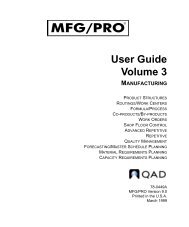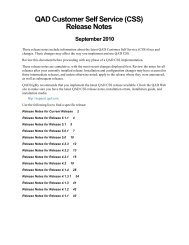User Guide: QAD .NET User Interface - QAD.com
User Guide: QAD .NET User Interface - QAD.com
User Guide: QAD .NET User Interface - QAD.com
Create successful ePaper yourself
Turn your PDF publications into a flip-book with our unique Google optimized e-Paper software.
26 <strong>User</strong> <strong>Guide</strong> — <strong>QAD</strong> .<strong>NET</strong> <strong>User</strong> <strong>Interface</strong><br />
Fig. 1.13<br />
Menu Search<br />
Results<br />
• Execute a specific program based on full menu label, program name,<br />
or menu number. For example, enter Item Master Maintenance,<br />
ppptmt.p, or 1.4.1 and then press Enter to display Item Master<br />
Maintenance.<br />
• Execute a specific program based on a shortcut defined in the Name<br />
field of Menu System Maintenance (36.4.4).<br />
Example Menu is the shortcut for Menu System Maintenance; enter<br />
menu and press Enter to display this screen.<br />
The system displays results as you type, so you can select what you are<br />
looking for as soon as it is uniquely identified.<br />
The following figure shows the results that display after typing 11 in the<br />
search bar. Click the Clear Search Text button to restore the menu view.<br />
Click to clear<br />
search text<br />
Note When a program has been added to more than one menu, each<br />
occurrence displays in the search results. This is likely to occur if you<br />
have added programs to Favorites. A tool tip displays the full path to the<br />
menu.<br />
Pressing Enter after typing 11 in the search bar narrows the results even<br />
more.