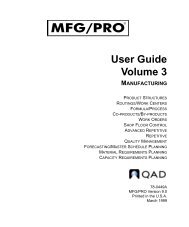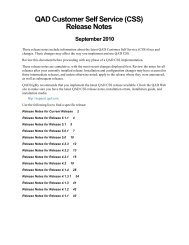User Guide: QAD .NET User Interface - QAD.com
User Guide: QAD .NET User Interface - QAD.com
User Guide: QAD .NET User Interface - QAD.com
Create successful ePaper yourself
Turn your PDF publications into a flip-book with our unique Google optimized e-Paper software.
14 <strong>User</strong> <strong>Guide</strong> — <strong>QAD</strong> .<strong>NET</strong> <strong>User</strong> <strong>Interface</strong><br />
Set this to True if you need to log in as different users to perform<br />
different functions or for testing.<br />
Show Did You Know Messages. Select True to display messages<br />
about interface features when you log in to the system.<br />
The Plugins section displays information about the plug-in adapters that<br />
are used for the applications that run within the <strong>QAD</strong> .<strong>NET</strong> UI. Currently,<br />
only a plug-in for MFG/PRO exists.<br />
Assembly Location. Displays the path to the plug-in implementation.<br />
Authenticated. True indicates the current user has access to the<br />
plug-in.<br />
Provider. Displays the name of the <strong>com</strong>pany providing the plug-in.<br />
The Updates section controls automatic updates.<br />
Check for Updates. When this is True and a more recent version of<br />
the executable is found on the home server, the user is prompted<br />
during login to update the client. When this is False, the system does<br />
not check for updates.<br />
Home Server. Specify the address of the main application server to<br />
check for updates. This value is set during installation.