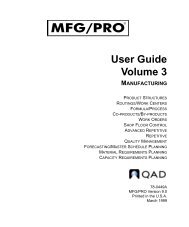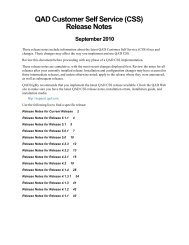User Guide: QAD .NET User Interface - QAD.com
User Guide: QAD .NET User Interface - QAD.com
User Guide: QAD .NET User Interface - QAD.com
Create successful ePaper yourself
Turn your PDF publications into a flip-book with our unique Google optimized e-Paper software.
44 <strong>User</strong> <strong>Guide</strong> — <strong>QAD</strong> .<strong>NET</strong> <strong>User</strong> <strong>Interface</strong><br />
Fig. 2.11<br />
Browse Search<br />
The drill-down displays with advanced search criteria set to equal the<br />
customer number in the active browse cell. You can drill down to another<br />
browse from the current drill-down. Each open drill-down displays<br />
another subtab.<br />
Searching in Browses<br />
The <strong>QAD</strong> .<strong>NET</strong> UI provides extensive, configurable browse search<br />
capabilities that let you create both simple and <strong>com</strong>plex queries. You can<br />
save these queries to reuse later.<br />
Note Saving and reusing search criteria is supported in browses, but not<br />
lookups.<br />
Search this<br />
column.<br />
Values start<br />
with this.<br />
Initially, one search condition displays.<br />
Get data<br />
1 Choose the field that you want to search from the drop-down list.<br />
2 Choose a search operator from the drop-down list; the default is starts<br />
at.<br />
3 Enter a value in the search box or select a value from the associated<br />
lookup.