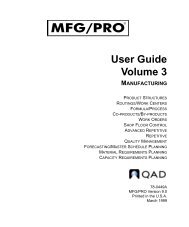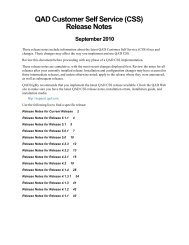User Guide: QAD .NET User Interface - QAD.com
User Guide: QAD .NET User Interface - QAD.com
User Guide: QAD .NET User Interface - QAD.com
Create successful ePaper yourself
Turn your PDF publications into a flip-book with our unique Google optimized e-Paper software.
12 <strong>User</strong> <strong>Guide</strong> — <strong>QAD</strong> .<strong>NET</strong> <strong>User</strong> <strong>Interface</strong><br />
Tools Menu<br />
The Tools menu <strong>com</strong>mands include:<br />
Options. View administrative information and set personal options for<br />
browses and other application settings.<br />
Internet Properties. Update the same settings that display when you<br />
select Internet Options from the Tools menu in Internet Explorer. See<br />
the help provided with Internet Explorer for details about how these<br />
options are set.<br />
Manage Workspaces. Activate and deactivate workspaces from a list<br />
and reorder them.<br />
System Info. Display information about the version of <strong>QAD</strong> .<strong>NET</strong> UI<br />
that is running, the time the <strong>QAD</strong> .<strong>NET</strong> UI was started, and the total<br />
amount of physical memory the <strong>QAD</strong> .<strong>NET</strong> UI is using. (If N/A is<br />
displayed, operating system is not giving the <strong>QAD</strong> .<strong>NET</strong> UI<br />
permission to access system information.) View log information by<br />
clicking on View Log: the log file opens in the text editor associated<br />
with files ending in the “.log” extension on your system.<br />
Administration Options<br />
Choose Tools|Options, click Administration, and expand the various<br />
options to view and modify administration settings. A brief description of<br />
the setting displays in the help area at the bottom of the screen.