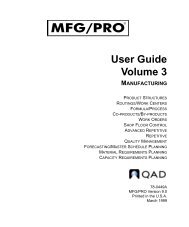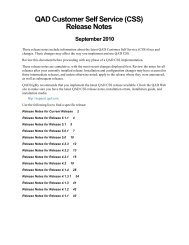User Guide: QAD .NET User Interface - QAD.com
User Guide: QAD .NET User Interface - QAD.com
User Guide: QAD .NET User Interface - QAD.com
You also want an ePaper? Increase the reach of your titles
YUMPU automatically turns print PDFs into web optimized ePapers that Google loves.
22 <strong>User</strong> <strong>Guide</strong> — <strong>QAD</strong> .<strong>NET</strong> <strong>User</strong> <strong>Interface</strong><br />
Fig. 1.9<br />
Menu Properties<br />
See “Defining<br />
Program<br />
Information” on<br />
page 145.<br />
See “Defining<br />
Program<br />
Information” on<br />
page 145.<br />
Menu Properties<br />
The following figure illustrates the Menu Properties window.<br />
The Menu Properties window displays:<br />
• The title of the menu item.<br />
• The current working domain and domain currency. If the specific<br />
program updates data that applies to all domains, All Domains<br />
displays next to the working domain currency. This is determined by<br />
settings in Program Information Maintenance (36.3.21.1).<br />
• Details about the program currently executing, including the program<br />
name and menu number.<br />
• If the user executing the program has been assigned a simplified<br />
version of the program, the name of the assigned UI template<br />
displays.<br />
• If a value has been specified for this user in the Name field in Menu<br />
System Maintenance (36.4.4), it displays as the Alias. The alias<br />
typically represents a shortened form of the longer menu name.<br />
• Version details for Desktop and MFG/PRO.<br />
Use the Open With drop-down to determine whether a program displays<br />
as an HTML screen (Desktop) or as a character-based terminal (Terminal)<br />
screen. Some programs include a .<strong>NET</strong> <strong>User</strong> <strong>Interface</strong> option for the