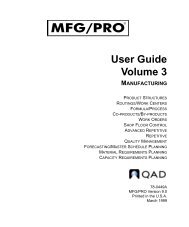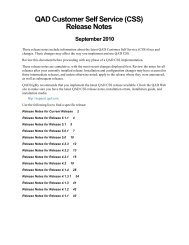User Guide: QAD .NET User Interface - QAD.com
User Guide: QAD .NET User Interface - QAD.com
User Guide: QAD .NET User Interface - QAD.com
You also want an ePaper? Increase the reach of your titles
YUMPU automatically turns print PDFs into web optimized ePapers that Google loves.
28 <strong>User</strong> <strong>Guide</strong> — <strong>QAD</strong> .<strong>NET</strong> <strong>User</strong> <strong>Interface</strong><br />
Fig. 1.16<br />
Open Programs in<br />
Application Area<br />
• A shortcut—specified in the Name field of Menu System<br />
Maintenance (36.4.4)—is always found first during a search. For<br />
example, Add is defined as the shortcut for Item Master Maintenance.<br />
If you enter add in Search, Item Master Maintenance displays first<br />
and executes if you press Enter.<br />
Application Area<br />
The programs you choose to run from the menu display in the application<br />
area of the <strong>QAD</strong> .<strong>NET</strong> UI. You can open multiple programs and organize<br />
them in different ways.<br />
The number of programs a specific user can have open at the same time is<br />
defined during installation. See Installation <strong>Guide</strong>: <strong>QAD</strong> <strong>User</strong> <strong>Interface</strong>s<br />
for details.<br />
Note You can have multiple instances of an HTML program or browse<br />
open. For example, you can have multiple instances of Sales Order<br />
Browse or Sales Order Maintenance open. However, you can have only a<br />
single instance of a character screen, process map, or help window.<br />
The following figure illustrates the default way multiple programs are<br />
organized, using tabs across the top of the screen.<br />
Close<br />
this tab.