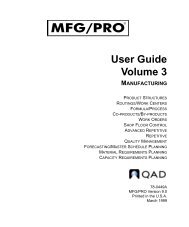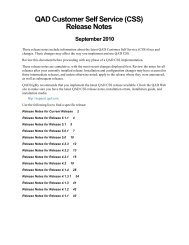User Guide: QAD .NET User Interface - QAD.com
User Guide: QAD .NET User Interface - QAD.com
User Guide: QAD .NET User Interface - QAD.com
You also want an ePaper? Increase the reach of your titles
YUMPU automatically turns print PDFs into web optimized ePapers that Google loves.
38 <strong>User</strong> <strong>Guide</strong> — <strong>QAD</strong> .<strong>NET</strong> <strong>User</strong> <strong>Interface</strong><br />
Note Group By functions are available only when all records are<br />
being viewed.<br />
• Use Summary to get a summary of the data in the browse column. If<br />
the data in the column is numerical, you can get a summary based on<br />
the following:<br />
Count. Displays the number of items in an x-axis group. (This is the<br />
only summary option available for non-numerical data.)<br />
Sum. Displays the sum of the values in the column.<br />
Average. Displays the average of the values in the column.<br />
Minimum. Displays the minimum of the values in the column.<br />
Maximum. Displays the maximum of the values in the column.<br />
The summaries are displayed below the column in a Summaries area.<br />
• Use Hide Column to remove a column from display.<br />
• Use Reset to Factory Settings to return to the default column display<br />
settings.<br />
• Use Columns to display a list of all columns defined for the browse<br />
and toggle the show/hide settings. You can use this to restore a<br />
column that was previously hidden.<br />
• Use Properties to display technical information about the data in the<br />
column. This includes the name of the current program and the<br />
database table and field where the data for the column is stored.<br />
Grouping Data in Browses<br />
You can group data in a browse by one or multiple column headings. This<br />
gives you a quick way of building custom views of your data, which can<br />
then be exported to Excel. The groups are maintained in the Excel<br />
workbook as pivot tables.<br />
Note You must be displaying all available records in order to use the<br />
group by functions; otherwise, the results could be misleading.<br />
You begin this process in two ways: