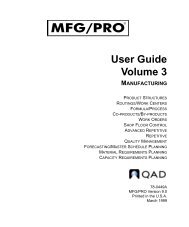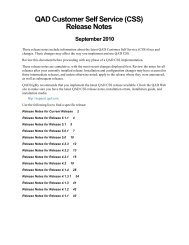- Page 1 and 2: User Guide QAD .NET User Interface
- Page 3 and 4: Contents About This Guide. . . . .
- Page 5 and 6: Contents v Chapter 3 Simplifying HT
- Page 7 and 8: Other Documentation 2 Online Help 2
- Page 9 and 10: You can register for a QAD Web acco
- Page 11 and 12: Chapter 1 QAD .NET User Interface O
- Page 13 and 14: Features of QAD .NET UI Using QAD .
- Page 15 and 16: Click Options to select from availa
- Page 17 and 18: The File menu commands include: QAD
- Page 19 and 20: On-screen help This screen can be u
- Page 21 and 22: MFG/PRO Options From the Options wi
- Page 23 and 24: Note For optimal viewing, you shoul
- Page 25 and 26: QAD .NET Keyboard Commands Some QAD
- Page 27 and 28: With this menu option, you can: QAD
- Page 29: QAD .NET User Interface Overview 23
- Page 33 and 34: After using Search, you can right-c
- Page 35 and 36: You can click a tab to activate it
- Page 37 and 38: QAD .NET User Interface Overview 31
- Page 39 and 40: Chapter 2 Using Programs in QAD .NE
- Page 41 and 42: Some of the features of browses inc
- Page 43 and 44: You may notice slower performance d
- Page 45 and 46: • Right-click a column heading an
- Page 47 and 48: To add more groups, expand an exist
- Page 49 and 50: Example The supplier ID field in th
- Page 51 and 52: 4 Click Go to initiate the search.
- Page 53 and 54: Example You specify the following s
- Page 55 and 56: Values retained from session to ses
- Page 57 and 58: Y-Variables. Select the variables f
- Page 59 and 60: 4 You can toggle between the chart
- Page 61 and 62: If you click on a sales order in Sa
- Page 63 and 64: 6 If you decide you want to remove
- Page 65 and 66: If the system finds any problems wh
- Page 67 and 68: Entering Data in HTML Screens You c
- Page 69 and 70: You can view any added program link
- Page 71 and 72: Sending URL Links in E-Mail You can
- Page 73 and 74: The system generates a URL of the f
- Page 75 and 76: Click to edit. To edit this type of
- Page 77 and 78: Navigating HTML Screens with the Ke
- Page 79 and 80: Using HTML Reports and Inquiries Re
- Page 81 and 82:
Properties dialog. These choices ar
- Page 83 and 84:
Note Generally only maintenance pro
- Page 85 and 86:
3 Specify your user ID if you want
- Page 87 and 88:
Click Next or click the second tab,
- Page 89 and 90:
Choose the field in the browse with
- Page 91 and 92:
Add is the currently active button,
- Page 93 and 94:
Chapter 3 Simplifying HTML Screens
- Page 95 and 96:
Menu Number Description Program Nam
- Page 97 and 98:
Material Transfer, or updating the
- Page 99 and 100:
See Installation Guide: QAD User In
- Page 101 and 102:
The UI Templates Conflict screen li
- Page 103 and 104:
On the other hand, testing of templ
- Page 105 and 106:
Running in simplify mode You can cl
- Page 107 and 108:
You can simplify all types of field
- Page 109 and 110:
Note Typically, Auto Next and Auto
- Page 111 and 112:
Chapter 4 Using the Process Editor
- Page 113 and 114:
• Searchable and selectable text.
- Page 115 and 116:
Getting Started with the Process Ed
- Page 117 and 118:
Using Process Editor Commands Figur
- Page 119 and 120:
Using Process Options Links at the
- Page 121 and 122:
Deleting a Process To delete a proc
- Page 123 and 124:
When you specify a URL, you can ent
- Page 125 and 126:
When all the property editors are o
- Page 127 and 128:
Style Properties Use Style Properti
- Page 129 and 130:
Node Properties Figure 4.12 illustr
- Page 131 and 132:
5 Specify the node shape: rectangle
- Page 133 and 134:
2 Enter a name and click OK. The ne
- Page 135 and 136:
Note When a term is not found in lb
- Page 137 and 138:
XSL Path. Specify the path to the X
- Page 139 and 140:
Chapter 5 Configuring Administrativ
- Page 141 and 142:
Menu Number Program Menu Label Note
- Page 143 and 144:
Field Description Max Browse Record
- Page 145 and 146:
Configuring Administrative Settings
- Page 147 and 148:
Using Browse URL Maintenance The fo
- Page 149 and 150:
HTTP Parameters Pop-Up This pop-up
- Page 151 and 152:
The session context detail displays
- Page 153 and 154:
5 Leave the Type field blank for a
- Page 155 and 156:
Setting Default Browser Text Size C
- Page 157 and 158:
Accelerator Keys. Keystroke equival
- Page 159 and 160:
HTML (Hypertext Markup Language). A
- Page 161 and 162:
Platform. An underlying computer sy
- Page 163 and 164:
Numerics 32.3 84 36.3.21.23.18 147
- Page 165 and 166:
Q QAD .NET UI features 7 functional