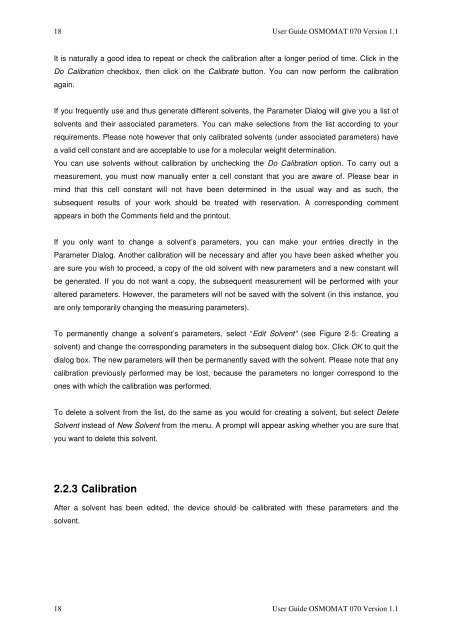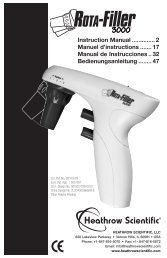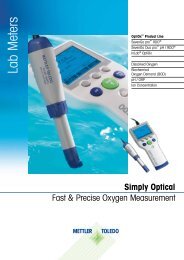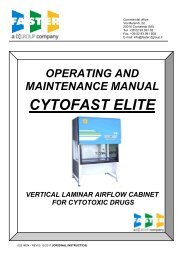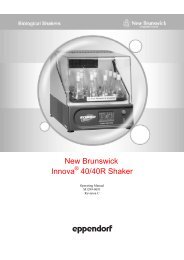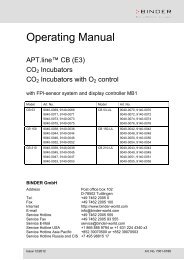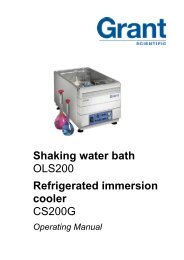1 THE OSMOMAT 070 VAPOR PRESSURE OSMOMETER ...
1 THE OSMOMAT 070 VAPOR PRESSURE OSMOMETER ...
1 THE OSMOMAT 070 VAPOR PRESSURE OSMOMETER ...
You also want an ePaper? Increase the reach of your titles
YUMPU automatically turns print PDFs into web optimized ePapers that Google loves.
18 User Guide <strong>OSMOMAT</strong> <strong>070</strong> Version 1.1<br />
It is naturally a good idea to repeat or check the calibration after a longer period of time. Click in the<br />
Do Calibration checkbox, then click on the Calibrate button. You can now perform the calibration<br />
again.<br />
If you frequently use and thus generate different solvents, the Parameter Dialog will give you a list of<br />
solvents and their associated parameters. You can make selections from the list according to your<br />
requirements. Please note however that only calibrated solvents (under associated parameters) have<br />
a valid cell constant and are acceptable to use for a molecular weight determination.<br />
You can use solvents without calibration by unchecking the Do Calibration option. To carry out a<br />
measurement, you must now manually enter a cell constant that you are aware of. Please bear in<br />
mind that this cell constant will not have been determined in the usual way and as such, the<br />
subsequent results of your work should be treated with reservation. A corresponding comment<br />
appears in both the Comments field and the printout.<br />
If you only want to change a solvent’s parameters, you can make your entries directly in the<br />
Parameter Dialog. Another calibration will be necessary and after you have been asked whether you<br />
are sure you wish to proceed, a copy of the old solvent with new parameters and a new constant will<br />
be generated. If you do not want a copy, the subsequent measurement will be performed with your<br />
altered parameters. However, the parameters will not be saved with the solvent (in this instance, you<br />
are only temporarily changing the measuring parameters).<br />
To permanently change a solvent’s parameters, select “Edit Solvent” (see Figure 2-5: Creating a<br />
solvent) and change the corresponding parameters in the subsequent dialog box. Click OK to quit the<br />
dialog box. The new parameters will then be permanently saved with the solvent. Please note that any<br />
calibration previously performed may be lost, because the parameters no longer correspond to the<br />
ones with which the calibration was performed.<br />
To delete a solvent from the list, do the same as you would for creating a solvent, but select Delete<br />
Solvent instead of New Solvent from the menu. A prompt will appear asking whether you are sure that<br />
you want to delete this solvent.<br />
2.2.3 Calibration<br />
After a solvent has been edited, the device should be calibrated with these parameters and the<br />
solvent.<br />
18 User Guide <strong>OSMOMAT</strong> <strong>070</strong> Version 1.1