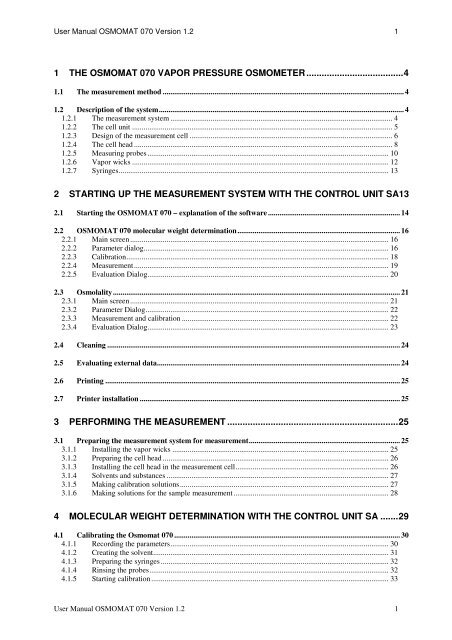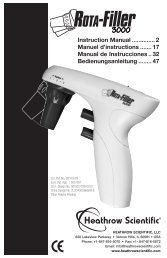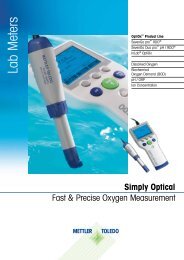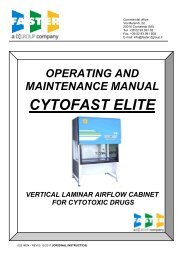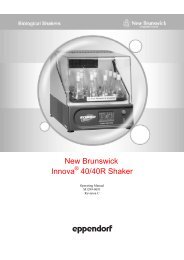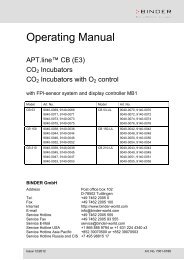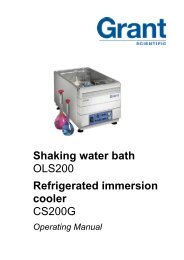1 THE OSMOMAT 070 VAPOR PRESSURE OSMOMETER ...
1 THE OSMOMAT 070 VAPOR PRESSURE OSMOMETER ...
1 THE OSMOMAT 070 VAPOR PRESSURE OSMOMETER ...
You also want an ePaper? Increase the reach of your titles
YUMPU automatically turns print PDFs into web optimized ePapers that Google loves.
User Manual <strong>OSMOMAT</strong> <strong>070</strong> Version 1.2 1<br />
1 <strong>THE</strong> <strong>OSMOMAT</strong> <strong>070</strong> <strong>VAPOR</strong> <strong>PRESSURE</strong> <strong>OSMOMETER</strong>......................................4<br />
1.1 The measurement method .............................................................................................................................. 4<br />
1.2 Description of the system................................................................................................................................ 4<br />
1.2.1 The measurement system .................................................................................................................... 4<br />
1.2.2 The cell unit ........................................................................................................................................ 5<br />
1.2.3 Design of the measurement cell .......................................................................................................... 6<br />
1.2.4 The cell head ....................................................................................................................................... 8<br />
1.2.5 Measuring probes.............................................................................................................................. 10<br />
1.2.6 Vapor wicks ...................................................................................................................................... 12<br />
1.2.7 Syringes............................................................................................................................................. 13<br />
2 STARTING UP <strong>THE</strong> MEASUREMENT SYSTEM WITH <strong>THE</strong> CONTROL UNIT SA13<br />
2.1 Starting the <strong>OSMOMAT</strong> <strong>070</strong> – explanation of the software ..................................................................... 14<br />
2.2 <strong>OSMOMAT</strong> <strong>070</strong> molecular weight determination..................................................................................... 16<br />
2.2.1 Main screen ....................................................................................................................................... 16<br />
2.2.2 Parameter dialog................................................................................................................................ 16<br />
2.2.3 Calibration......................................................................................................................................... 18<br />
2.2.4 Measurement..................................................................................................................................... 19<br />
2.2.5 Evaluation Dialog.............................................................................................................................. 20<br />
2.3 Osmolality...................................................................................................................................................... 21<br />
2.3.1 Main screen ....................................................................................................................................... 21<br />
2.3.2 Parameter Dialog............................................................................................................................... 22<br />
2.3.3 Measurement and calibration ............................................................................................................ 22<br />
2.3.4 Evaluation Dialog.............................................................................................................................. 23<br />
2.4 Cleaning ......................................................................................................................................................... 24<br />
2.5 Evaluating external data............................................................................................................................... 24<br />
2.6 Printing .......................................................................................................................................................... 25<br />
2.7 Printer installation ........................................................................................................................................ 25<br />
3 PERFORMING <strong>THE</strong> MEASUREMENT ...................................................................25<br />
3.1 Preparing the measurement system for measurement............................................................................... 25<br />
3.1.1 Installing the vapor wicks ................................................................................................................. 25<br />
3.1.2 Preparing the cell head ...................................................................................................................... 26<br />
3.1.3 Installing the cell head in the measurement cell................................................................................ 26<br />
3.1.4 Solvents and substances .................................................................................................................... 27<br />
3.1.5 Making calibration solutions............................................................................................................. 27<br />
3.1.6 Making solutions for the sample measurement ................................................................................. 28<br />
4 MOLECULAR WEIGHT DETERMINATION WITH <strong>THE</strong> CONTROL UNIT SA .......29<br />
4.1 Calibrating the Osmomat <strong>070</strong> ...................................................................................................................... 30<br />
4.1.1 Recording the parameters.................................................................................................................. 30<br />
4.1.2 Creating the solvent........................................................................................................................... 31<br />
4.1.3 Preparing the syringes ....................................................................................................................... 32<br />
4.1.4 Rinsing the probes............................................................................................................................. 32<br />
4.1.5 Starting calibration ............................................................................................................................ 33<br />
User Manual <strong>OSMOMAT</strong> <strong>070</strong> Version 1.2 1
2 User Manual <strong>OSMOMAT</strong> <strong>070</strong> Version 1.2<br />
4.1.6 Determining the cell constants .......................................................................................................... 36<br />
4.2 Solution measurement .................................................................................................................................. 37<br />
4.2.1 Entering parameters .......................................................................................................................... 37<br />
4.2.2 Performing the measurement ............................................................................................................ 38<br />
4.2.3 Calculating the molecular weight...................................................................................................... 39<br />
5 DETERMINING <strong>THE</strong> TOTAL OSMOLALITY OF AQUEOUS SOLUTIONS ...........41<br />
5.1 Preparing the measurement system............................................................................................................. 41<br />
5.2 Calibrating the measurement system for determining osmolality ............................................................ 42<br />
5.3 Measurement of osmolality .......................................................................................................................... 44<br />
5.4 Evaluating the measurement results............................................................................................................ 47<br />
6 APPENDIX ..............................................................................................................48<br />
6.1 Suitable Solvents for Vapor Pressure Osmometry..................................................................................... 48<br />
6.2 List of Spare Parts and Expendables........................................................................................................... 49<br />
6.3 Specifications ................................................................................................................................................. 50<br />
2 User Manual <strong>OSMOMAT</strong> <strong>070</strong> Version 1.2
User Manual <strong>OSMOMAT</strong> <strong>070</strong> Version 1.2 3<br />
It should be mentioned again that the control unit is a personal<br />
computer that is equipped with additional hardware by Gonotec, not<br />
limited to the installation of a special interface card. The <strong>OSMOMAT</strong><br />
program designed specifically for this purpose ensures smooth and<br />
reliable functioning of the measurement system provided that no<br />
other programs are started. As a result, Gonotec cannot ensure<br />
smooth functioning of the measurement system if additional<br />
hardware or software is installed.<br />
User Manual <strong>OSMOMAT</strong> <strong>070</strong> Version 1.2 3
4 User Manual <strong>OSMOMAT</strong> <strong>070</strong> Version 1.2<br />
1 The <strong>OSMOMAT</strong> <strong>070</strong> Vapor Pressure Osmometer<br />
The <strong>OSMOMAT</strong> <strong>070</strong> is suitable for determining the average molecular weight (Mn) of polymers in<br />
aqueous or organic solvents. The materials used should be within a concentration range of 1x10 E-3 to<br />
50x10 E-3 mol/kg. The substances to be measured must be fully soluble in a suitable solvent and must<br />
not dissociate or influence chemical interactions with the solvent. Measurements can be performed in a<br />
temperature range of 30-130°C. A molecular weight of 50-50,000 Daltons can be recorded in organic<br />
solvents and up to about 5000 g/mol in water.<br />
At least three solutions of each substance to be gauged must be measured in a graduated concentration.<br />
Calibration is carried out with solutions of a known molality or osmolality.<br />
The <strong>OSMOMAT</strong> <strong>070</strong> is also suitable for determining the total osmolality of aqueous solutions.<br />
1.1 The measurement method<br />
Two thermistors, connected as measuring probes in a differential measuring circuit, are suspended in a<br />
thermostatically controlled measurement cell. The measuring probes, which are initially coated with<br />
solvent drops, conform to the cell temperature so that there is no difference in their temperatures. After<br />
one of the two solvent drops has been replaced by a drop of solution, the solvent vapor condensates as a<br />
result of the lower solvent vapor pressure over the solution drop. The resulting heat of condensation leads<br />
to a measurable temperature increase on the drop of solution. The temperature difference produced<br />
between both temperature sensors, which are part of a Wheatstone bridge with a resolution of 5 x 10E -<br />
5°C, is converted into a DC voltage signal. The measured value is proportional to the solution’s osmolal<br />
concentration, but may be affected by heat losses. The measurement system should therefore be<br />
calibrated with solutions whose molality or osmolality is known. Because the osmotic pressure of polymer<br />
solutions does not behave linearly according to the concentration, at least three solutions of the<br />
substance to be gauged are measured in a graduated concentration. A subsequent statistical calculation<br />
of the measurement results by means of a linear regression calculation eliminates nonlinear behavior.<br />
1.2 Description of the system<br />
1.2.1 The measurement system<br />
The measurement system is comprised of the "<strong>OSMOMAT</strong> <strong>070</strong>" cell unit and a control unit. The cell unit<br />
contains the measuring probes suspended in the measurement cell, including bridge amplifiers, and all<br />
electronic components for thermostatic regulation, while the control unit is responsible for power supply,<br />
control, and measured value display and evaluation. The control unit SA has a monitor and a keyboard,<br />
uses software to guide the user through the measurement, displays the data graphically, calculates the<br />
molecular weight, and can print the measurement result with linear regression and the graphic via a<br />
connected printer (not included in the delivery). There is a Help file for the control unit SA.<br />
4 User Manual <strong>OSMOMAT</strong> <strong>070</strong> Version 1.2
User Manual <strong>OSMOMAT</strong> <strong>070</strong> Version 1.2 5<br />
1.2.2 The cell unit<br />
On the front of the <strong>OSMOMAT</strong> <strong>070</strong> (Figure 1-1), there are two LEDs on the left-hand side: “Power” (1) for<br />
displaying the supply voltage und “Ready” (2) for displaying the current temperature. This LED glows red<br />
during the heating phase if the measurement cell has not yet reached the specified target value and<br />
changes to green if the target value has adjusted to the temperature. Pressing the Light key (3) on the<br />
front right-hand side will activate an LED that lights up the interior for about 25 seconds. The dropwise<br />
addition of a solution or solvent with syringes can be visually observed via a mirror (4) that is also<br />
attached to the front of the unit.<br />
Figure 1-1: Osmomat <strong>070</strong> Front<br />
User Manual <strong>OSMOMAT</strong> <strong>070</strong> Version 1.2 5<br />
1<br />
2<br />
3<br />
4
6 User Manual <strong>OSMOMAT</strong> <strong>070</strong> Version 1.2<br />
The following items are located on the rear of the unit:<br />
Figure 1-2 Osmomat <strong>070</strong>, Rear<br />
8<br />
(5) Socket for connecting the cell head<br />
(6) Potentiometer for fine adjustment of the head temperature<br />
(7) Connector sockets A and B for the measuring probes<br />
(8) Power connector for plugging the cell unit into the mains voltage via the control unit<br />
(9) Mains fuse for two-phase protection of the cell unit 230V/2.5A, 115V/4A<br />
(10) Nameplate with information on the unit type, serial number, supply voltage, power consumption<br />
and line frequency<br />
(11) Connector socket for connection to the control-unit<br />
(12) Connector socket for connection of a recorder<br />
1.2.3 Design of the measurement cell<br />
The beaker-shaped measurement cell is located in a thermostat with a very constant temperature that<br />
can be adjusted in one-degree stages between 30°C and 130°C. The cell thermostat surrounds a<br />
cylindrical beaker that contains a small amount of solvent (filling level is about 1 cm). To achieve 100%<br />
vapor saturation, the beaker contains vapor wicks in the form of filter paper strips.<br />
Two measuring probes with temperature sensors are suspended in the cell space saturated with solvent<br />
vapor. The bottom ends of the measuring probes are coated with drops of solvent or solution. An even<br />
drop size is achieved through wire coils attached to the bottom end of the measuring probes. They make<br />
it easier to rinse the probes, because the liquid can drain off spirally and the probes can be thoroughly<br />
wetted. The solvents or solutions are fed through glass syringes that are placed in the cell head along<br />
with the measuring probes.<br />
9<br />
11<br />
10 12<br />
6 User Manual <strong>OSMOMAT</strong> <strong>070</strong> Version 1.2<br />
5<br />
6<br />
7
User Manual <strong>OSMOMAT</strong> <strong>070</strong> Version 1.2 7<br />
Figure 1-3: Osmomat <strong>070</strong> measurement cell<br />
13-Syringe for dropwise addition of solvent<br />
14-Syringe for dropwise addition of a solution<br />
15-Measuring probe in position “A” for solvent<br />
16-Measuring probe in position “B” for sample<br />
solution<br />
17-Measuring channel for checking the head<br />
temperature externally<br />
18-Vapor wicks<br />
19-Heat-absorbing filter<br />
20-Solvent<br />
21-Window for observing the drop size on the<br />
measuring probes<br />
22-Swivel mirror<br />
23-Cell cover<br />
24-Cell head with separate thermostatic<br />
regulation<br />
25-Measuring channel for checking the cell<br />
temperature externally<br />
26-Beaker<br />
27-Cell space with saturated solvent vapor<br />
28-Cell block with filament winding and<br />
temperature sensor for thermostatic control<br />
User Manual <strong>OSMOMAT</strong> <strong>070</strong> Version 1.2 7
8 User Guide <strong>OSMOMAT</strong> <strong>070</strong> Version 1.1<br />
There are two measuring channels in the cell and cell head for external temperature checking.<br />
1.2.4 The cell head<br />
The cell head has its own thermostat that automatically adjusts itself to the cell temperature. It closes<br />
the measurement cell upward and ensures that the syringes are preheated. Fine adjustment of the<br />
temperature to optimize the temperature difference between the cell and cell head can be carried out<br />
with a potentiometer on the rear Figure 1-2 (6). The temperature of the cell head should be about<br />
0.5°C lower than the cell temperature. Temperatures can be checked with an external thermometer in<br />
the corresponding measuring channels Figure 1-6: Measurement of the head/cell temperature. To<br />
prevent temperature effects, the cell head has a cover that is fastened with a knurled screw.<br />
Figure 1-4: Osmomat <strong>070</strong> cell head<br />
29-Teflon lip seal for sealing the cell space<br />
30-Guide tube for aligning the syringe needles to the dropwise addition point of the measuring probes<br />
8 User Guide <strong>OSMOMAT</strong> <strong>070</strong> Version 1.1
User Guide <strong>OSMOMAT</strong> <strong>070</strong> Version 1.0 9<br />
Figure 1-5: Cell head/cover top view<br />
31<br />
31-Threaded bolt for screwing on the cell head (manual screwing)<br />
32-Position A of the reference measuring probe<br />
33-Position B of the measuring probe<br />
34-Syringe position 0: Solvent for reference measuring probe<br />
35-Syringe position 0: Solvent for baseline<br />
36-Syringe position 1: Lowest concentration of the sample<br />
37-Syringe position 2: Next highest concentration of the sample<br />
38-Syringe position 3: Next highest concentration of the sample<br />
39-Syringe position 4: Highest concentration of the sample<br />
40-Knurled screw for fastening the cell cover<br />
Figure 1-6: Measurement of the head/cell temperature<br />
41<br />
41-Hole for placing a thermometer to check the head temperature. The knurled screw (40) needs to be<br />
removed for this.<br />
32<br />
33<br />
34 35<br />
42-Hole for placing a thermometer to check the cell temperature<br />
40<br />
User Guide <strong>OSMOMAT</strong> <strong>070</strong> Version 1.0 9<br />
39<br />
36<br />
38<br />
37<br />
42
10 User Guide <strong>OSMOMAT</strong> <strong>070</strong> Version 1.1<br />
1.2.5 Measuring probes<br />
Thermistors acting as temperature sensors are located in the measuring probes. The probe coils keep<br />
drops to a minimum size and ensure that the probe tip is evenly washed when drops are being added.<br />
The thermistors’ resistance values are temperature-sensitive, and should ideally be between 5 k ohms<br />
and 70 k ohms for measurements.<br />
Two types of probes are therefore available for a temperature measuring range of 30-130°C.<br />
Probe Type Temperature Range Resistance Value Order No.<br />
100 35-105°C 63 k Ohm-5 k Ohm 70.3.0010<br />
270 60-130°C 63 k Ohm-5 k Ohm 70.3.0020<br />
Figure 1-7: Probes<br />
43. Shielded probe cable<br />
44. Probe shaft<br />
45. Probe plug<br />
46. Probe tube<br />
47. Probe coil<br />
48. Probe retaining screw with<br />
Allen head screw<br />
10 User Guide <strong>OSMOMAT</strong> <strong>070</strong> Version 1.1
User Guide <strong>OSMOMAT</strong> <strong>070</strong> Version 1.0 11<br />
A pair of Type 100 probes come installed with the unit. The measuring probes are matched; in other<br />
words, the difference between their resistances should not be more than 15%. The measuring probe’s<br />
resistance value is the first part of the serial number.<br />
e.g.101060415 101: Resistance value in ohms<br />
Because the cell constant depends greatly on the built-in probes, each serial number for Positions A<br />
and B must be noted. The probe with the lower resistance value is inserted into Position A.<br />
If only one probe is replaced because of a defect, the serial number of the used probe must be<br />
indicated when the order is made. To change the probes, the probe plug must firstly be removed from<br />
the cell and the Allen head screw on the probe retaining screw loosened, after which the probe<br />
retaining screw with probe should be unscrewed.<br />
The measurement system must be recalibrated after the probe change.<br />
The probes should be cleaned after a change of solvent, especially for subsequent measurement with<br />
water. The easiest way to do this is to clean the probe tip with dishwashing detergent. If the probes<br />
are very dirty, carefully remove the probe coil from the shaft and gently clean the tip of the shaft with<br />
steel wool. After cleaning, replace the coil whilst ensuring that the coil ends protrude about 1 mm<br />
above the end of the shaft. We recommend that you then clean the tip with acetone in order to make<br />
the surface hydrophilic. This ensures that a homogeneous drop can develop and coat the probe end<br />
via the coil.<br />
User Guide <strong>OSMOMAT</strong> <strong>070</strong> Version 1.0 11
12 User Guide <strong>OSMOMAT</strong> <strong>070</strong> Version 1.1<br />
1.2.6 Vapor wicks<br />
The vapor wicks for expanding the evaporation surface are inserted in the beaker. They are composed<br />
of absorbent filter paper and are pre-punched for insertion. A set of vapor wicks consists of two paper<br />
strips and a round filter with two holes. They are crimped and inserted in accordance with Figure 1-8.<br />
Vapor wicks are included as standard accessories.<br />
Figure 1-8: Vapor wicks<br />
12 User Guide <strong>OSMOMAT</strong> <strong>070</strong> Version 1.1
User Guide <strong>OSMOMAT</strong> <strong>070</strong> Version 1.0 13<br />
1.2.7 Syringes<br />
The standard syringes included with the standard accessories are suitable for organic solvents with<br />
low vapor pressure and for aqueous solutions that do not have a very corrosive action.<br />
Figure 1-9: Syringes<br />
48-Glass syringe plunger<br />
49-Plunger stop<br />
50-Glass syringe body<br />
51-Metal Luer needle lock<br />
52-Springs for raising the syringes<br />
into the upper position<br />
2 Starting up the measurement system with the<br />
control unit SA<br />
The equipment has to be set up in a dry, shock-free, and draft-free area. It has to be kept from direct<br />
sunlight as well as external heat sources such as lighting and heating equipment.<br />
The measurement cell unit is connected to the relevant control unit via the supplied network cable and<br />
data cable.<br />
When using the control unit SA, the data cable from the measurement cell is connected to the socket<br />
labeled "Cell-Unit". The network cable is used to connect the measurement cell and the control unit. A<br />
monitor, keyboard, mouse, and possibly a printer are also connected. The power cord of the control<br />
unit is then connected to a power outlet. The line voltage of your power supply system has to comply<br />
with the voltage stated on the type plate of the equipment (110-115 or 220-230V).<br />
Make sure that the equipment grounding is connected to the protective grounding of the power supply.<br />
The supplied power cord automatically provides grounding contact. If the connector of the standard<br />
User Guide <strong>OSMOMAT</strong> <strong>070</strong> Version 1.0 13
14 User Guide <strong>OSMOMAT</strong> <strong>070</strong> Version 1.1<br />
power cord is replaced by another connector, you have to ensure that the grounding cable<br />
(green/yellow) is connected to the protective grounding.<br />
Figure 2-1<br />
The grounding connection is absolutely necessary to prevent injury due to electric shock and<br />
interference with the functionality of the measurement system.<br />
2.1 Starting the <strong>OSMOMAT</strong> <strong>070</strong> – explanation of the software<br />
The <strong>OSMOMAT</strong> program starts automatically after the control unit switches on and displays the<br />
following screen:<br />
Figure 2-2 Welcome screen<br />
14 User Guide <strong>OSMOMAT</strong> <strong>070</strong> Version 1.1
User Guide <strong>OSMOMAT</strong> <strong>070</strong> Version 1.0 15<br />
The different program modes can be selected and started. The choice between membrane osmometer<br />
090 and vapor pressure osmometer <strong>070</strong> directs you to the system-specific program portions. For the<br />
vapor pressure osmometer <strong>070</strong>, the selection of measurement modes for molecular weight<br />
determination and determination of osmolality includes the option of postprocessing data that has<br />
already been measured and a Cleaning mode. The “Start Only” button (top right) launches a system-<br />
independent mode for viewing old measurements. This can be selected via the mouse, or the<br />
selection highlighted in white can be confirmed by pressing ENTER on the keyboard.<br />
If you ended the program, the Windows user interface is displayed. You can restart the <strong>OSMOMAT</strong><br />
program at any time by clicking on Start, Programs, Gonotec, Osmomat.<br />
Figure2-3: Restarting Osmomat<br />
It should be mentioned again that the control unit is basically a personal computer that is<br />
equipped with additional hardware by Gonotec, not limited to the installation of a special<br />
interface card. The <strong>OSMOMAT</strong> program designed specifically for this purpose ensures smooth<br />
and reliable functioning of the measurement system provided that no other programs are<br />
started. As a result, Gonotec cannot ensure smooth functioning of the measurement system if<br />
additional hardware or software is installed.<br />
User Guide <strong>OSMOMAT</strong> <strong>070</strong> Version 1.0 15
16 User Guide <strong>OSMOMAT</strong> <strong>070</strong> Version 1.1<br />
2.2 <strong>OSMOMAT</strong> <strong>070</strong> molecular weight determination<br />
After you have selected “Molecular weight measurement” on the Start screen, you will be taken to the<br />
part of the program that goes through molecular weight determination with the <strong>OSMOMAT</strong> <strong>070</strong>.<br />
2.2.1 Main screen<br />
All dialogs necessary for the measurement are displayed on the main screen. Appropriately modified<br />
versions guide you through the entire measurement.<br />
The main screen displays the graphic measurement sequence and additional current information. The<br />
left side shows the defined and measured cell temperature, the running sample time, the current<br />
measured value (provided by the measurement cell), the history of the last four measured values for<br />
the particular sample solution including the average, and additional control elements and buttons.<br />
The lower left portion of the screen shows the control elements for the graphical resolution. You can<br />
set the optimal resolution for your work here. The graphic can be optimized for subsequent printing so<br />
that only the important part is printed (only the part visible in the screen is printed).<br />
2.2.2 Parameter dialog<br />
You are now in Parameter dialog, which contains all parameters needed for the measurement. Run<br />
the Cleaning mode to clean the solvent residue of previous measurements from the measurement cell<br />
and prepare it again.<br />
Figure2-4: Parameter Dialog<br />
16 User Guide <strong>OSMOMAT</strong> <strong>070</strong> Version 1.1
User Guide <strong>OSMOMAT</strong> <strong>070</strong> Version 1.0 17<br />
If the measurement cell is prepared, you can now select the corresponding solvent from the available<br />
list or add a new solvent to the list.<br />
To add a new solvent to the list, click the top right button in the Parameter Dialog and select New<br />
Solvent from the drop-down menu.<br />
Figure 2-5: Creating a solvent<br />
A new dialog box appears in which you need to enter all relevant parameters for the solvent. You can<br />
use the mouse or TAB key to toggle between the input fields. Terminate the entry by clicking OK or<br />
hitting the ENTER key.<br />
The newly-added solvent with its associated parameters now appears in the list of solvents in the<br />
Parameter Dialog. You can enter other parameters related to the measurement cell and add<br />
comments about the next measurement or calibration.<br />
Because the device has not yet been calibrated with this solvent under these parameters, you will now<br />
be prompted to perform a calibration by clicking the Calibrate button.<br />
You can see the parameters by clicking the Parameter button in either the Calibration mode or<br />
Measurement mode, but you cannot edit them in these modes.<br />
If the calibration has been performed and a cell constant (Cell Const.) determined, a message will<br />
appear in the Parameter Dialog behind the solvent stating that the device has been calibrated with this<br />
solvent. You can now switch to the Measurement mode.<br />
Because calibration is sometimes a lengthy process (in the case of a complete measurement), the cell<br />
constant is permanently saved with the solvent. You can use this solvent (with its associated<br />
parameters) with a valid cell constant at any time for molecular weight determinations.<br />
User Guide <strong>OSMOMAT</strong> <strong>070</strong> Version 1.0 17
18 User Guide <strong>OSMOMAT</strong> <strong>070</strong> Version 1.1<br />
It is naturally a good idea to repeat or check the calibration after a longer period of time. Click in the<br />
Do Calibration checkbox, then click on the Calibrate button. You can now perform the calibration<br />
again.<br />
If you frequently use and thus generate different solvents, the Parameter Dialog will give you a list of<br />
solvents and their associated parameters. You can make selections from the list according to your<br />
requirements. Please note however that only calibrated solvents (under associated parameters) have<br />
a valid cell constant and are acceptable to use for a molecular weight determination.<br />
You can use solvents without calibration by unchecking the Do Calibration option. To carry out a<br />
measurement, you must now manually enter a cell constant that you are aware of. Please bear in<br />
mind that this cell constant will not have been determined in the usual way and as such, the<br />
subsequent results of your work should be treated with reservation. A corresponding comment<br />
appears in both the Comments field and the printout.<br />
If you only want to change a solvent’s parameters, you can make your entries directly in the<br />
Parameter Dialog. Another calibration will be necessary and after you have been asked whether you<br />
are sure you wish to proceed, a copy of the old solvent with new parameters and a new constant will<br />
be generated. If you do not want a copy, the subsequent measurement will be performed with your<br />
altered parameters. However, the parameters will not be saved with the solvent (in this instance, you<br />
are only temporarily changing the measuring parameters).<br />
To permanently change a solvent’s parameters, select “Edit Solvent” (see Figure 2-5: Creating a<br />
solvent) and change the corresponding parameters in the subsequent dialog box. Click OK to quit the<br />
dialog box. The new parameters will then be permanently saved with the solvent. Please note that any<br />
calibration previously performed may be lost, because the parameters no longer correspond to the<br />
ones with which the calibration was performed.<br />
To delete a solvent from the list, do the same as you would for creating a solvent, but select Delete<br />
Solvent instead of New Solvent from the menu. A prompt will appear asking whether you are sure that<br />
you want to delete this solvent.<br />
2.2.3 Calibration<br />
After a solvent has been edited, the device should be calibrated with these parameters and the<br />
solvent.<br />
18 User Guide <strong>OSMOMAT</strong> <strong>070</strong> Version 1.1
User Guide <strong>OSMOMAT</strong> <strong>070</strong> Version 1.0 19<br />
The device will prompt you to perform a calibration. As described in 2.2.2, you can also manually enter<br />
a cell constant. However, because this constant was not determined by carrying out a corresponding<br />
measurement with this program, the following results of your work should be treated with reservation<br />
(the corresponding text will appear in both the Comments field and the printout).<br />
The following dialog prompts you to enter the concentration of the sample solutions. You can also<br />
enter the “Calibration Standard” and “Molecular Weight” of your calibration sample for easier<br />
identification on measurement printouts. After entering a minimum of one or a maximum of eight<br />
concentrations, you can exit the dialog by selecting Start.<br />
If the temperature of the measurement cell does not match the required temperature parameter, a<br />
message informs you that the system is waiting for the correct temperature.<br />
A selection dialog will guide you through the following measurement procedures. The measurement<br />
starts with a baseline adjustment, with an additional zero (hardware) adjustment during the initial<br />
adjustment.<br />
After rinsing the measuring probes with solvent, click Start. The selection screen disappears until a<br />
measurement value has been applied. The measurement value is applied automatically if the “Sample<br />
Time” has expired or if you interrupt the measurement by selecting User Interrupt. The selection dialog<br />
re-appears. Click the arrow icon in the lower left corner of the dialog to minimize it for a better view of<br />
the measurement graph. Click the Continue button to re-display the selection dialog.<br />
Repeat the baseline measurement cycle until the baseline appears to be constant. You can now<br />
measure your sample solutions one by one. While you can perform any number of measurements with<br />
a sample solution, only the last four measurements per sample solution are recorded and identified in<br />
the graphic on the main screen as A, B, C, and D. These last four values per sample solution are also<br />
used for the subsequent evaluation. The sample solutions are selected by clicking the relevant Select<br />
button or choosing Select Next Solution. The procedure is identical to the baseline adjustment. If you<br />
have taken the measurements of your sample solutions (up to four measurement values per<br />
concentration are saved), you also have to measure the baseline drift (baseline correction). The<br />
procedure here is also identical to the baseline adjustment.<br />
Instead of the “Cancel” button, you will now see a “Finish” button and can thus move on to the<br />
Evaluation Dialog (see 2.2.5).<br />
2.2.4 Measurement<br />
To start a new measurement, select the File, New Measurement menu item and then <strong>070</strong> Molecular<br />
Weight Measurement or click the New button (on the left side of the toolbar).<br />
If the unit has been calibrated for the solvent used for the measurement, you can click the Start button<br />
to enter the measurement mode.<br />
User Guide <strong>OSMOMAT</strong> <strong>070</strong> Version 1.0 19
20 User Guide <strong>OSMOMAT</strong> <strong>070</strong> Version 1.1<br />
The following dialog prompts you to enter the concentration of the sample solutions. You can also<br />
enter a Sample ID and a Sample No. for easier identification on measurement printouts. After entering<br />
a minimum of one or a maximum of eight concentrations, you can exit the dialog by selecting Start.<br />
If the temperature of the measurement cell does not match the required temperature parameter, a<br />
message informs you that the system is waiting for the correct temperature.<br />
A selection dialog will guide you through the following measurement procedures. The measurement<br />
starts with a baseline adjustment, with an additional zero (hardware) adjustment during the initial<br />
adjustment.<br />
After rinsing the measuring probes with solvent, click Start. The selection screen disappears until a<br />
measurement value has been applied. The measurement value is applied automatically if the “Sample<br />
Time” has expired or if you interrupt the measurement by selecting User Interrupt. The selection dialog<br />
re-appears. Click the arrow icon in the lower left corner of the dialog to minimize it for a better view of<br />
the measurement graph. Click the Continue button to re-display the selection dialog.<br />
Repeat the baseline measurement cycle until the baseline appears to be constant. You can now<br />
measure your sample solutions one by one. While you can perform any number of measurements with<br />
a sample solution, only the last four measurements per sample solution are recorded and identified in<br />
the graphic on the main screen as A, B, C, and D. These last four values per sample solution are also<br />
used for the subsequent evaluation. The sample solutions are selected by clicking the respective<br />
Select button or choosing Select Next Solution. The procedure is identical to the baseline adjustment.<br />
If you have taken the measurements of your sample solutions (up to four measurement values per<br />
concentration are saved), you also have to measure the baseline drift (baseline correction). The<br />
procedure here is also identical to the baseline adjustment.<br />
Instead of the “Cancel” button, you will now see a “Finish” button and can thus move on to the<br />
Evaluation Dialog (see 2.2.5).<br />
2.2.5 Evaluation Dialog<br />
The evaluation dialog shows the measurement values including the respective concentrations of the<br />
sample solutions. You can click the individual measurement values to activate and include them in the<br />
evaluation. Activated values are displayed in bold letters, while deactivated values (excluded from the<br />
evaluation) are displayed in plain letters. First, the values are used to establish the R/C quotient for<br />
each sample solution. A linear regression is applied to these values. The generated value is displayed<br />
and is factored into the molecular weight calculation (or calculation of the cell constants when a<br />
calibration is being performed). Any drift can moreover be “removed” from the measurement values<br />
with the Drift Correction option. The drift is regarded here as constant over time and accordingly<br />
removed from the measurement values.<br />
The linear regression can be graphed by clicking the Lin. Regression button.<br />
If you are not satisfied with the results of a sample solution, you can return to the measurement by<br />
clicking the Back to Measurement button. You can now repeat the measurement of the respective<br />
sample solution. You must note, however, that all sample solutions following this sample solution and<br />
the baseline drifts have to be re-measured. For example, if you repeat the measurement of sample<br />
20 User Guide <strong>OSMOMAT</strong> <strong>070</strong> Version 1.1
User Guide <strong>OSMOMAT</strong> <strong>070</strong> Version 1.0 21<br />
solution 4, you have to re-measure the following sample solutions (if applicable) and the baseline drift<br />
as well.<br />
If you are satisfied with your measurement results, complete the measurement by clicking the<br />
Stop&Save As button. The save dialog prompts you to enter a name for your measurement. This<br />
name is used to save the complete measurement sequence including graphic and evaluation, which<br />
can be accessed at any time. The evaluation dialog disappears after saving, but can be re-displayed<br />
by clicking the Measurem. Analysis button. If you make further changes (such as activation of<br />
measurement values), you are prompted to save your changes. The Close button changes to a Save<br />
button, which takes you back to the save dialog where the existing measurement name is displayed.<br />
You can overwrite the previous measurement or enter a new name to create a new file.<br />
2.3 Osmolality<br />
After you have made a selection on the Start screen, you will be taken to the part of the program that<br />
goes through osmolality determination with the <strong>OSMOMAT</strong> <strong>070</strong>.<br />
2.3.1 Main screen<br />
All dialogs necessary for the measurement are displayed on the main screen. Appropriately modified<br />
versions guide you through the entire measurement.<br />
The main screen displays the graphic measurement sequence and additional current information. The<br />
left side shows the defined and measured cell temperature, the running sample time, the current<br />
measured value (provided by the measurement cell), the history of the last four measured values for<br />
the particular sample solution including the average, and additional control elements and buttons.<br />
The lower left portion of the screen shows the control elements for the graphical resolution. You can<br />
set the optimal resolution for your work here. The graphic can be optimized for subsequent printing so<br />
that only the important part is printed (only the part visible in the screen is printed).<br />
User Guide <strong>OSMOMAT</strong> <strong>070</strong> Version 1.0 21
22 User Guide <strong>OSMOMAT</strong> <strong>070</strong> Version 1.1<br />
2.3.2 Parameter Dialog<br />
You are now in Parameter dialog, which contains all parameters needed for the measurement. Run<br />
the Cleaning mode to clean the solvent residue of previous measurements from the measurement cell<br />
and prepare it again. (See 2.4).<br />
If the measurement cell is prepared, you can now enter the parameters with which the subsequent<br />
measurement is to be performed.<br />
Figure 2-6 Parameter Dialog<br />
In any case, it is advisable to do a calibration. However, a calibration is not needed if there is a cell<br />
constant. Just uncheck the Do Calibration box. After clicking “Yes” at the prompt, continue the<br />
measurement process by clicking Next.<br />
2.3.3 Measurement and calibration<br />
Start a new measurement by selecting New Measurement from the File menu, followed by <strong>070</strong><br />
Osmolality Measurement.<br />
After any changes to the parameters, the device should be calibrated with these parameters. The<br />
device will prompt you to do a calibration.<br />
In the dialog box that now appears, you can specify the Calibration Standard, but you must enter the<br />
Osmolality of your calibration sample. The data will be used as additional identification of your<br />
measurement on the printout and the Osmolality value will be included in the calculation of the cell<br />
constants.<br />
22 User Guide <strong>OSMOMAT</strong> <strong>070</strong> Version 1.1
User Guide <strong>OSMOMAT</strong> <strong>070</strong> Version 1.0 23<br />
You can measure up to eight samples and enter them in this dialog box with clear designations.<br />
However, these entries are optional and are only used for identification on subsequent printouts.<br />
Once you have entered all data, quit the input dialog box by clicking Start.<br />
If the temperature of the measurement cell does not match the required temperature parameter, a<br />
message informs you that the system is waiting for the correct temperature.<br />
A selection dialog will guide you through the following measurement procedures. The measurement<br />
starts with a baseline adjustment, with an additional zero (hardware) adjustment during the initial<br />
adjustment.<br />
After rinsing the measuring probes with solvent, click Start. The selection screen disappears until a<br />
measurement value has been applied. The measurement value is applied automatically if the “Sample<br />
Time” has expired or if you interrupt the measurement by selecting User Interrupt. The selection dialog<br />
re-appears. Click the arrow icon in the lower left corner of the dialog to minimize it for a better view of<br />
the measurement graph. Click the Continue button to re-display the selection dialog.<br />
Repeat the baseline measurement cycle until the baseline appears to be constant.<br />
Calibration can now be performed in an identical manner to the baseline adjustment. Each measured<br />
value is displayed in the A, B, C and D fields, while the calculated cell constant is shown in the “Cell<br />
Const.” field below. If you are satisfied with the consistency of the readings, choose your first sample<br />
in the selection screen and start the sample measurements.<br />
You can now measure your sample solutions one by one. While you can perform any number of<br />
measurements with a sample solution, only the last four measurements per sample solution are<br />
recorded and identified in the graphic on the main screen as A, B, C, and D. These last four values per<br />
sample solution are also used for the subsequent evaluation. The sample solutions are selected by<br />
clicking the respective Select button or choosing Select Next Solution. The procedure is identical to<br />
the baseline adjustment.<br />
Click Finish to go to the Evaluation Dialog.<br />
2.3.4 Evaluation Dialog<br />
The evaluation dialog shows the measurement values for the sample solutions and the average<br />
measurement value.<br />
If you are not satisfied with the results of a sample solution, you can return to the measurement by<br />
clicking the Back to Measurement button. You can now measure the relevant sample solution again,<br />
but the values already measured for this solution will be lost.<br />
If you are satisfied with your measurement results, complete the measurement by clicking the<br />
Stop&Save As button. The save dialog prompts you to enter a name for your measurement. This<br />
name is used to save the complete measurement sequence including graphic and evaluation, which<br />
can be accessed at any time. The evaluation dialog disappears after saving, but can be re-displayed<br />
by clicking the Measurem. Analysis button.<br />
User Guide <strong>OSMOMAT</strong> <strong>070</strong> Version 1.0 23
24 User Guide <strong>OSMOMAT</strong> <strong>070</strong> Version 1.1<br />
2.4 Cleaning<br />
The Cleaning mode is used to clean solvent residue from previous measurements out of the<br />
measurement cell. To access this mode, start the device with Cleaning or quit the Parameter Dialog<br />
by clicking Cancel and selecting <strong>070</strong> Cleaning under Options in the main menu.<br />
After entering this mode, you should have prepared the measurement cell accordingly and there<br />
should be no solvents in the cell. To prepare the cell, you need to enter your desired temperature<br />
(15°C min. and 125°C max.).<br />
The next screen displays two buttons. The first of these, BLA, is used for baseline adjustment, while<br />
the second, Finish, is for quitting the Cleaning mode.<br />
At this point, the software only shows you the graphic sequence and the measurement value. This<br />
display helps you to prepare the measurement cell, because you can track temperature errors<br />
affecting the measuring probes and the probes’ long-term stability after assembly directly on your<br />
screen.<br />
2.5 Evaluating external data<br />
To evaluate existing measurement values which e.g. were acquired using the control unit B or are<br />
available in handwritten form only, you can use the external Data mode. This mode can be accessed<br />
via the start dialog or the File, New external Data and <strong>070</strong> Molecular Weight Measurement or <strong>070</strong><br />
Calibration Measurement menu items. This opens the evaluation dialog where you can enter your<br />
data.<br />
To calculate the molecular weight or a cell constant, the measurement data have to be complemented<br />
by the respective concentrations of the solutions and the parameter dialog has to be completed. To<br />
open the parameter dialog, click the Parameters button. However, only the Cell Const. parameter is<br />
necessary to calculate the molecular weight. All other parameters are optional and can be entered for<br />
completeness. All parameters are optional when you are calculating a cell constant.<br />
Individual measurement values can be activated or deactivated, similarly to evaluating a "real"<br />
measurement (see 2.2.5). However, the entry field is divided by a horizontal line. Click the area above<br />
the line to enter a new value and use the area below the line to activate or deactivate the value.<br />
The results can be printed and saved to a file.<br />
24 User Guide <strong>OSMOMAT</strong> <strong>070</strong> Version 1.1
User Guide <strong>OSMOMAT</strong> <strong>070</strong> Version 1.0 25<br />
2.6 Printing<br />
To print from the main screen, select Print from the File menu or click the printer icon in the toolbar.<br />
When printing from the main screen, only the contents of the graphic window and some additional<br />
information is printed.<br />
The evaluation can be printed using the Print Analysis button in the evaluation dialog. This prints all<br />
the parameters, concentrations, evaluation results, as well as the linear regression.<br />
A print menu lets you select a printer. The printer set up under Windows 95 is selected by default.<br />
2.7 Printer installation<br />
This software can print to all Windows XP printers. If your connected printer is not listed in the list of<br />
available printers, you have to install it. Set it as the default printer to avoid having to select the printer<br />
from the print menu each time you print.<br />
Exit the <strong>OSMOMAT</strong> program before installing or setting a printer as default.<br />
To set a printer as default, select Start, Settings, Printers to display the list of installed printers. Click<br />
the printer to select it and then select File, Set as Default Printer. Select File, Close to close the list of<br />
printers.<br />
To install a printer, access the list of printers as described above and double-click the New Printer<br />
icon. You are guided through a set of dialogs to select a printer from a list of manufacturers and to set<br />
it as Default (select Yes when prompted). Typically, the default settings can be accepted with Next<br />
because the printer interface requires no further configuration. Print a test page for verification.<br />
3 Performing the measurement<br />
3.1 Preparing the measurement system for measurement<br />
3.1.1 Installing the vapor wicks<br />
The first step in preparing the measurement system is to remove the cell head. To do this, remove the<br />
cell cover after loosening the knurled screw and unscrewing both nuts from the threaded bolt. After<br />
you have disconnected the connection cable for the cell head from the socket (5) Figure 1-2, you can<br />
remove the head from the cell. Please make sure that neither the probes nor the guide tubes for the<br />
syringes are bent. You can remove the beaker and insert vapor wicks in it as described in Chapter<br />
Vapor wicks 1.2.6. Next, pour about 20-40 ml of solvent over the vapor wicks and place the beaker in<br />
the measurement cell. It is critical that the solvent used in the measurement cell and solvent<br />
syringes comes from the same stock bottle as the solvent that was used for adding each of the<br />
solutions.<br />
User Guide <strong>OSMOMAT</strong> <strong>070</strong> Version 1.0 25
26 User Guide <strong>OSMOMAT</strong> <strong>070</strong> Version 1.1<br />
Please ensure that the windows of the vapor wicks are aligned with the cell window.<br />
3.1.2 Preparing the cell head<br />
A standard Osmomat <strong>070</strong> vapor pressure osmometer is delivered with built-in Type 100 measuring<br />
probes (see 1.2.5). Exact height adjustment of the probe is required to prepare the cell head. To test<br />
this, insert a syringe with spring in the syringe positions 0-0-1-2-3-4 sequentially (see 1.2.4). If the<br />
syringe is pushed right down, the end of the needle should be about 1 mm above the probe coil (see<br />
1.2.5). It may be necessary to correct the height of the probe slightly. You can correct the height by<br />
loosening the Allen screws in the probe screws. Once you have adjusted the height, carefully tighten<br />
the Allen screws again, using as little force as possible. At the same time, check whether the needle<br />
ends close to the probe tube so that the solutions can reach the top end of the coil. Any corrections<br />
can be made by carefully aligning the guide tubes by hand.<br />
3.1.3 Installing the cell head in the measurement cell<br />
Insert the prepared cell head with measuring probes so that the two probes protrude through the holes<br />
of the vapor wick and the connection cables are guided to the rear panel from the probes and cell<br />
head in the grooves of the black cell ring<br />
The bottom end of the head is immersed in the beaker, which presses against the inside of the glass<br />
wall with the teflon lip seal and thus seals the cell space. When making the insertion, apply some<br />
pressure to make the seal fit the inner diameter of the beaker.<br />
Fix the cell head in place by manually screwing both nuts to the threaded bolt.<br />
Connect the probe cables to the sockets in the rear panel, making sure that the Position “A” probe is<br />
plugged into the “A” socket and the position “B” probe is plugged into the “B” socket.<br />
The connection cable of the heating head is also plugged into the rear panel in Position “HEAD”<br />
(Figure 1-2 Osmomat <strong>070</strong>, Rear) and the plug secured with the collar.<br />
To prevent damage, do not twist the plug or pull on the cables.<br />
26 User Guide <strong>OSMOMAT</strong> <strong>070</strong> Version 1.1
User Guide <strong>OSMOMAT</strong> <strong>070</strong> Version 1.0 27<br />
3.1.4 Solvents and substances<br />
Please note the following points for choosing a suitable solvent.<br />
The substance must fully dissolve in the chosen solvent. The substances must not chemically interact<br />
with the solvent and should be chemically and thermally stable. The solvent itself must be chemically<br />
and thermally stable and should contain no impurities of any kind that have a high intrinsic vapor<br />
pressure. Try to use solvents that neither have a tendency to form peroxides nor are hygroscopic.<br />
Use toluene if possible, because this solvent is especially suitable.<br />
3.1.5 Making calibration solutions<br />
The first step in determining molecular weights with the <strong>OSMOMAT</strong> <strong>070</strong> vapor pressure osmometer is<br />
to carry out a calibration measurement with a suitable calibration solution that has a known molecular<br />
weight.<br />
You will need 4 solutions of the calibrating substance in a concentration range of 1 mMol/kg to<br />
30 mMol/kg for this.<br />
A standard concentration series for these solutions is<br />
2 mMol/kg, 4 mMol/kg, 8 mMol/kg und 12 mMol/kg.<br />
Pour the solutions into small glass containers that are easy to close and have a volume of about<br />
25 ml.<br />
Use an analytical scale to record the precise net weight. The sole aim of this is to accurately record<br />
the respective net weights of the substance and solvent, and not to check exact compliance with the<br />
molal concentration specified above.<br />
The result of a calibration measurement is the cell constant.<br />
The cell constant indicates the measuring sensitivity of the entire measurement system under the<br />
selected measuring conditions.<br />
This cell constant has the dimension<br />
“Digit 10E3 per mol of the substance, dissolved in 1 kg of solvent”<br />
Benzyl, with a molecular weight of 210.23 g/mol, has proved a suitable substance for calibration<br />
measurement of all standard solvents.<br />
The benzyl made by Merck Darmstadt is recommended for synthesis with a concentration greater<br />
than 99%.<br />
Calculation of each net weight:<br />
The molecular weight of benzyl is 210.23 g/mol.<br />
For a solvent net weight of 1 mMol/kg, the molecular weight will thus be<br />
210.23 mg of benzyl / solvent kg.<br />
User Guide <strong>OSMOMAT</strong> <strong>070</strong> Version 1.0 27
28 User Guide <strong>OSMOMAT</strong> <strong>070</strong> Version 1.1<br />
Take 20-25 g of solvent when using glass containers with a volume of about 25 ml.<br />
Example for making calibration solutions:<br />
Using 20 g of solvent results in a net weight of 4.2046 mg or 0.00420 g for a concentration of 1<br />
mMol/kg.<br />
The following net weights should be produced as a result:<br />
2 mMol / kg = 0.00840 g / 20 g of solvent<br />
4 mMol / kg = 0.01681 g / 20 g of solvent<br />
8 mMol / kg = 0.03363 g / 20 g of solvent<br />
12 mMol / kg = 0.05045 g / 20 g of solvent<br />
When making these solutions, try not to use less than 25 ml of solution, because the net weights will<br />
otherwise be too low and the measurement may not be accurate.<br />
The glass containers, and especially the covers, must be suitable for this application.<br />
The covers must close tightly and the sealing material (PTFE) must not dissolve in the solvent being<br />
used.<br />
Record the net weight as follows.<br />
Place the glass jar with cover (screw-cap lid with PTFE foil seal) on the weighing pan and tare the<br />
scale to zero. Next, weigh out the required quantity of benzyl. Make a note of the exact net weight.<br />
After resetting the scale to zero, pipette the required quantity of solvent into the glass jar. Then put the<br />
lid on the jar. Weigh the solvent amount and note its weight.<br />
The following calculation is generated for this solution:<br />
Net weight of benzyl 0.0084 g<br />
Net weight of Toluol 21.6750 g (25 ml, specific weight: 0.867 g/ml)<br />
Weight concentration = 0.0084 g / 21.6750 g x 1000 = 0.388 g/kg<br />
Molal concentration = 0.388 / 210.23 = 0.001846 mol/kg or 1.85 mMol/kg<br />
For the solutions to be accurate, both the substances and solvents have to be weighed out.<br />
Never make solutions with dilution series or volumetric measurement of the solvent.<br />
3.1.6 Making solutions for the sample measurement<br />
Solutions for determining molecular weight are made in the same way as calibration solutions.<br />
As much as possible, you should use the same molal concentrations as you did for calibration. A<br />
standard concentration series for these solutions is<br />
2 mMol/kg, 4 mMol/kg, 8 mMol/kg und 12 mMol/kg.<br />
28 User Guide <strong>OSMOMAT</strong> <strong>070</strong> Version 1.1
User Guide <strong>OSMOMAT</strong> <strong>070</strong> Version 1.0 29<br />
If an approximate magnitude of the molecular weight is already known, you can make solutions<br />
according to the concentrations shown in the table.<br />
Table for calculating net weights for corresponding molecular weight ranges<br />
Molecular<br />
weight 2 mMol / kg<br />
4 mMol / kg 8 mMol / kg 12 mMol / kg<br />
[ g/mol] [ g/kg] [ g/kg] [ g/kg] [ g/kg]<br />
210.23 0.42 0.8405 1.6815 2.5225<br />
1,000 2 4 8 12<br />
10,000 20 40 80 120<br />
20,000 40 80 160 240<br />
50,000 100<br />
200 400 600<br />
If no information is available for the substance to be measured, you should firstly perform a<br />
measurement with a solution of any concentration in order to determine the magnitude of the<br />
molecular weight.<br />
4 Molecular weight determination with the control<br />
unit SA<br />
After the measurement system has been installed as described in (Chapter 2 Page 13) and the cell<br />
prepared for measurement (Chapter 2 Page 13), you can start measuring the solutions.<br />
The <strong>OSMOMAT</strong> <strong>070</strong> is delivered with a cell constant. This means that a cell constant for benzyl in a<br />
toluene solvent has been determined for the built-in probes at a measuring temperature of 45°C and a<br />
sampling time of 4 minutes. However, this cell constant is only the result of a test calibration for final<br />
inspection. You can use this cell constant to perform a test measurement for practice. But in any<br />
case, the device should be recalibrated with newly added solutions for molecular weight determination<br />
(Chapter 4.1 Page 30). Recalibration is also required when just one of the entered parameters<br />
(temperature, measuring time, solvent, probe) are changed.<br />
User Guide <strong>OSMOMAT</strong> <strong>070</strong> Version 1.0 29
30 User Guide <strong>OSMOMAT</strong> <strong>070</strong> Version 1.1<br />
4.1 Calibrating the Osmomat <strong>070</strong><br />
4.1.1 Recording the parameters<br />
Figure 4-1: Example: Entering parameters<br />
After you have switched on the control unit and selected “Molecular weight measurement” on the Start<br />
screen (Chapter 2.2 Page3), you will be taken to the part of the program that goes through molecular<br />
weight determination with the <strong>OSMOMAT</strong> <strong>070</strong>. Select a solvent from the solvent menu (right drop-<br />
down arrow) or create a new solvent (2.2.2 Page 16) by clicking your right mouse button on the right-<br />
hand button and selecting New solvent. You will also need to enter the desired measurement<br />
temperature (cell set temperature) and measuring time (sampling time). The serial numbers of the<br />
probes should also be noted, because they are saved in conjunction with the cell constant. If you<br />
accept the parameter page without making any changes, the saved cell constant is used for<br />
measurement and you should check the Do Calibration box to perform a calibration. If a parameter is<br />
changed, the Do Calibration box is automatically checked and you can start calibration by clicking the<br />
Calibration button.<br />
4.1.1.1 Cell temperature<br />
Please bear the following points in mind when adjusting the cell temperature:<br />
The temperature can be adjusted from 15-130°C in one-degree stages. The lower limit of the cell<br />
temperature should be at least 5°C above room temperature. The maximum working temperature is<br />
130°C.<br />
30 User Guide <strong>OSMOMAT</strong> <strong>070</strong> Version 1.1
User Guide <strong>OSMOMAT</strong> <strong>070</strong> Version 1.0 31<br />
The upper limit must be at least 5°C below the boiling temperature of the solvent. If the correct boiling<br />
temperature for the solvent is entered, the software will only allow temperatures up to 5°C below the<br />
boiling point.<br />
The optimal temperature range for vapor pressure osmometry is 37-45°C if the selected solvent allows<br />
this. Temperature selection depends on the type of solvent and the substance to be measured. A<br />
higher temperature normally results in higher measurement effects and faster adjustment times. But a<br />
higher temperature may also result in decomposition of the solvent or substance, which leads to<br />
longer adjustment times and inaccurate measurement results. Temperature control begins<br />
immediately after a calibration or measurement has been started. The unit begins to heat up and the<br />
Heating LED on the front panel of the measurement cell changes color from green to red (Figure 1-1).<br />
Depending on the temperature chosen, it takes about 5-30 minutes for the measurement temperature<br />
to be reached and another 10-30 minutes before a stable reading appears.<br />
4.1.1.2 Determining the measuring time (sampling time)<br />
The sampling time is the time required to reach the baseline again after a temperature error caused by<br />
rinsing. The existing reading is saved after the sampling time has expired. A bridge balance may also<br />
be carried out automatically when the baseline is rinsed. The sampling time is an empirically<br />
determined value. The empirical value for toluene is 4 minutes for a measurement temperature of<br />
45°C. If there are no experiences with other solvents, the sampling time should be set to about 10<br />
minutes and the adjustment characteristics observed on the screen. After the measurement has<br />
started, the sampling time proceeds in the form of a countdown. If a stable baseline has appeared,<br />
you can terminate the countdown by pressing the F2 key or clicking the “User Interrupt” button. The<br />
adjustment time can be read on the X axis and entered as a new sampling time.<br />
4.1.2 Creating the solvent<br />
If you are not using a solvent from the list, you can create a new solvent by clicking on the top right<br />
button with your right mouse button and entering the required parameters in the screen form.<br />
User Guide <strong>OSMOMAT</strong> <strong>070</strong> Version 1.0 31
32 User Guide <strong>OSMOMAT</strong> <strong>070</strong> Version 1.1<br />
Figure 4-2: Example: Creating the solvent<br />
4.1.3 Preparing the syringes<br />
Fill two syringes with solvent and up to four syringes with the prepared solutions. The syringes must<br />
be clean and dry and should be filled without air bubbles. Insert the two syringes with the solvent in<br />
Positions “0” and “0” (Figure 1-5).<br />
Place the four syringes with solutions in Positions 1-4, starting with the solution that has the lowest<br />
concentration.<br />
4.1.4 Rinsing the probes<br />
Dropwise addition and rinsing of solvents and solutions must be performed very conscientiously and<br />
within the same timeframe.<br />
Before every rinsing process, press the “Light” key on the front panel of the device to switch on the<br />
interior lighting for about 20 seconds and observe the dropwise addition through the mirror. Because<br />
measurement effects are measured with a temperature resolution of about 1x10E-5°C, any<br />
temperature errors should be reduced to a minimum. For a reproducible measurement, the size of the<br />
drop around the end of the probe is extremely important. To generate an optimal reproducible drop<br />
size and efficiently rinse the measuring probe, you should proceed as follows.<br />
During rinsing, press the syringe down securely so that the end of the needle is above the probe coil.<br />
Carefully press down the plunger and turn it slightly at the same time to apply the liquid to the probe<br />
coil. Rinse the temperature sensor and moisten it with liquid. After two or three drops have dripped off,<br />
stop the inflow for a moment while a drop is falling. The afterflow of the liquid causes a medium-sized<br />
32 User Guide <strong>OSMOMAT</strong> <strong>070</strong> Version 1.1
User Guide <strong>OSMOMAT</strong> <strong>070</strong> Version 1.0 33<br />
drop to remain suspended. This drop surrounds the temperature sensor. Carefully let go of the syringe<br />
and return it to its original position.<br />
The homogeneity of the drop size is critical for the measurement’s reproducibility.<br />
Figure 4-3: Rinsing the probes<br />
Always follow the same procedure when carrying out a complete rinsing process.<br />
Firstly, rinse the right measuring probe with two or three drops, then the left reference probe with one<br />
drop and the right measuring probe again with two or three drops.<br />
After applying the drops, click the Start button to start the sampling time.<br />
4.1.5 Starting calibration<br />
After you have entered all parameters for the solvent and clicked OK to confirm your entries, start the<br />
calibration measurement by clicking the Calibrate button.<br />
In the next dialog window, you will be prompted to enter the concentration of the solutions for your<br />
calibration standard. Enter the known molal concentration in mMol/kg.<br />
User Guide <strong>OSMOMAT</strong> <strong>070</strong> Version 1.0 33
34 User Guide <strong>OSMOMAT</strong> <strong>070</strong> Version 1.1<br />
Figure 4-4: Example: Calibration and entering concentrations<br />
Begin calibration by clicking Start.<br />
Rinse the baseline first, followed by the individual solutions. Don’t start rinsing the solutions until the<br />
baseline is sufficiently stable.<br />
Figure 4-5: Example: Calibration: rinsing the baseline<br />
34 User Guide <strong>OSMOMAT</strong> <strong>070</strong> Version 1.1
User Guide <strong>OSMOMAT</strong> <strong>070</strong> Version 1.0 35<br />
Figure 4-6: Calibration: measuring solutions. Example: 2 nd solution<br />
The first reading is taken after the sampling time has run its course. After another dropwise addition<br />
and when the sampling time has run its course, a second reading is saved. Repeat the rinsing process<br />
until a reproducible measurement has appeared. This normally takes three or four rinsings. Up to<br />
eight, but at least three solutions are thus measured in a graduated concentration. Only rinse the<br />
baseline again after rinsing the final solution.<br />
Figure 4-7: Example: Finished calibration<br />
User Guide <strong>OSMOMAT</strong> <strong>070</strong> Version 1.0 35
36 User Guide <strong>OSMOMAT</strong> <strong>070</strong> Version 1.1<br />
4.1.6 Determining the cell constants<br />
After you have rinsed the baseline again, the calibration is terminated. Click Finish to access the<br />
Evaluation Dialog. The result of a calibration measurement is a cell constant that indicates how large<br />
the measurement effect is if a solution was measured with a 1x10 -3 Mol/kg concentration. At least<br />
three solutions with an increasing osmolal concentration must be measured to determine the<br />
molecular weights of polymer substances. Because substances with an increasing concentration more<br />
frequently exhibit less than ideal behavior, the measurement effect is not proportional to the<br />
concentration. For this reason, the osmolal concentrations of calibration solutions should be in a<br />
narrow range and should match the feasible osmolal concentration of the substance to be measured<br />
as closely as possible.<br />
The measurement results are calculated with a special evaluation method to eliminate the nonlinear<br />
effect. This evaluation method opposes the concentration/measuring effect quotient to the particular<br />
concentration. If the measurement effect behaves in proportion to the concentration, a horizontal curve<br />
is generated. With polymers, a curve with a negative or positive increase is displayed. The curve is<br />
extrapolated up to a concentration of zero and thus eliminates the effect of the concentration. The<br />
software performs a linear regression. The intercept determined from the regression calculation is the<br />
cell constant. A graph of the calibration and readings is displayed at the end of the calibration<br />
measurement. The measured values can be seen here and you can click to suppress individual values<br />
if you wish. These values are not used for calculation. Use the Lin. Regression button to toggle<br />
between the graph and measurement values. The cell constant is accepted after the calibration has<br />
been saved and is now available for the subsequent measurements.<br />
At the start and finish of the measurement, the program calculates the drift from the baseline values<br />
and corrects it. You can also switch off this drift compensation if you don’t want it.<br />
It is important to perform the measurement under the same conditions (temperature, probes, sampling<br />
time, solvent) as the calibration.<br />
36 User Guide <strong>OSMOMAT</strong> <strong>070</strong> Version 1.1
User Guide <strong>OSMOMAT</strong> <strong>070</strong> Version 1.0 37<br />
Figure 4-8: Example: Linear regression<br />
4.2 Solution measurement<br />
4.2.1 Entering parameters<br />
You can start a measurement after calibrating the measurement system. Click on File, then New<br />
Measurement, and then on <strong>070</strong> Molecular Weight Measurement to access the Parameter Dialog.<br />
Figure 4-9: Example: Entering parameters for measurement<br />
User Guide <strong>OSMOMAT</strong> <strong>070</strong> Version 1.0 37
38 User Guide <strong>OSMOMAT</strong> <strong>070</strong> Version 1.1<br />
Enter the parameters for measurement in the Parameters screen. The values of the last calibration are<br />
preallocated. If you change a parameter, you will see a warning message that the device is not<br />
calibrated with these parameters and that it is not advisable to perform a measurement under these<br />
conditions.<br />
If all parameters on the screen correspond to the test setup, you can start the measurement by<br />
clicking Measure.<br />
The screen for entering a sample net weight appears. Enter the sample name, a sample number and<br />
the net weights of the different sample concentrations. Net weights should entered in the form of<br />
grams of the sample per kilograms of the solvent. Chapter 3.1.6 explains how to make a sample for<br />
molecular weight determination.<br />
Figure 4-10: Example: Entering sample net weights<br />
4.2.2 Performing the measurement<br />
A requirement for determining molecular weights is that the measurement system should be prepared<br />
for a measurement and a cell constant determined by calibration. It is important to perform the<br />
measurement under the same conditions (temperature, probe numbering and A/B positioning,<br />
sampling time, solvent) as the calibration.<br />
The substances to be measured must be fully soluble and should not chemically interact with the<br />
solvent.<br />
When making solutions, you should set the osmolal concentrations as high as possible. At least three<br />
different concentrations that are 2 and 3 times greater than the lowest concentration must be<br />
measured. Perform the measurement in the same way as the calibration.<br />
38 User Guide <strong>OSMOMAT</strong> <strong>070</strong> Version 1.1
User Guide <strong>OSMOMAT</strong> <strong>070</strong> Version 1.0 39<br />
After clicking the Start button, begin by rinsing the baseline, just as you would when performing a<br />
calibration. If the baseline is stable (siehe Figure 4-5 / Figure 4-6), start measuring the individual<br />
solutions. Then rinse the baseline again. The reading is taken automatically each time after the<br />
sampling time has run its course.<br />
You can accept the reading prematurely by clicking User Interrupt (F2). This interrupt key is helpful if<br />
you discover after the dropwise addition that the wrong syringe has been used. The reading thus<br />
accepted can later be suppressed when the measurement is being evaluated and you can repeat a<br />
rinse with the right syringe.<br />
Figure 4-11: Example: Measuring the baseline and rinsing it again<br />
To end the measurement, click Finish.<br />
4.2.3 Calculating the molecular weight<br />
Use the same procedure to evaluate the sample measurement that you did with the calibration. The<br />
quotients from the measurement effects to the corresponding concentrations of the measured<br />
solutions are compared with the relevant concentrations. Extrapolate up to a concentration of zero to<br />
get the measurement result while eliminating the concentration effect.<br />
User Guide <strong>OSMOMAT</strong> <strong>070</strong> Version 1.0 39
40 User Guide <strong>OSMOMAT</strong> <strong>070</strong> Version 1.1<br />
Figure 4-12: Example: Result: Molecular weight<br />
Linear regression is performed automatically. The intercept is the result that indicates how great the<br />
measurement effect is for a substance concentration of 1g/kg of solvent.<br />
Figure 4-13: Example: Linear regression<br />
To calculate the molecular weight, the results of the calibration measurement [(measurement<br />
effect)/(mol/kg)] are compared with the result of the sample measurement [(measurement<br />
effect)/(g/kg)]. The final result is the number average of the molecular weight Mn determined by the<br />
program.<br />
40 User Guide <strong>OSMOMAT</strong> <strong>070</strong> Version 1.1
User Guide <strong>OSMOMAT</strong> <strong>070</strong> Version 1.0 41<br />
Measurement effect (mol/kg_ (g)<br />
Mn = ---------------------------------- = -------<br />
Measurement effect/ (g/kg ) ( kg )<br />
After finishing the measurement, save it by clicking the Save As button in the My Documents folder.<br />
You can open it again at any time by selecting Open from the File menu.<br />
5 Determining the total osmolality of aqueous<br />
solutions<br />
5.1 Preparing the measurement system<br />
The <strong>OSMOMAT</strong> <strong>070</strong> is suitable for directly determining the total osmolality of aqueous solutions. The<br />
osmolal concentration of all particles in the solution is recorded. These can be electrolytes or even<br />
water-soluble polymers. If the electrolytes are partially dissociated, the measurement result is<br />
determined by the sum of all the measured particles (ions and molecules).<br />
The vapor pressure osmometer is prepared as described in Chapter 3.1. Insert new dry vapor wicks<br />
into the beaker and fill it with 20-40 ml of water. The vapor wicks must be completely saturated with<br />
water. Insert the cell head as described. We recommend that you carefully clean the ends of the<br />
measuring probes beforehand to make the surface hydrophilic. This enables better wetting of the<br />
probes with the drops of water and allows a homogeneous drop to form. Insert the syringes with<br />
User Guide <strong>OSMOMAT</strong> <strong>070</strong> Version 1.0 41
42 User Guide <strong>OSMOMAT</strong> <strong>070</strong> Version 1.1<br />
distilled water into Positions 0-0 to rinse the baseline. You can place the calibration standard and<br />
samples to be measured in Positions 1-4 first.<br />
5.2 Calibrating the measurement system for determining<br />
osmolality<br />
Start osmolality measurement by clicking File and then selecting New Measurement-<strong>070</strong> followed by<br />
Osmolality Measurement.<br />
Figure 5-1: Osmolality measurement Start screen<br />
In the Start screen, you will be prompted to enter the measurement temperature, sampling time and<br />
probe serial numbers. A measurement temperature of 37°C is recommended for measuring the<br />
osmolality of aqueous solutions. The sampling time is determined in the same manner as described in<br />
Chapter 4.1.1.2. You can enter comments.<br />
If a calibration has already been carried out previously, the cell constant is entered and it is not<br />
absolutely essential to perform another calibration. You can start the measurement immediately.<br />
However, it is advisable to check the calibration occasionally. The cell constant is the result of the<br />
calibration and indicate the number of digits that correspond to a mOsmol. After you have entered the<br />
parameters, quit the screen dialog by clicking Next.<br />
42 User Guide <strong>OSMOMAT</strong> <strong>070</strong> Version 1.1
User Guide <strong>OSMOMAT</strong> <strong>070</strong> Version 1.0 43<br />
Figure 5-2: Entering the used calibration standard<br />
Enter the concentration of the calibration standard in the next screen. The osmolality indication in<br />
mOsmol/kg is required to calculate the cell constants and it is absolutely essential that you enter this.<br />
After you have clicked Start to confirm, you will be prompted to rinse the baseline.<br />
Figure 5-3: Rinsing the baseline<br />
User Guide <strong>OSMOMAT</strong> <strong>070</strong> Version 1.0 43
44 User Guide <strong>OSMOMAT</strong> <strong>070</strong> Version 1.1<br />
You can start calibration after the baseline is stable. Different calibration standards are available. See<br />
Appendix Just as with molecular weight determination, two drops of the calibration standard can be<br />
added to the right probe and a drop of water to the left probe, followed by another two drops of the<br />
calibration standard to the right probe. At the end of the sampling time, a reading is generated that is<br />
immediately converted into a cell constant. The cell constant indicates the number of digits<br />
corresponding to 1 mOsmol. Because the measurement effects behave proportionally to the osmolal<br />
concentration, a one-point calibration is adequate. You should check the calibration several times and<br />
correct it if necessary until a reproducible measurement value has appeared.<br />
Figure 5-4: Calibration with a calibration standard<br />
5.3 Measurement of osmolality<br />
After the cell constant has been determined and the system calibrated with it, the samples can quickly<br />
be measured sequentially. You should fill four syringes with the sample solutions and insert them in<br />
Positions 1-4. Readjust the baseline by rinsing it 2-5 minutes after inserting the syringes, then<br />
measure the samples again. The measured values are displayed on the screen. Examples are shown<br />
in the following illustrations Figure 5-5 to Figure 5-7.<br />
44 User Guide <strong>OSMOMAT</strong> <strong>070</strong> Version 1.1
User Guide <strong>OSMOMAT</strong> <strong>070</strong> Version 1.0 45<br />
Figure 5-5: Example: Sample measurement 290 mOsmol<br />
Figure 5-6: Example: Sample measurement 850 mOsmol<br />
User Guide <strong>OSMOMAT</strong> <strong>070</strong> Version 1.0 45
46 User Guide <strong>OSMOMAT</strong> <strong>070</strong> Version 1.1<br />
Figure 5-7: Example: Sample measurement 2000 mOsmol<br />
46 User Guide <strong>OSMOMAT</strong> <strong>070</strong> Version 1.1
User Guide <strong>OSMOMAT</strong> <strong>070</strong> Version 1.0 47<br />
5.4 Evaluating the measurement results<br />
A total of 8 samples can be measured and their measurement results saved.<br />
Clicking Finish takes you to an overview of the 8 last measured samples. The measurement values<br />
and mean are displayed. Save the measurement as a file by clicking Stop and Save.<br />
User Guide <strong>OSMOMAT</strong> <strong>070</strong> Version 1.0 47
48 User Guide <strong>OSMOMAT</strong> <strong>070</strong> Version 1.1<br />
6 APPENDIX<br />
6.1 Suitable Solvents for Vapor Pressure Osmometry<br />
Solvent Boiling<br />
Point (°C)<br />
1,3,5-Trimethylbenzene<br />
(Mesitylene)<br />
164.6 90-130<br />
Recommended<br />
Working Temperature<br />
(°C)<br />
Approximate Values for<br />
Measurement Effects *<br />
(Digits)<br />
Acetone 56.2 37- 45<br />
Acetonitrile 81.6 37- 60 24-30<br />
Ethanol 78.32 45- 60 24-30<br />
Ethylacetate 77.1 37- 60 32-40<br />
Ethylene chloride 83.6 25- 60<br />
Ethyl bromide 38.3 25<br />
Ethylene bromide 131.6 60- 90<br />
Benzene 80.2 25- 60 48-60<br />
Bromobenzene 156.2 60-130<br />
Bromoform 149.5 37- 90<br />
Butanone; (2)-Methyl ethyl ketone 79.6 37- 60<br />
Butyl acetate 126.1 45- 90<br />
Chlorobenzene 131.7 60- 90<br />
Chloroform 61.2 25- 45 56-70<br />
Cyclohexane 80.8 37- 60Chl 60-75<br />
Diethyl ether 34.6 25- 30 40-50<br />
Dimethyl sulfoxide 1 00 60- 90 8-10<br />
Dioxane 101 60<br />
Furane 32 25 48-60<br />
Methanol 64.7 45 20-25<br />
Methylene bromide 96.5 37- 60<br />
Methyl isobutyl ketone 116.9 45- 60<br />
Methylene chloride 40.6 25 56-70<br />
N,N-dimethyl formamide 155 90-120 36-45<br />
n-heptane 98.34 37- 60<br />
n-hexane 68.8 37- 60<br />
n-propanol 97.2 45- 60 28-35<br />
o-dichlorobenzene 179.5 90-130 56-70<br />
o-xylene 143 90<br />
Pyridine 115.5 60- 90 36-45<br />
Carbon disulfide 46.25 25- 37 60-75<br />
Tert. butanol 82.55 45- 60<br />
Carbon tetrachloride 76.7 25- 45 48-60<br />
Toluene 110.8 37- 90 40-50<br />
Trichloroethylene 87 37- 60 48-60<br />
Water 100. 37- 60 8-10<br />
* Measurement effect for a solution with a concentration of 1x10-3 mol/kg The size of the<br />
measurement effects depends a great deal on the measurement temperature. Higher measurement<br />
temperatures cause higher measurement effects.<br />
48 User Guide <strong>OSMOMAT</strong> <strong>070</strong> Version 1.1
User Guide <strong>OSMOMAT</strong> <strong>070</strong> Version 1.0 49<br />
6.2 List of Spare Parts and Expendables<br />
00.9.0100 Package with 10 fine-wire fuses, 0.1A slow<br />
00.9.0101 Package with 10 fine-wire fuses, 0.2A slow<br />
00.9.0107 Package with 10 fine-wire fuses, 2.5A slow<br />
00.9.0109 Package with 10 fine-wire fuses, 4.0A slow<br />
00.9.0111 Package with 10 fine-wire fuses for cell PC board, 6.3A fast<br />
20.9.0100 Power cord, 2 meters<br />
20.9.0120 Connector cable for recorder<br />
20.9.0130 Mains connection cable for cell and control unit SA or B<br />
20.9.0190 Data cable for connecting the cell and control unit SA (from 06/91)<br />
70.2.6027 Lip seal for cell head<br />
70.6.0040 Resistor plug for balancing the cell<br />
70.9.0060 Handle for lifting the cell<br />
70.9.0100 Allen wrench for securing measuring probes, 1.5 mm<br />
70.9.0110 Probe retaining screw, complete<br />
70.9.0130 Cover screw<br />
70.3.0010 Measuring probe Type 100 for 37-105°C<br />
70.3.0020 Measuring probe Type 270 for 60-105°C<br />
70.3.0030 Measuring probe Type 30 for 0-70°C<br />
Measuring probes are used in pairs in the cell unit. When making further orders for individual measuring probes,<br />
please indicate the number on the nameplate of the remaining measuring probe.<br />
70.9.0010 Glass syringes with glass plungers (exchangeable), complete with Luer cone<br />
70.9.0020 6 needles for glass syringes with springs<br />
70.9.0030 25 vapor wicks<br />
70.9.0040 Special cylindrical beaker for cell unit<br />
30.9.0020 50 ampoules calibration standard 300 mOsmol/kg<br />
30.9.0290 10 ampoules reference solution OSMOREF 290 mOsmol/kg<br />
30.9.0850 10 ampoules calibration standard 850 mOsmol/kg<br />
30.9.2000 10 ampoules calibration standard 2000 mOsmol/kg<br />
User Guide <strong>OSMOMAT</strong> <strong>070</strong> Version 1.0 49
50 User Guide <strong>OSMOMAT</strong> <strong>070</strong> Version 1.1<br />
6.3 Specifications<br />
Molecular weight range: 50-50,000 Daltons in organic solvents<br />
50-5,000 Daltons in water<br />
Minimum detectable concentration: 3.3 x 10 -5 mol/kg in toluene<br />
1.7 x 10 -4 mol/kg in water<br />
Concentration range<br />
of solutions to be measured: 0.1-1.5 Osmol/kg in water<br />
1x10 -3 - 3x 10 -2 Specific vapor pressure of the<br />
Osmol/kg in organic solvents<br />
substance to be measured < 0.1% of the used solvent<br />
Sample volume: Approx. 1 ml per solution, at least three solutions in<br />
graduated concentration<br />
Temperature range: 5°C above room temperature up to 130°C in 1°C<br />
stages<br />
Solvent quantity: At least 20-40 ml<br />
Analog output: 1 mV/digit, 10V max.<br />
Calibration substance for molecular weight<br />
determination: Benzyl/benzoic acid/naphthalene<br />
Measuring range for osmolality determination: Up to 3000 mOsmol with control unit SA<br />
Up to 1500 mOsmol with control unit B<br />
Calibration solution for osmolality determination: Sodium chloride<br />
50 User Guide <strong>OSMOMAT</strong> <strong>070</strong> Version 1.1