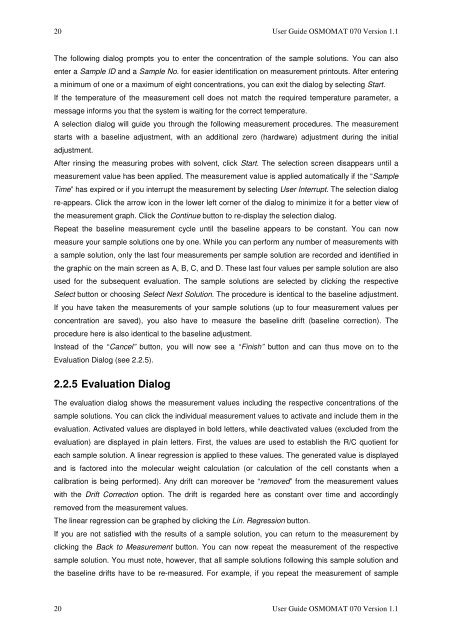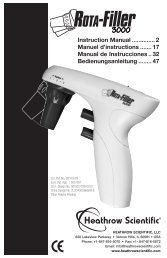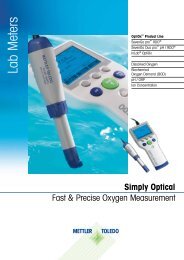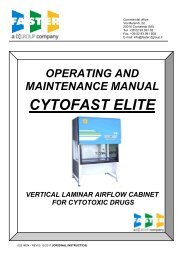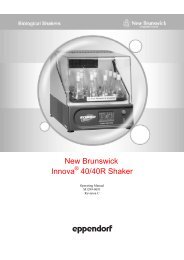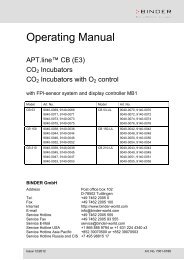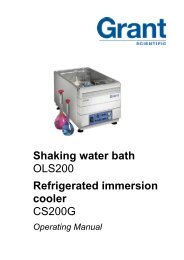1 THE OSMOMAT 070 VAPOR PRESSURE OSMOMETER ...
1 THE OSMOMAT 070 VAPOR PRESSURE OSMOMETER ...
1 THE OSMOMAT 070 VAPOR PRESSURE OSMOMETER ...
Create successful ePaper yourself
Turn your PDF publications into a flip-book with our unique Google optimized e-Paper software.
20 User Guide <strong>OSMOMAT</strong> <strong>070</strong> Version 1.1<br />
The following dialog prompts you to enter the concentration of the sample solutions. You can also<br />
enter a Sample ID and a Sample No. for easier identification on measurement printouts. After entering<br />
a minimum of one or a maximum of eight concentrations, you can exit the dialog by selecting Start.<br />
If the temperature of the measurement cell does not match the required temperature parameter, a<br />
message informs you that the system is waiting for the correct temperature.<br />
A selection dialog will guide you through the following measurement procedures. The measurement<br />
starts with a baseline adjustment, with an additional zero (hardware) adjustment during the initial<br />
adjustment.<br />
After rinsing the measuring probes with solvent, click Start. The selection screen disappears until a<br />
measurement value has been applied. The measurement value is applied automatically if the “Sample<br />
Time” has expired or if you interrupt the measurement by selecting User Interrupt. The selection dialog<br />
re-appears. Click the arrow icon in the lower left corner of the dialog to minimize it for a better view of<br />
the measurement graph. Click the Continue button to re-display the selection dialog.<br />
Repeat the baseline measurement cycle until the baseline appears to be constant. You can now<br />
measure your sample solutions one by one. While you can perform any number of measurements with<br />
a sample solution, only the last four measurements per sample solution are recorded and identified in<br />
the graphic on the main screen as A, B, C, and D. These last four values per sample solution are also<br />
used for the subsequent evaluation. The sample solutions are selected by clicking the respective<br />
Select button or choosing Select Next Solution. The procedure is identical to the baseline adjustment.<br />
If you have taken the measurements of your sample solutions (up to four measurement values per<br />
concentration are saved), you also have to measure the baseline drift (baseline correction). The<br />
procedure here is also identical to the baseline adjustment.<br />
Instead of the “Cancel” button, you will now see a “Finish” button and can thus move on to the<br />
Evaluation Dialog (see 2.2.5).<br />
2.2.5 Evaluation Dialog<br />
The evaluation dialog shows the measurement values including the respective concentrations of the<br />
sample solutions. You can click the individual measurement values to activate and include them in the<br />
evaluation. Activated values are displayed in bold letters, while deactivated values (excluded from the<br />
evaluation) are displayed in plain letters. First, the values are used to establish the R/C quotient for<br />
each sample solution. A linear regression is applied to these values. The generated value is displayed<br />
and is factored into the molecular weight calculation (or calculation of the cell constants when a<br />
calibration is being performed). Any drift can moreover be “removed” from the measurement values<br />
with the Drift Correction option. The drift is regarded here as constant over time and accordingly<br />
removed from the measurement values.<br />
The linear regression can be graphed by clicking the Lin. Regression button.<br />
If you are not satisfied with the results of a sample solution, you can return to the measurement by<br />
clicking the Back to Measurement button. You can now repeat the measurement of the respective<br />
sample solution. You must note, however, that all sample solutions following this sample solution and<br />
the baseline drifts have to be re-measured. For example, if you repeat the measurement of sample<br />
20 User Guide <strong>OSMOMAT</strong> <strong>070</strong> Version 1.1