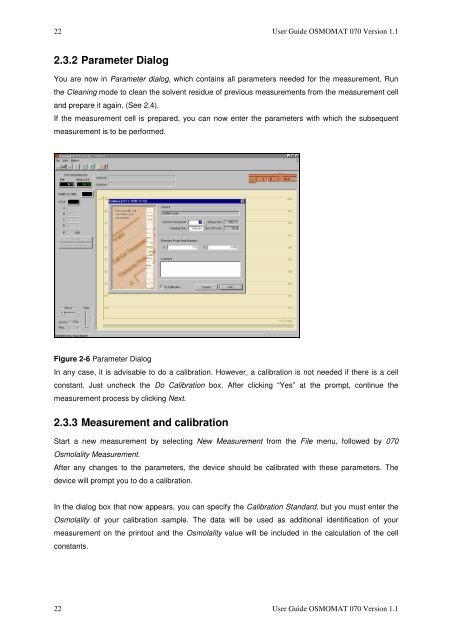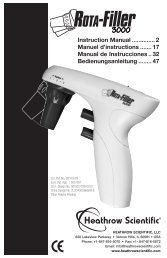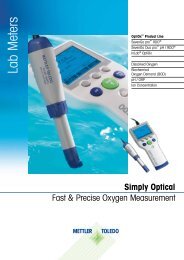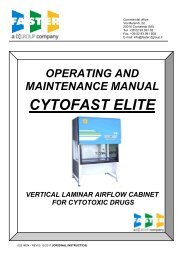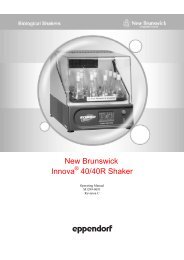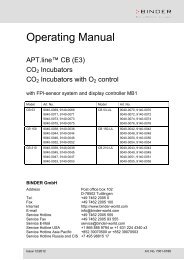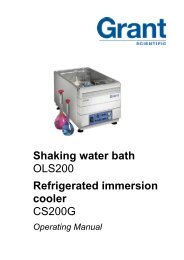1 THE OSMOMAT 070 VAPOR PRESSURE OSMOMETER ...
1 THE OSMOMAT 070 VAPOR PRESSURE OSMOMETER ...
1 THE OSMOMAT 070 VAPOR PRESSURE OSMOMETER ...
Create successful ePaper yourself
Turn your PDF publications into a flip-book with our unique Google optimized e-Paper software.
22 User Guide <strong>OSMOMAT</strong> <strong>070</strong> Version 1.1<br />
2.3.2 Parameter Dialog<br />
You are now in Parameter dialog, which contains all parameters needed for the measurement. Run<br />
the Cleaning mode to clean the solvent residue of previous measurements from the measurement cell<br />
and prepare it again. (See 2.4).<br />
If the measurement cell is prepared, you can now enter the parameters with which the subsequent<br />
measurement is to be performed.<br />
Figure 2-6 Parameter Dialog<br />
In any case, it is advisable to do a calibration. However, a calibration is not needed if there is a cell<br />
constant. Just uncheck the Do Calibration box. After clicking “Yes” at the prompt, continue the<br />
measurement process by clicking Next.<br />
2.3.3 Measurement and calibration<br />
Start a new measurement by selecting New Measurement from the File menu, followed by <strong>070</strong><br />
Osmolality Measurement.<br />
After any changes to the parameters, the device should be calibrated with these parameters. The<br />
device will prompt you to do a calibration.<br />
In the dialog box that now appears, you can specify the Calibration Standard, but you must enter the<br />
Osmolality of your calibration sample. The data will be used as additional identification of your<br />
measurement on the printout and the Osmolality value will be included in the calculation of the cell<br />
constants.<br />
22 User Guide <strong>OSMOMAT</strong> <strong>070</strong> Version 1.1