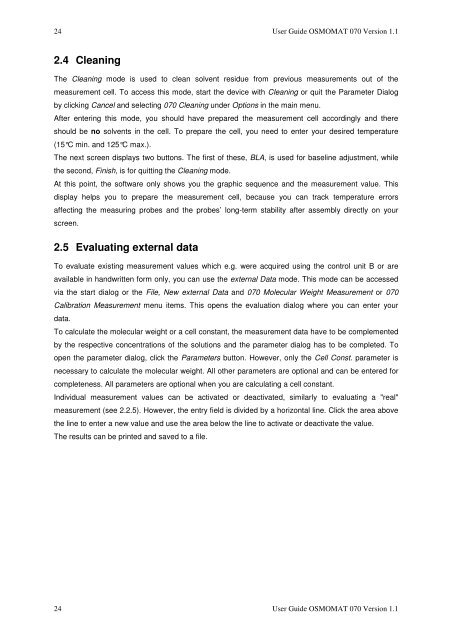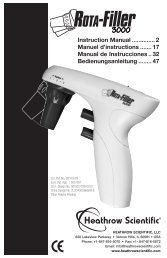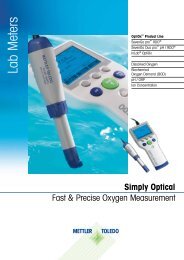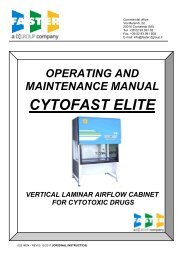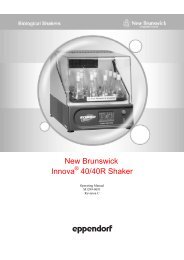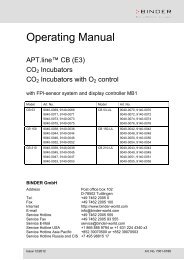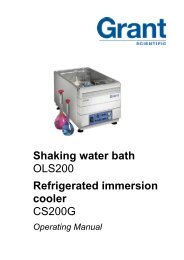1 THE OSMOMAT 070 VAPOR PRESSURE OSMOMETER ...
1 THE OSMOMAT 070 VAPOR PRESSURE OSMOMETER ...
1 THE OSMOMAT 070 VAPOR PRESSURE OSMOMETER ...
Create successful ePaper yourself
Turn your PDF publications into a flip-book with our unique Google optimized e-Paper software.
24 User Guide <strong>OSMOMAT</strong> <strong>070</strong> Version 1.1<br />
2.4 Cleaning<br />
The Cleaning mode is used to clean solvent residue from previous measurements out of the<br />
measurement cell. To access this mode, start the device with Cleaning or quit the Parameter Dialog<br />
by clicking Cancel and selecting <strong>070</strong> Cleaning under Options in the main menu.<br />
After entering this mode, you should have prepared the measurement cell accordingly and there<br />
should be no solvents in the cell. To prepare the cell, you need to enter your desired temperature<br />
(15°C min. and 125°C max.).<br />
The next screen displays two buttons. The first of these, BLA, is used for baseline adjustment, while<br />
the second, Finish, is for quitting the Cleaning mode.<br />
At this point, the software only shows you the graphic sequence and the measurement value. This<br />
display helps you to prepare the measurement cell, because you can track temperature errors<br />
affecting the measuring probes and the probes’ long-term stability after assembly directly on your<br />
screen.<br />
2.5 Evaluating external data<br />
To evaluate existing measurement values which e.g. were acquired using the control unit B or are<br />
available in handwritten form only, you can use the external Data mode. This mode can be accessed<br />
via the start dialog or the File, New external Data and <strong>070</strong> Molecular Weight Measurement or <strong>070</strong><br />
Calibration Measurement menu items. This opens the evaluation dialog where you can enter your<br />
data.<br />
To calculate the molecular weight or a cell constant, the measurement data have to be complemented<br />
by the respective concentrations of the solutions and the parameter dialog has to be completed. To<br />
open the parameter dialog, click the Parameters button. However, only the Cell Const. parameter is<br />
necessary to calculate the molecular weight. All other parameters are optional and can be entered for<br />
completeness. All parameters are optional when you are calculating a cell constant.<br />
Individual measurement values can be activated or deactivated, similarly to evaluating a "real"<br />
measurement (see 2.2.5). However, the entry field is divided by a horizontal line. Click the area above<br />
the line to enter a new value and use the area below the line to activate or deactivate the value.<br />
The results can be printed and saved to a file.<br />
24 User Guide <strong>OSMOMAT</strong> <strong>070</strong> Version 1.1